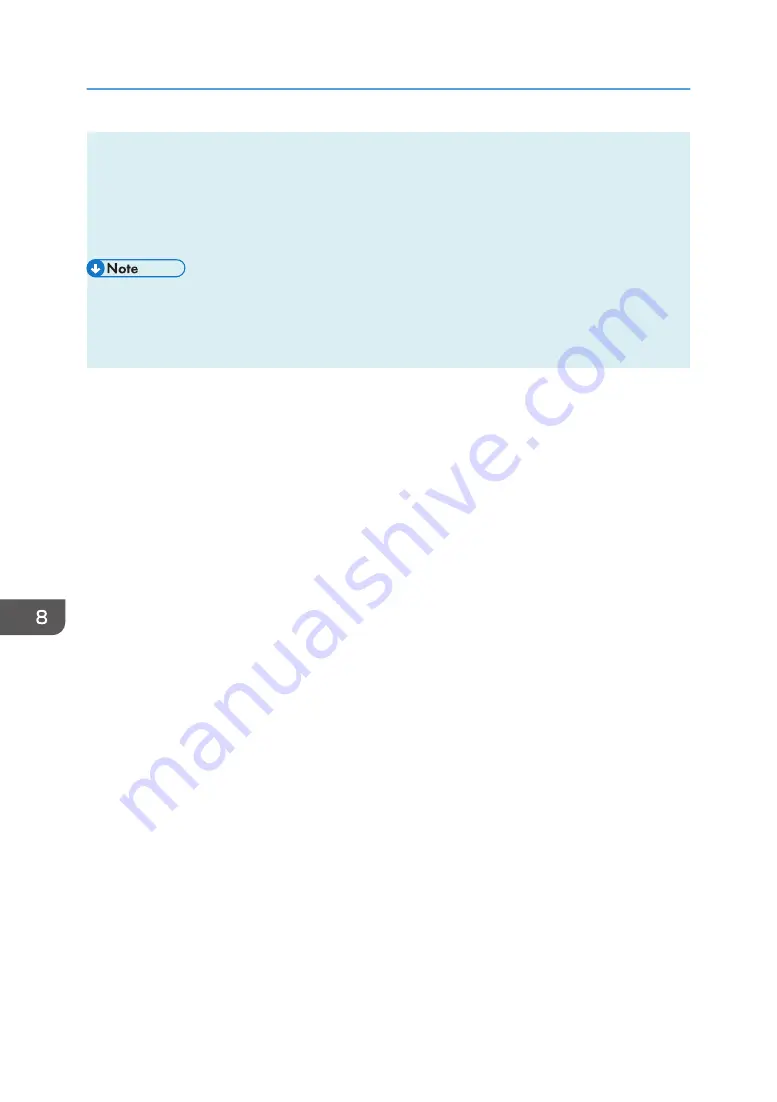
3.
Click [Smart Organizing Monitor Status].
If the machine you are using is not selected, click [Connect Printer], and then select the machine's
model.
4.
On the [User Tools] tab, select [Configuration Page] in the [List/Test Print] list.
5.
Click [Print].
• You can check the firmware version on the configuration page. By updating the firmware, you can
correct problems as well as adding a number of new functions. For details about updating the
firmware, see the Firmware Update Guide. The Firmware Update Guide can be downloaded from
our Web site.
8. Configuring the Machine Using Utilities
202
opal-p2_mf2_com_user_guide_00142141_eng.xml
Draft 2014/01/07
Содержание BBP-PRSP213NW1
Страница 100: ...5 Scanning Originals 100 opal p2_mf2_com_user_guide_00142103_eng xml Draft 2014 01 07 ...
Страница 128: ...6 Sending and Receiving a Fax 128 opal p2_mf2_com_user_guide_00142116_eng xml Draft 2014 01 07 ...
Страница 164: ...7 Configuring the Machine Using the Control Panel 164 opal p2_mf2_com_user_guide_00142129_eng xml Draft 2014 01 07 ...
Страница 248: ...11 Appendix 248 opal p2_mf2_com_user_guide_00142165_eng xml Draft 2014 01 07 ...
Страница 252: ...MEMO 252 EN GB EN US EN AU M Draft 2014 01 07 ...
Страница 268: ...16 Power Switch Symbols The meanings of the symbols for the switches on this machine are as follows POWER ON POWER OFF ...






























