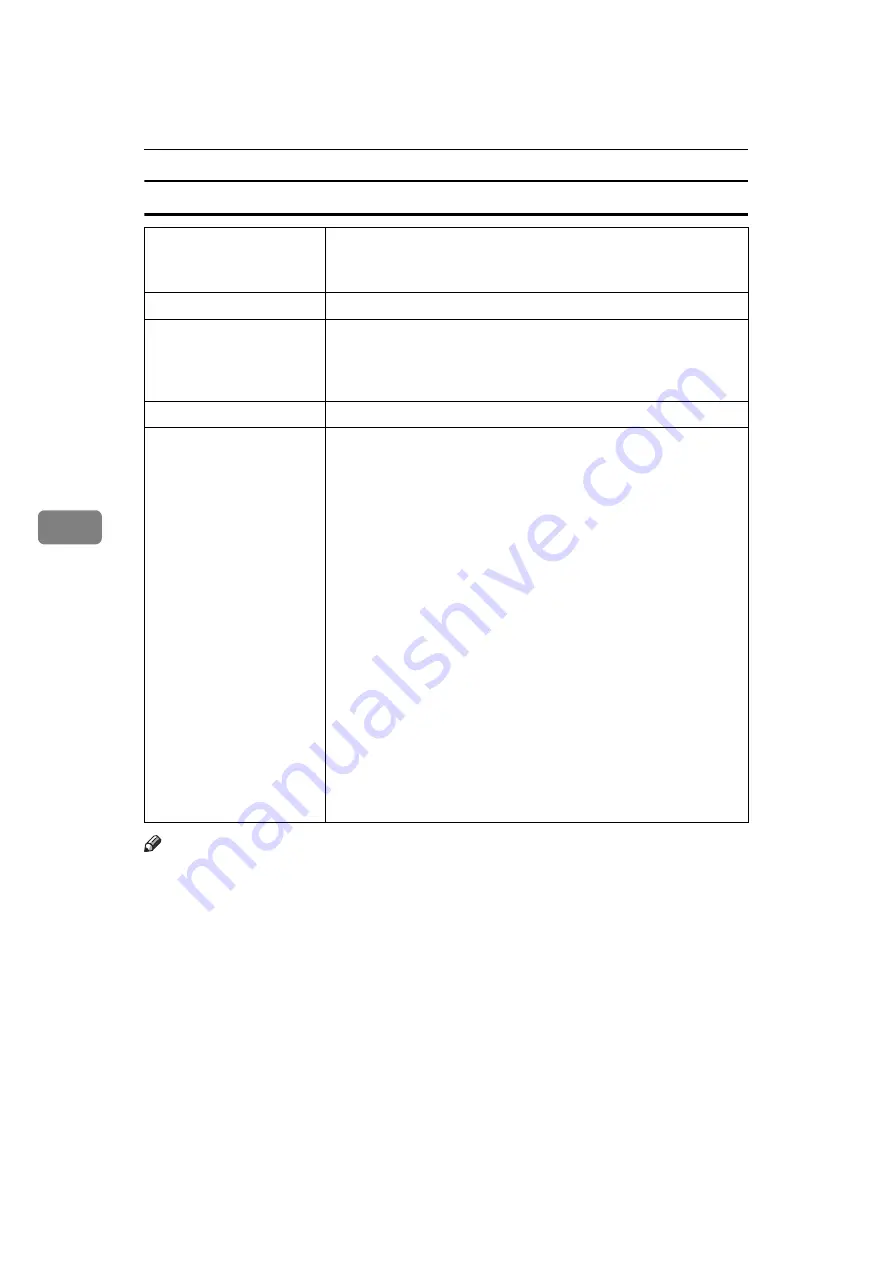
Paper and Other Media
86
5
Envelopes
Note
❒
If the printing result is badly wet or smudged, change the setting on the printer's
control panel as the following:
• Press the
{
Menu
}
key, select
[
Maintenance
]
,
[
General Settings
]
, and then select
[
Envelope
]
. Select one from
[
Envelope 1
]
,
[
Envelope 2
]
,
[
Envelope 3
]
, or
[
Enve-
lope 4
]
.
The greater number corresponds to the thicker setting.
The one of these items is normally detected automatically according to the pa-
per type you set. It is not necessary to change this setting when the printing
result has no problem.
Printer setup
Make the following settings using the control panel:
• Press the
{
Menu
}
key, select
[
Paper Input
]
, and then select
[
Enve-
lope
]
for the selected tray's paper type.
Printer driver setup
Select
[
Envelope
]
in the
[
Paper type:
]
list.
Enabled paper feeding tray Any input tray can be used.
Make sure paper is not stacked higher than the upper limit mark
(
T
) inside the tray. Make sure paper is not stacked higher than the
paper guides inside the bypass tray.
Duplex printing
Not possible
Additional cautions
• If printed envelopes come out badly creased, load the enve-
lopes in the opposite direction. Also, configure the printer
driver to rotate the print object 180 degrees.
• Load envelopes print side down on the bypass tray.
• Load envelopes print side up in the input tray or optional paper
feed unit.
• Check there is no air in the envelopes before loading.
• For better print quality, we recommend the right, left, top, and
bottom print margins to be at least 20 mm (0.8 ”) each.
• Load only one size and type of envelope at a time.
• Before loading envelopes, flatten their leading edges (the edge
going into the printer) by running a pencil or ruler across
them.
• Some kinds of envelope might cause misfeeds, wrinkles or
print poorly.
• Print quality on envelopes may be uneven if parts of an enve-
lope have differing thicknesses. Print one or two envelopes to
check print quality.
• In a hot and humid environment, the envelope might be out-
put creased or improper printing quality.
Содержание AficioSP C410DN
Страница 2: ......
Страница 20: ...Guide to the Printer 8 1 ...
Страница 66: ...Installing Options 54 2 ...
Страница 74: ...Connecting the Printer 62 3 ...
Страница 88: ...Configuration 76 4 ...
Страница 146: ...Replacing Consumables and Maintenance Kit 134 6 ...
Страница 182: ...Troubleshooting 170 9 ...
Страница 188: ...Removing Misfed Paper 176 10 ...
Страница 203: ...Copyright 2006 ...
Страница 204: ...Hardware Guide GB GB G160 8610 ...
















































