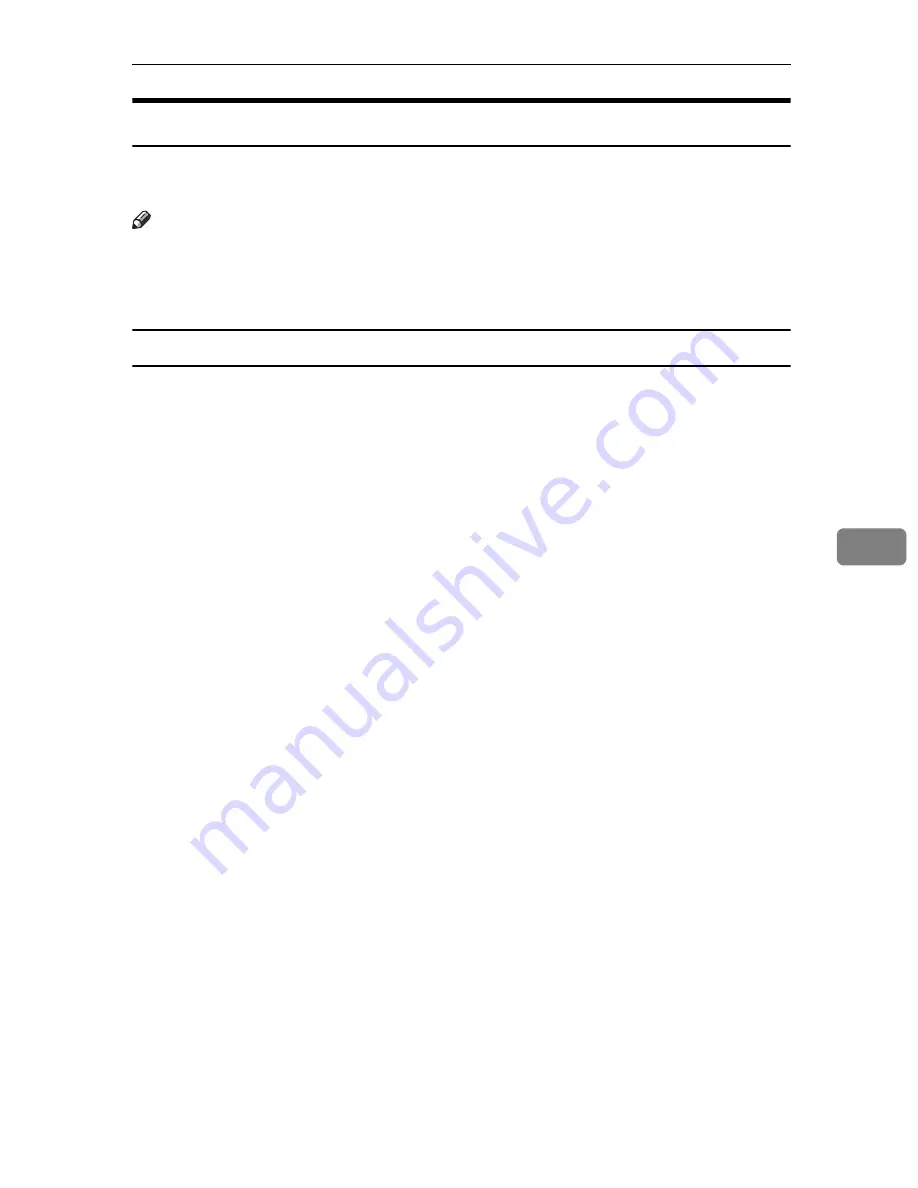
Using Web Image Monitor
73
6
Displaying Web Image Monitor Help
To use Help for the first time, you need to install its source file from the CD-
ROM provided with this printer.
Note
❒
By clicking “?”, the Help icon in the header area, the contents of Help appear.
❒
By clicking “?”, the Help icon in the main area, Help for the setting items in
the main area appears.
Installing Help
A
Copy the
[
WIMHELP
]
folder on the CD-ROM to your computer's hard drive.
The example procedures explain how to copy the
[
WIMHELP
]
folder to the
C:\tmp\WIMHELP directory.
B
Log on as an administrator, access Web Image Monitor, and then click
[
Help
Source File Setting
]
on the
[
Configuration
]
page.
C
In the text box, enter “C:\tmp\WIMHELP\JA”.
D
Click
[
OK
]
.
Содержание Aficio SP C311N
Страница 26: ...x...
Страница 46: ...Installing the Printer and Options 20 2...
Страница 60: ...Configuration 34 4...
Страница 124: ...Replacing Consumables 98 6...
Страница 160: ...Removing Misfed Paper 134 9...
Страница 172: ...Operating Instructions Hardware Guide GB GB EN USA G163 8603...
Страница 176: ......
Страница 184: ...viii...
Страница 220: ...Other Print Operations 36 3...
Страница 226: ...Direct Printing from a Digital Camera PictBridge 42 4...
Страница 272: ...Monitoring and Configuring the Printer 88 6...
Страница 274: ...Using a Print Server 90 7...
Страница 296: ...Mac OS Configuration 112 9...
Страница 304: ...120 GB GB EN USA G163 8609...
Страница 305: ...Copyright 2008...
Страница 306: ...Operating Instructions Software Guide GB GB EN USA G163 8609...






























