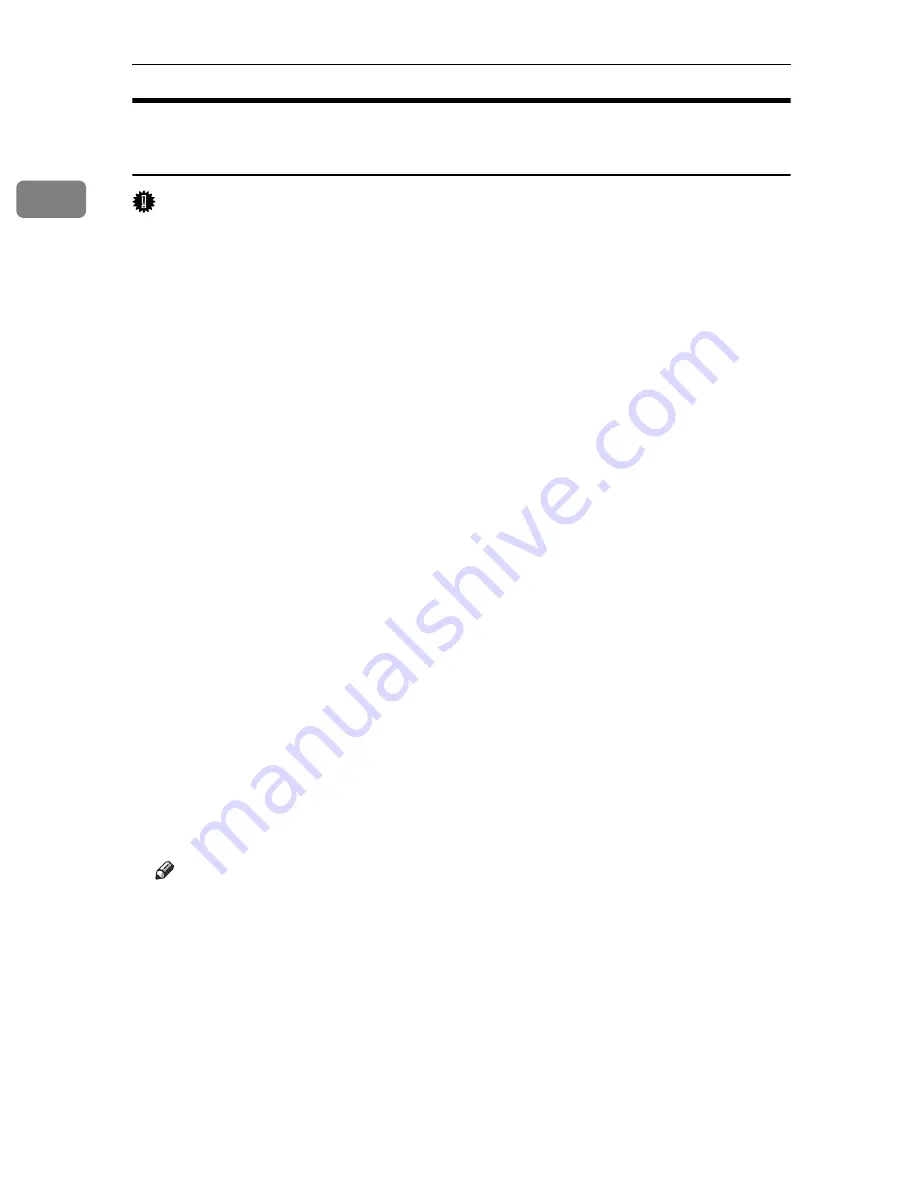
Preparing for Printing
12
1
Installing the PostScript 3 Printer Driver
(Windows Vista and Windows Server 2008)
Important
❒
To install this printer driver, you must have an account that has Manage Print-
ers permission. Log on as an administrator or Power Users group member.
If the printer driver is already installed and plug and play is enabled, the icon of
the printer connected to the “usb” port appears in the
[
Printers
]
window.
The printer drivers can be installed from the CD-ROM provided with this machine.
If the printer driver is not already installed, follow the printer's plug-and-play
instructions to install it from the provided CD-ROM.
A
Connect the printer and computer using the USB cable.
Connect the USB cable firmly.
The
[
Found New Hardware
]
dialog box appears.
B
Click
[
Locate and install driver software (Recommended)
]
.
If the
[
User Account Control
]
dialog box appears, click
[
Continue
]
.
C
Click
[
Don't search online
]
.
A message prompting you to insert the provided CD-ROM appears.
D
Insert the provided CD-ROM into the computer's CD-ROM drive.
The printer driver search begins, and a list of printer drivers appears.
E
Select the printer driver you want to use, and then click
[
Next
]
.
If the
[
Windows can't verify the publisher of this driver software
]
message appears,
click
[
Install this driver software anyway
]
.
F
Click
[
Close
]
.
If the installation is successful, the icon of the printer connected to the
“USB001” port appears in the
[
Printers
]
window.
Note
❒
To disable Auto Run, press the
{
Shift
}
key when inserting the CD-ROM
into the drive and keep it pressed until the computer finishes reading from
the CD-ROM.
❒
The number after “USB” varies depending on the number of printers con-
nected.
❒
The USB port is available only for the printer driver that is installed first.
To install additional drivers for this printer, install them using other ports
(such as LPT1). Then, after the installation, change the port settings to the
specified USB port.
Содержание Aficio SP C311N
Страница 26: ...x...
Страница 46: ...Installing the Printer and Options 20 2...
Страница 60: ...Configuration 34 4...
Страница 124: ...Replacing Consumables 98 6...
Страница 160: ...Removing Misfed Paper 134 9...
Страница 172: ...Operating Instructions Hardware Guide GB GB EN USA G163 8603...
Страница 176: ......
Страница 184: ...viii...
Страница 220: ...Other Print Operations 36 3...
Страница 226: ...Direct Printing from a Digital Camera PictBridge 42 4...
Страница 272: ...Monitoring and Configuring the Printer 88 6...
Страница 274: ...Using a Print Server 90 7...
Страница 296: ...Mac OS Configuration 112 9...
Страница 304: ...120 GB GB EN USA G163 8609...
Страница 305: ...Copyright 2008...
Страница 306: ...Operating Instructions Software Guide GB GB EN USA G163 8609...






























