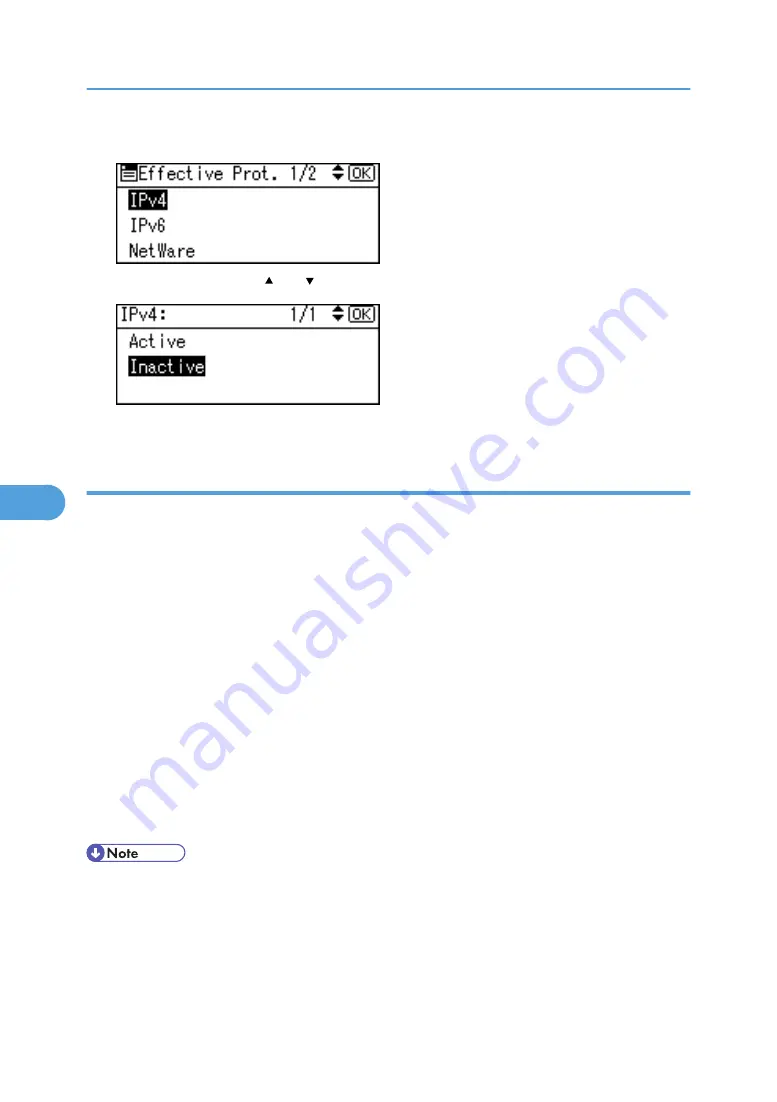
6.
Select the protocol you want to specify, and then press the [OK] key.
7.
Select [Inactive] using [ ] or [ ], and then press the [OK] key.
8.
Press the [User Tools/Counter] key.
Making Settings Using Web Image Monitor
1.
Open a Web browser.
2.
Enter "http://(the machine's IP address or host name)/" in the address bar.
When entering an IPv4 address, do not begin segments with zeros. For example: If the address is
"192.168.001.010", you must enter it as "192.168.1.10" to connect to the machine.
The top page of Web Image Monitor appears.
3.
Click [Login].
The network administrator can log on.
Enter the login user name and login password.
4.
Click [Configuration], and then click [Network Security] under "Security".
5.
Set the desired protocols to active/inactive (or open/close).
6.
Click [OK].
7.
Click [OK].
8.
Click [Logout].
• For details about how to configure telnet, see "Using telnet", Network and System Guide. For details
about how to configure SmartDeviceMonitor for Admin, see SmartDeviceMonitor for Admin help.
For details about how to configure Web SmartDeviceMonitor, see the Web SmartDeviceMonitor user
manual.
6. Enhanced Network Security
134
6
Содержание Aficio MP C2030
Страница 2: ......
Страница 10: ...INDEX 245 8 ...
Страница 47: ...9 Press Exit 10 Press the OK key 11 Press the User Tools Counter key User Code Authentication 45 3 ...
Страница 118: ...6 Press the User Tools Counter key 5 Managing Access to the Machine 116 5 ...
Страница 128: ...5 Managing Access to the Machine 126 5 ...
Страница 153: ... p 26 Registering the Administrator Protection Using Encryption 151 6 ...
Страница 194: ...8 Troubleshooting 192 8 ...
Страница 249: ...MEMO 247 ...
Страница 250: ...MEMO 248 GB GB EN USA AE AE D040 ...
Страница 251: ...Copyright 2008 ...






























