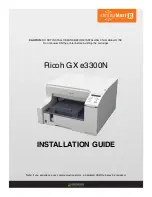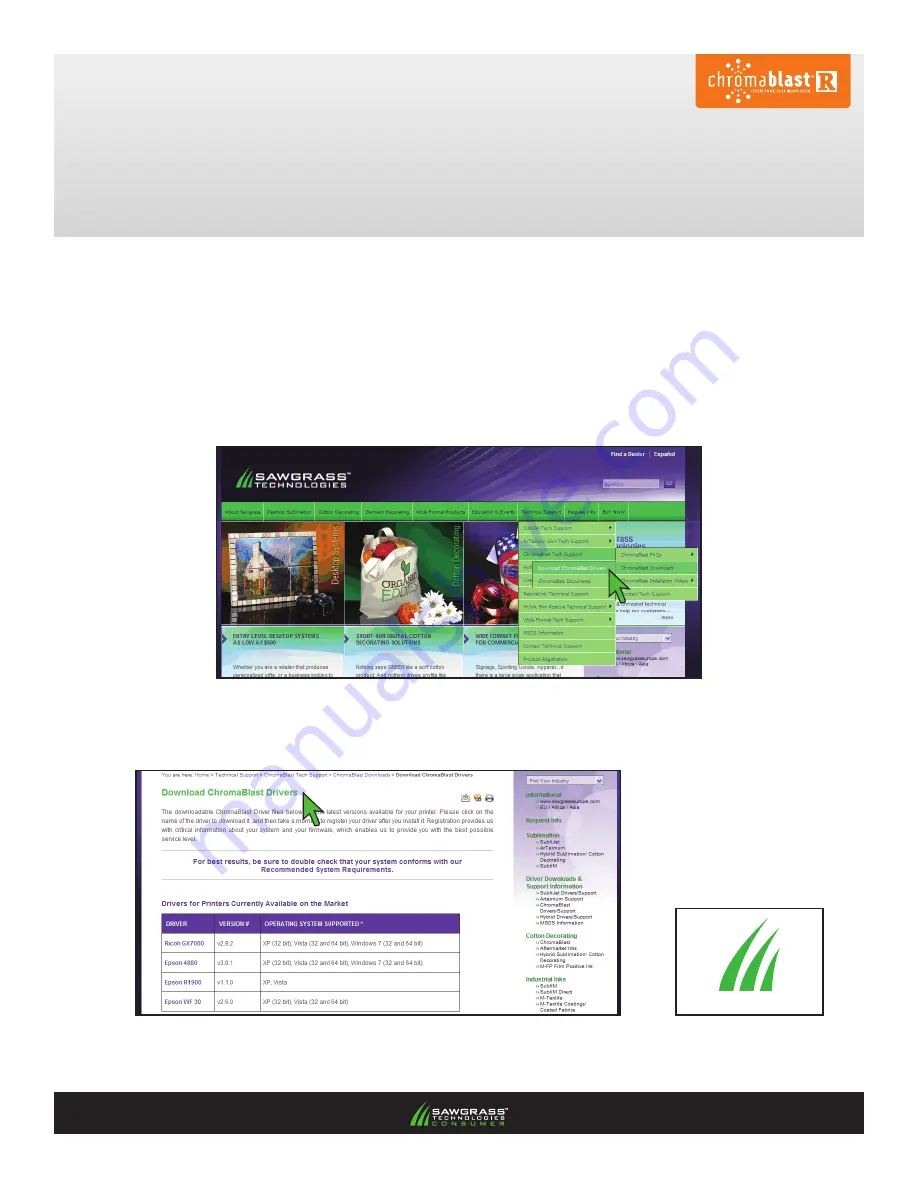
Ricoh GXe3300N
ChromaBlast GXe3300N Installation & Registration
PAGe 1
of 7 >>
FIGURE 1
ChromaBlast GXe3300N Installation
NOTE:
Your screens and menus may differ depending on the version of software and operating
system you are using. However, the settings will be the same.
1.) Visit the Sawgrass Technologies web site at
www.sawgrassink.com
and navigate to the Download
Chromablast Drivers page (
http://www.sawgrassink.com/v.php?pg=365
). First highlight Technical
Support, next highlight ChromaBlast Tech Support, then highlight ChromaBlast Downloads, and finally
highlight and click on
download ChromaBlast drivers
(
see Figure 1
). This will open the Download
ChromaBlast Drivers window (
see Figure 2
).
2.) From the list, click on the name of your printer that is associated with your operating system, and save
the file to your desktop (
see Figure 2
). You should now see the following
executable
icon on your
desktop (
see Figure 3
).
GXe3300NCB_v2.9.4.exe
FIGURE 2
FIGURE 3