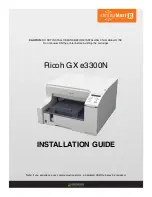Отзывы:
Нет отзывов
Похожие инструкции для Aficio GX e3300N

3130
Бренд: IBM Страницы: 112

4215
Бренд: Xerox Страницы: 414

LBP-3200
Бренд: Canon Страницы: 4

PIXMA MG3220 series
Бренд: Canon Страницы: 4

LBP-800
Бренд: Canon Страницы: 22

Pixma G3020 Series
Бренд: Canon Страницы: 34

Pixma MG3500 Series
Бренд: Canon Страницы: 3

Pixma MG7100 Series
Бренд: Canon Страницы: 4

PIXMA G7000 Series
Бренд: Canon Страницы: 16

MultiPASS F30
Бренд: Canon Страницы: 10

MultiPASS C545
Бренд: Canon Страницы: 4

IPF670
Бренд: Canon Страницы: 132

iR2230
Бренд: Canon Страницы: 62

MF3110 - ImageCLASS Laser Multifunction
Бренд: Canon Страницы: 2

PIXMA MG3220 series
Бренд: Canon Страницы: 7

LBP 3370
Бренд: Canon Страницы: 2

MG2100 Series
Бренд: Canon Страницы: 34

LA800
Бренд: TallyGenicom Страницы: 166