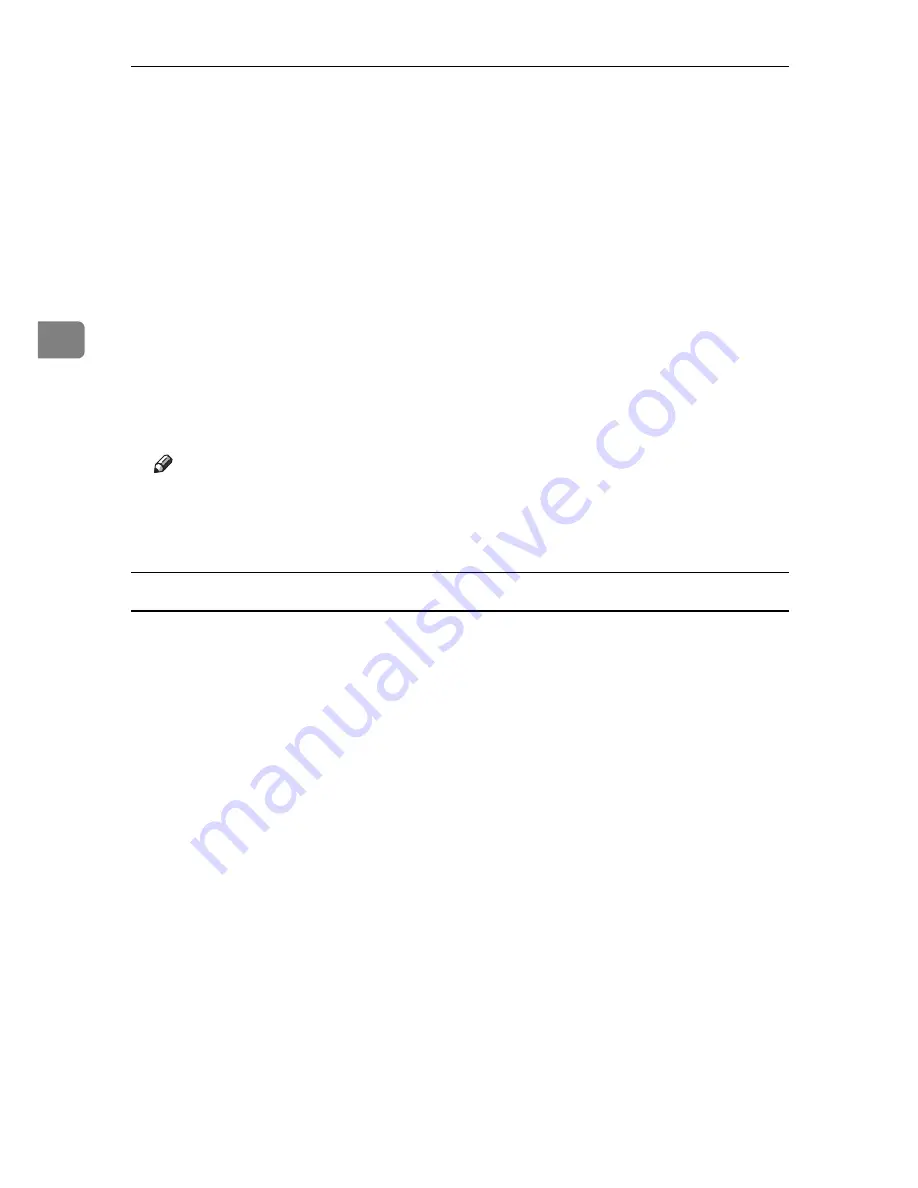
Using PostScript 3
78
3
I
Select the file you want to print by pressing it.
J
Press
[
]
.
The password screen appears.
K
Enter the password using the number keys, and then press
[
OK
]
.
A confirmation screen appears.
A confirmation screen will appear if the password is not entered correctly.
Press
[
OK
]
to enter the password again.
When multiple print files are selected, the machine prints only files that cor-
respond to the entered password. The number of files is displayed on the con-
firmation screen.
L
Press
[
Yes
]
.
The locked file is printed.
Note
❒
Press
[
Stop
]
to cancel printing.
❒
To cancel printing, press
[
Exit
]
. Then, press
[
Job Reset
]
. After it has started,
the file is deleted.
Deleting a Locked Print File
If a printed document is not as required, you can delete the Locked Print file.
A
On the machine's control panel, press the
{
Printer
}
key to display the printer screen.
B
Press
[
Print Jobs
]
.
A list of print files stored in the machine appears.
C
Press
[
Locked Print Job List
]
.
A list of locked print files stored in the machine appears.
D
Select the file you want to delete by pressing it.
To cancel a selection, press the highlighted job again.
Only one file can be selected at a time.
E
Press
[
Delete
]
.
A password screen appears.
F
Enter the password using the number keys, and then press
[
OK
]
.
A confirmation screen appears.
A confirmation screen will reappear if the password was entered incorrectly.
Press
[
OK
]
to enter the password again.
When multiple files are selected, the machine deletes only files that corre-
spond to the entered password. The number of files to be deleted is displayed
on the confirmation screen.
Содержание Aficio 615C
Страница 8: ...vi...
Страница 10: ...2...
Страница 62: ...Windows Configuration 54 1...
Страница 72: ...Mac OS Configuration 64 2...
Страница 127: ...Copyright 2005...
Страница 128: ...PostScript 3 Supplement EN USA GB GB AE AE B229 8559...






























