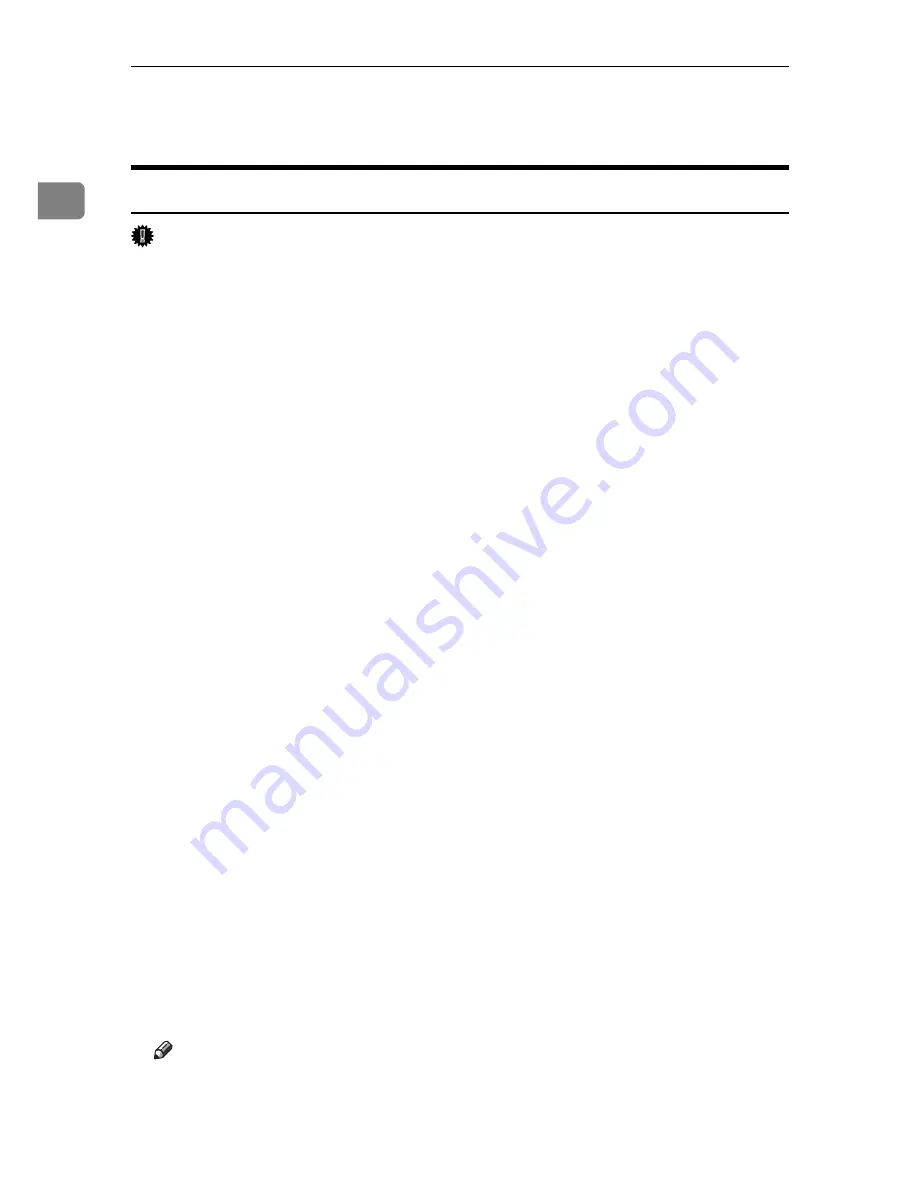
Windows Configuration
20
1
Using the LPR Port
Installing the PostScript 3 Printer Driver (Windows 2000)
Important
❒
Installing this printer driver requires Administrators permission. Log on us-
ing an account that has Administrators permission.
A
Quit all applications currently running.
B
Insert the CD-ROM into the CD-ROM drive.
The installer starts.
C
Select an interface language, and then click
[
OK
]
.
The default interface language is English.
The printer driver with the selected language will be installed. The English
printer driver is installed when the following language is selected: Cestina,
Magyar, Polski, Portugues, Suomi.
D
Click
[
PostScript 3 Printer Driver
]
.
Add Printer Wizard starts.
E
Click
[
Next >
]
.
F
Click
[
Local printer
]
, and then click
[
Next >
]
.
G
Click
[
Create a new port:
]
.
H
Click
[
LPR Port
]
, and then click
[
Next >
]
.
I
Enter the printer's IP address in the
[
Name or address of server providing lpd
]
box.
J
Enter “lp” in the
[
Name of printer or print queue on that server
]
box, and then click
[
OK
]
.
K
Check that the name of the machine whose driver you want to install is se-
lected, and then click
[
Next >
]
.
L
Change the printer name if you want, and then click
[
Next >
]
.
Select the
[
Yes
]
check box to configure the printer as default.
M
Click
[
Next >
]
.
N
Specify whether or not to print a test page, and then click
[
Next >
]
.
O
Click
[
Finish
]
.
The printer driver installation starts.
Note
❒
A user code can be set after the printer driver installation. For information
about user code, see the printer driver Help.
❒
Auto Run may not work with certain operating system settings. In that
case, launch “Setup.exe” on the CD-ROM root directory.
Содержание Aficio 615C
Страница 8: ...vi...
Страница 10: ...2...
Страница 62: ...Windows Configuration 54 1...
Страница 72: ...Mac OS Configuration 64 2...
Страница 127: ...Copyright 2005...
Страница 128: ...PostScript 3 Supplement EN USA GB GB AE AE B229 8559...






























