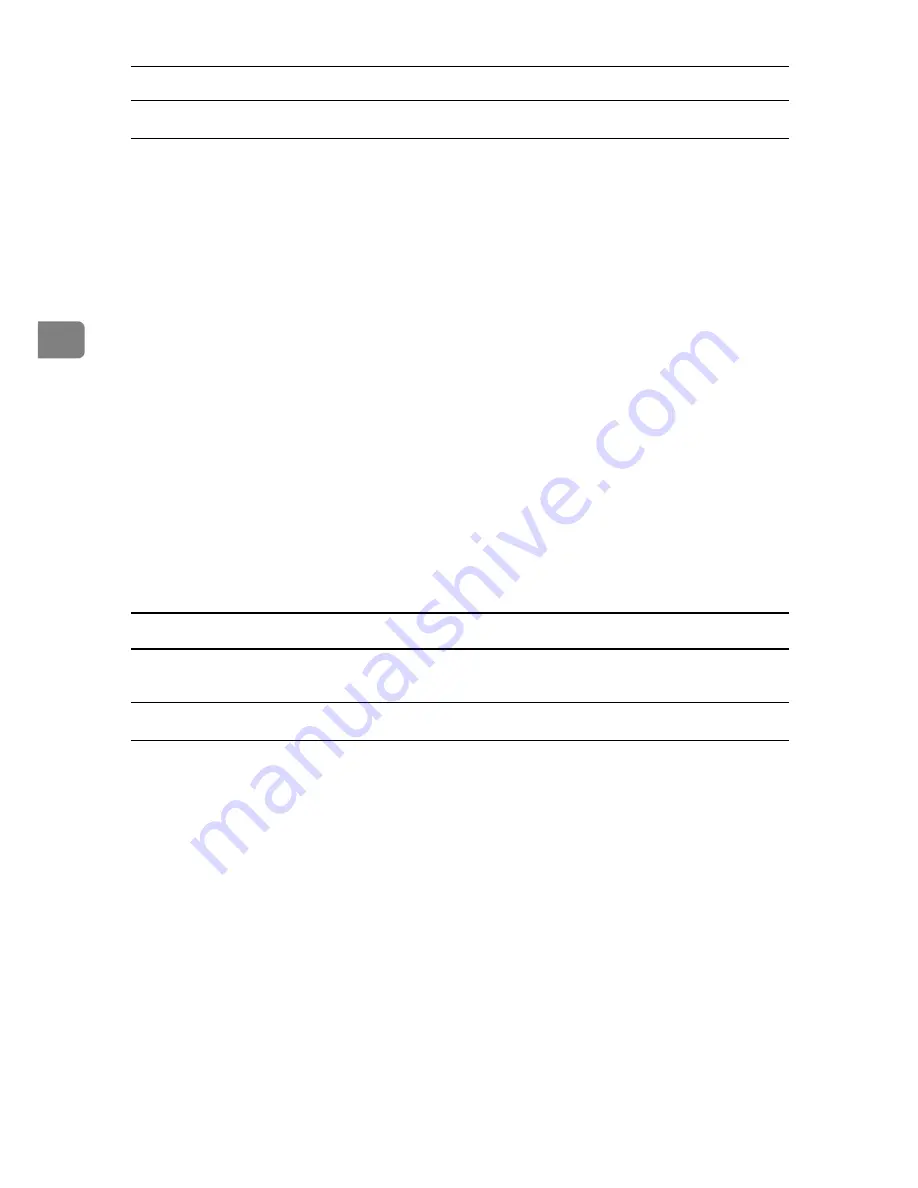
Using PostScript 3
74
3
Deleting a Sample Print File
If a printed document is not as required, you can delete the Sample Print file.
A
On the machine's control panel, press the
{
Printer
}
key to display the printer screen.
B
Press
[
Print Jobs
]
.
A list of print files stored in the machine appears.
C
Press
[
Stored Print Job List
]
.
A list of sample print files stored in the machine appears.
D
Select the file you want to delete by pressing it.
To cancel a selection, press the highlighted jobs again.
Only one file can be selected at a time.
E
Press
[
Delete
]
.
A confirmation screen appears.
F
Press
[
Yes
]
to delete the file.
After the file is deleted the printer screen reappears.
Press
[
No
]
to cancel the delete request.
How to Use Locked Print
Follow the procedure below to print a document using the Locked Print function.
Windows 95 / 98 / Me
A
In the application, click
[
]
on the
[
File
]
menu.
The
[
]
dialog box appears.
B
Select the printer, and then click
[
Properties
]
.
C
Click the
[
Setup
]
tab.
D
In the
[
Job Type:
]
list, click
[
Locked Print
]
.
E
Click
[
Details...
]
.
F
In the
[
User ID:
]
box, enter a user ID using up to eight alphanumeric (a-z, A-
Z, 0-9) characters, and then enter a 4-8 digit password in the
[
Password:
]
box.
The user ID associates the user with his / her jobs.
G
Click
[
OK
]
.
H
Click
[
OK
]
to close the printer properties dialog box.
Содержание Aficio 615C
Страница 8: ...vi...
Страница 10: ...2...
Страница 62: ...Windows Configuration 54 1...
Страница 72: ...Mac OS Configuration 64 2...
Страница 127: ...Copyright 2005...
Страница 128: ...PostScript 3 Supplement EN USA GB GB AE AE B229 8559...
















































