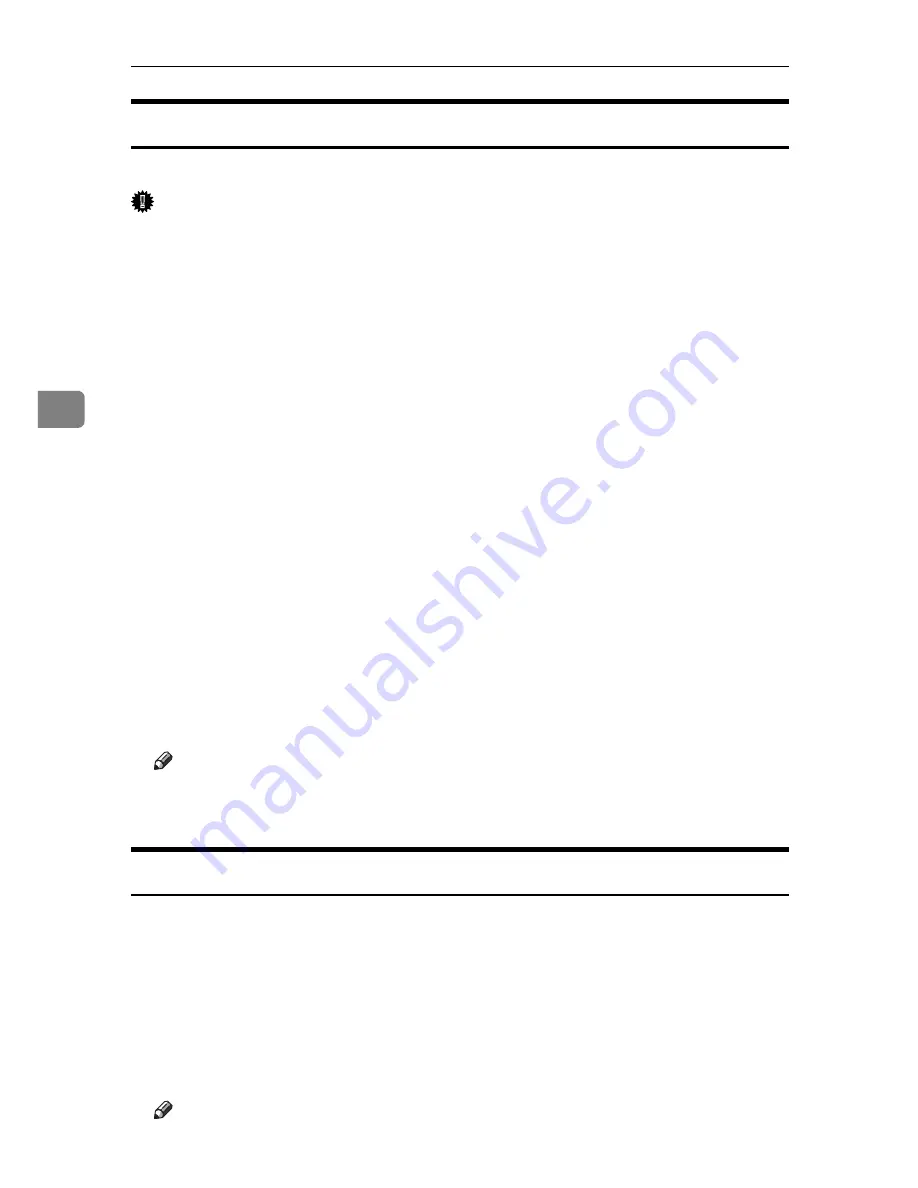
Printer Utility for Mac
110
4
Downloading PS Fonts
You can download the PS fonts to the printer's memory or hard disk drive.
Important
❒
The following procedures to download the fonts assume that you are a system
administrator. If you are not, be sure to consult your system administrator.
❒
If the printer restarts, all the printer settings return to their defaults.
❒
Confirm that a Mac OS and the printer are connected with Appletalk.
❒
During the download, do not turn off the power switch, operate the panel or
open or close the cover.
A
Select
[
Download PS Fonts...
]
on the
[
File
]
menu.
B
Click
[
Add to list
]
.
The dialog box to select fonts appears.
C
Click to select the desired font files, and then click
[
Open
]
.
The list of selectable font names appears.
D
After adding all the fonts you want to download, click
[
OK
]
.
The dialog box of selected fonts to download appears.
E
Click
[
Download
]
.
The fonts begin to download, and the download status is shown.
F
When the completion message appears, click
[
OK
]
.
G
Click
[
Cancel
]
.
Note
❒
Some fonts cannot be downloaded.
❒
Before downloading, read the documentation about the fonts you want to use.
Displaying Printer's Fonts
You can display the available fonts currently downloaded to the printer. Fonts
in the printer's memory and hard disk drive can be displayed.
A
Select
[
Display Printer's Fonts...
]
on the
[
File
]
menu.
A dialog box appears.
B
Select
[
Printer's memory
]
or
[
Printer's disk
]
.
C
Click
[
OK
]
.
Note
❒
The fonts displayed in italics are the default fonts.
Содержание Aficio 615C
Страница 8: ...vi...
Страница 10: ...2...
Страница 62: ...Windows Configuration 54 1...
Страница 72: ...Mac OS Configuration 64 2...
Страница 127: ...Copyright 2005...
Страница 128: ...PostScript 3 Supplement EN USA GB GB AE AE B229 8559...

























