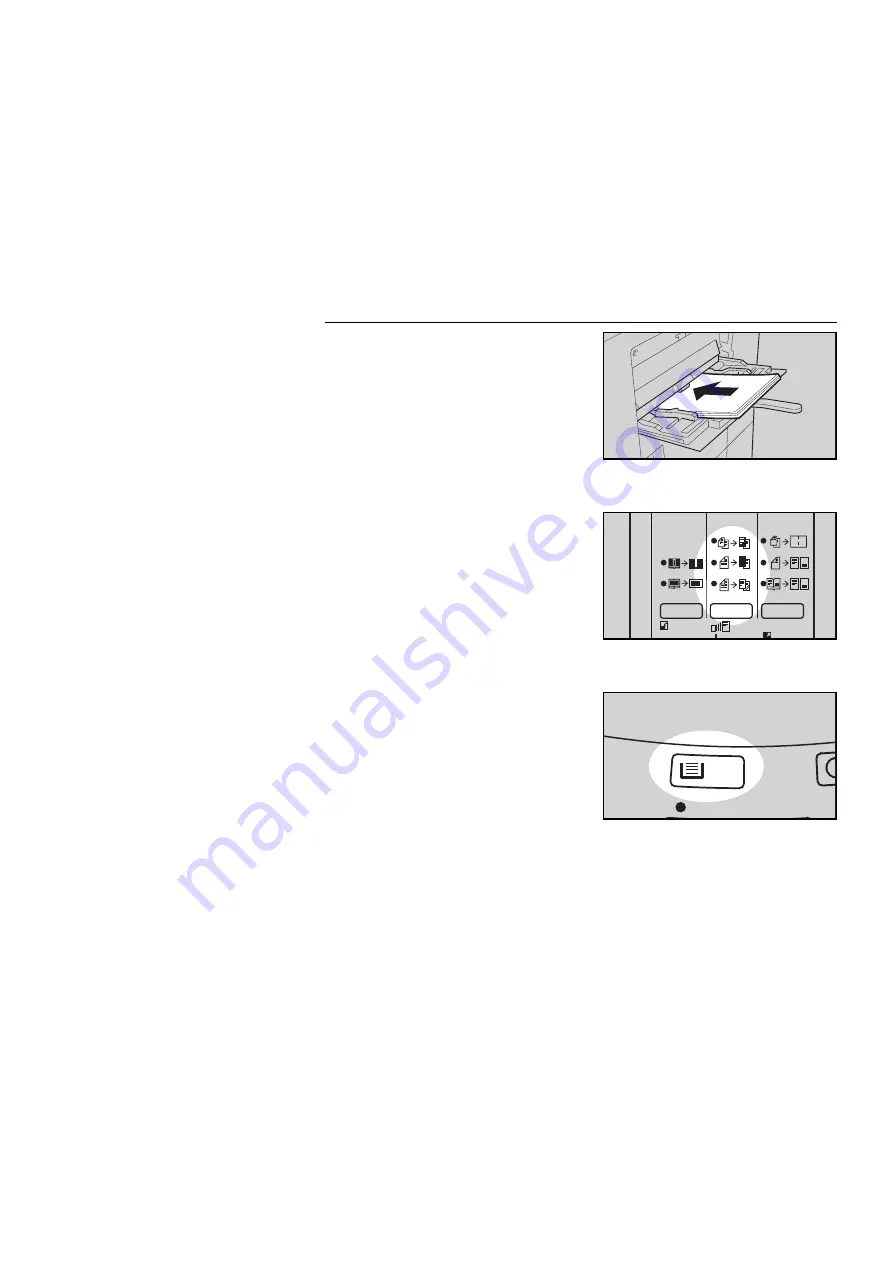
2
Set the OHP transparencies in
the bypass feed table.
S
You can set ten sheets at a time.
However, if misfeed or multi-feed oc-
curs, feed one sheet at a time.
S
OHP transparencies should be
fanned to get air between the sheets
before loading.
3
Press the Cover/Slip Sheet key
to light the OHP Slip Sheet indi-
cator.
4
Using the Paper Selection key,
select the paper tray where you
have set the slip sheets (step 1).
5
Set your original on the exposure
glass or in the optional document
feeder.
See page 31, 32, or
34.
6
Press the Start key.
f-eu-5
1
2
mm
i10Key {
j
ADDING OR INSERTING SHEETS (Cover/Slip Sheet )
65
Содержание A161
Страница 3: ...WHERE IS IT WHAT IS IT f eu 2 1...
Страница 6: ...COPIER EXTERIOR AND INTERIOR f eu 2 4 6 5 7 2 1 3 12 13 8 9 10 11 14 15 COPIER EXTERIOR AND INTERIOR 4...
Страница 18: ...f eu 2 OPERATION PANEL 16...
Страница 19: ...WHAT YOU CAN DO WITH THIS COPIER F EU 3 17...
Страница 31: ...SETTING ORIGINALS f eu 4 29...
Страница 38: ...f eu 4 SETTING ONE ORIGINAL AT A TIME IN THE OPTIONAL DOCUMENT FEEDER 36...
Страница 39: ...COPYING f eu 5 37...
Страница 90: ...f eu 5 5 COMBINATION CHART 88...
Страница 91: ...WHAT TO DO IF SOMETHING GOES WRONG f eu 6 89...
Страница 109: ...CHANGING THE COPIER S SETTINGS f eu 7 107...
Страница 114: ...8 Push the paper tray in until it stops f eu 7 CHANGING PAPER SIZE 112...
Страница 122: ...4 To exit the user tools press the Clear Modes Energy Saver key twice f eu 7 2 3 C USER TOOLS 120...
Страница 144: ...f eu 7 SERVICE REPRESENTATIVE SETTING 142...
Страница 145: ...MAINTAINING YOUR COPIER DO S AND DON TS WHERE TO PUT YOUR COPIER REMARKS USE AND STORAGE OF SUPPLIES f eu 8 143...
Страница 155: ...SPECIFICATIONS f eu 9 153...






























