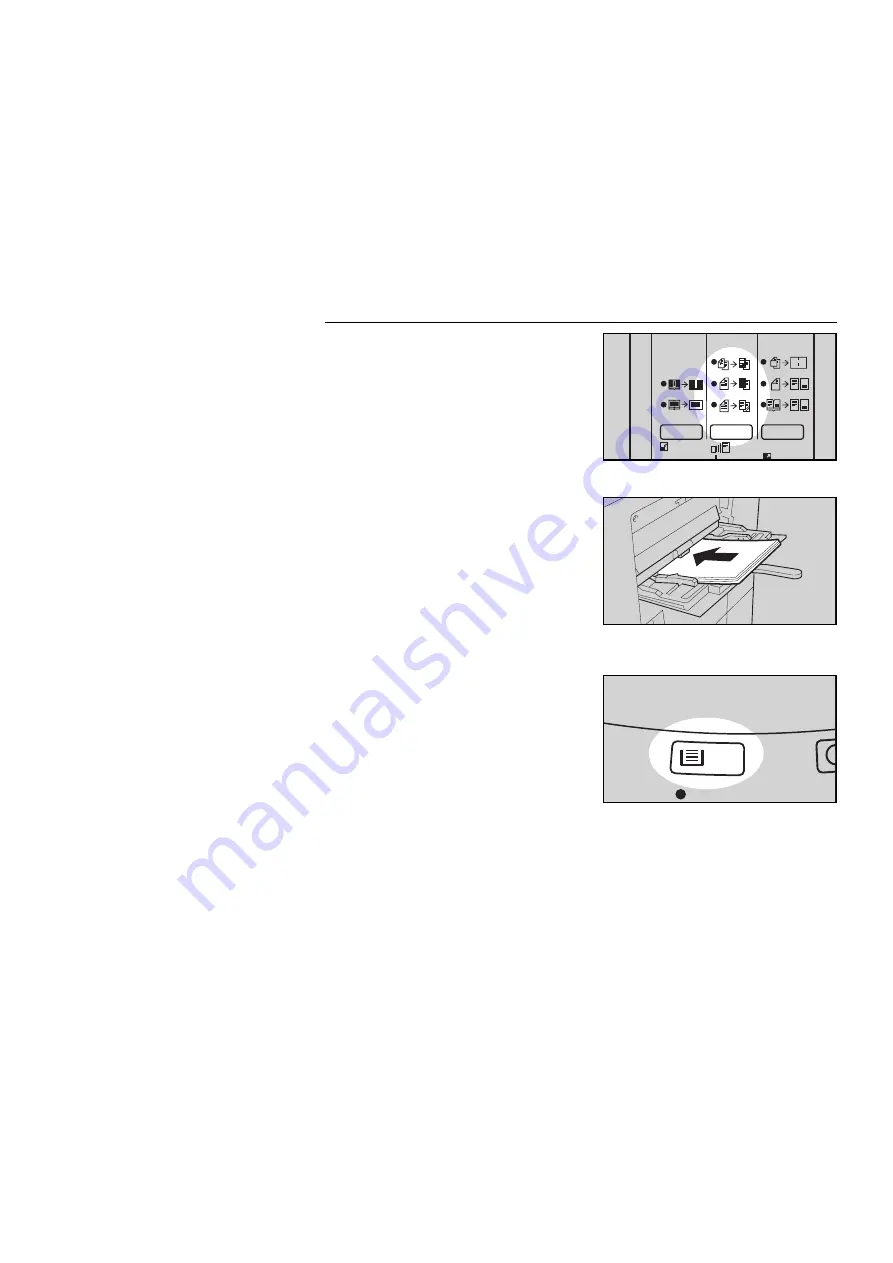
1
Press the Cover/Slip Sheet key
to light the Copy Cover indicator.
2
Set paper for cover sheets in the
bypass feed table.
Make sure to set paper that is
identical in size and direction with
the paper to which you are copy-
ing (step 3).
3
Select copy paper using the Pa-
per Selection key.
S
You cannot select the large capacity
tray.
4
Set your originals in the optional
document feeder.
See page
32.
5
Press the Start key.
f-eu-5
1
2
mm
i10Key {
j
ADDING OR INSERTING SHEETS (Cover/Slip Sheet )
61
Содержание A161
Страница 3: ...WHERE IS IT WHAT IS IT f eu 2 1...
Страница 6: ...COPIER EXTERIOR AND INTERIOR f eu 2 4 6 5 7 2 1 3 12 13 8 9 10 11 14 15 COPIER EXTERIOR AND INTERIOR 4...
Страница 18: ...f eu 2 OPERATION PANEL 16...
Страница 19: ...WHAT YOU CAN DO WITH THIS COPIER F EU 3 17...
Страница 31: ...SETTING ORIGINALS f eu 4 29...
Страница 38: ...f eu 4 SETTING ONE ORIGINAL AT A TIME IN THE OPTIONAL DOCUMENT FEEDER 36...
Страница 39: ...COPYING f eu 5 37...
Страница 90: ...f eu 5 5 COMBINATION CHART 88...
Страница 91: ...WHAT TO DO IF SOMETHING GOES WRONG f eu 6 89...
Страница 109: ...CHANGING THE COPIER S SETTINGS f eu 7 107...
Страница 114: ...8 Push the paper tray in until it stops f eu 7 CHANGING PAPER SIZE 112...
Страница 122: ...4 To exit the user tools press the Clear Modes Energy Saver key twice f eu 7 2 3 C USER TOOLS 120...
Страница 144: ...f eu 7 SERVICE REPRESENTATIVE SETTING 142...
Страница 145: ...MAINTAINING YOUR COPIER DO S AND DON TS WHERE TO PUT YOUR COPIER REMARKS USE AND STORAGE OF SUPPLIES f eu 8 143...
Страница 155: ...SPECIFICATIONS f eu 9 153...






























