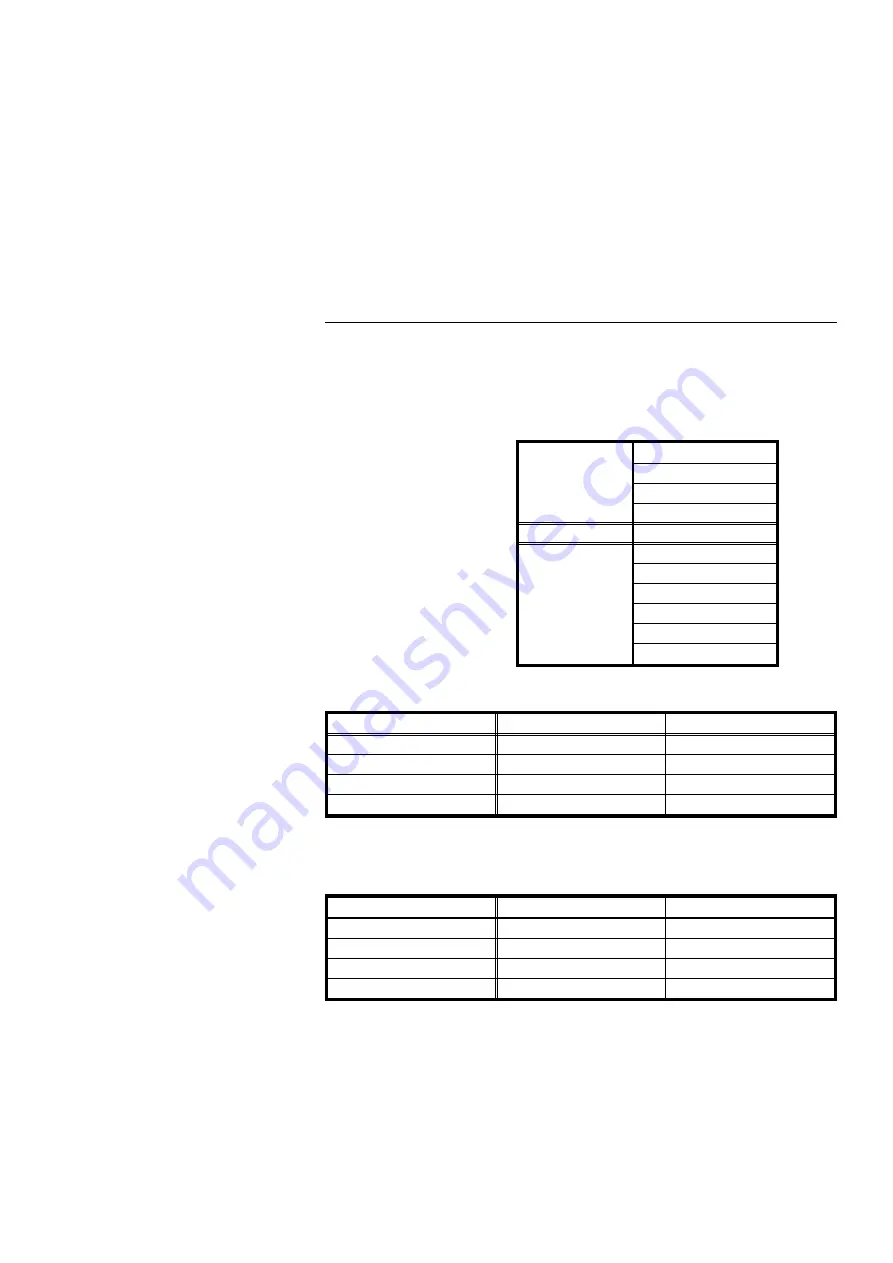
Toner replenishment:
Bottle exchange (415 g)
Power source:
See the inside front cover of this manual.
Warm-up time:
less than 80 seconds (20
°
C)
Reproduction ratio:
4 enlargement and 6 reduction
Enlargement
200%
141%
122%
115%
Full size
100%
Reduction
93%
82%
75%
71%
65%
50%
Power consumption:
Copier only
Full system*
Warm up
0.9 kW
0.92 kW
Stand-by
0.15 kW
0.17 kW
Copying
0.8 kW
0.8 kW
Maximum
1.45 kW
1.5 kW
* Full system: Copier with document feeder, 20-bin sorter
stapler, and paper tray unit
Noise Emission:
*Sound pressure level: The measurements are made according to ISO 7779.
Copier only
Full system*
Warm-up**
29.4 dB (A)
27.6 dB (A)
Stand-by**
29.4 dB (A)
27.6 dB (A)
Copying**
50.0 dB (A)
52.9 dB (A)
Maximum***
56.6 dB (A)
62.8 dB (A)
*
Full system: Copier with document feeder, 10-bin sorter
stapler, and paper tray unit
**
by stander position
*** by operator position
f-eu-9
COPIER
155
Содержание A161
Страница 3: ...WHERE IS IT WHAT IS IT f eu 2 1...
Страница 6: ...COPIER EXTERIOR AND INTERIOR f eu 2 4 6 5 7 2 1 3 12 13 8 9 10 11 14 15 COPIER EXTERIOR AND INTERIOR 4...
Страница 18: ...f eu 2 OPERATION PANEL 16...
Страница 19: ...WHAT YOU CAN DO WITH THIS COPIER F EU 3 17...
Страница 31: ...SETTING ORIGINALS f eu 4 29...
Страница 38: ...f eu 4 SETTING ONE ORIGINAL AT A TIME IN THE OPTIONAL DOCUMENT FEEDER 36...
Страница 39: ...COPYING f eu 5 37...
Страница 90: ...f eu 5 5 COMBINATION CHART 88...
Страница 91: ...WHAT TO DO IF SOMETHING GOES WRONG f eu 6 89...
Страница 109: ...CHANGING THE COPIER S SETTINGS f eu 7 107...
Страница 114: ...8 Push the paper tray in until it stops f eu 7 CHANGING PAPER SIZE 112...
Страница 122: ...4 To exit the user tools press the Clear Modes Energy Saver key twice f eu 7 2 3 C USER TOOLS 120...
Страница 144: ...f eu 7 SERVICE REPRESENTATIVE SETTING 142...
Страница 145: ...MAINTAINING YOUR COPIER DO S AND DON TS WHERE TO PUT YOUR COPIER REMARKS USE AND STORAGE OF SUPPLIES f eu 8 143...
Страница 155: ...SPECIFICATIONS f eu 9 153...
























