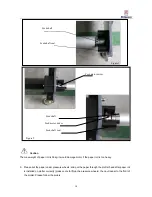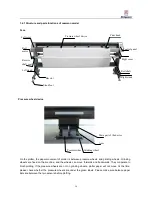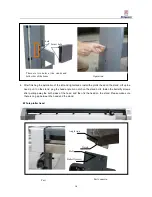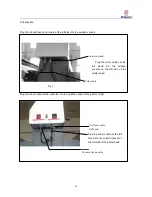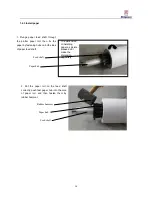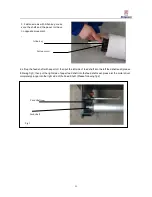6
1.3.2 Installation
Stand configuration
Bottom stand:left stand
、
right stand
、
beam and bar.
Paper rod guide
Installation
1. Encase the spring washer and flat washer into the six-angle bolt. (See as follows)
2. Lay down the four stand feet of the left and right stands to make it balanced.
3. Plug the bolts into the hole at right stand, fix the right stand with the beam by Allen key, and fasten the
bolts. The left side is in the same way.
Bolt
Flat washer
Spring washer
Allen key
4 sets
Beam
Balance bar
Left
stand
Right stand