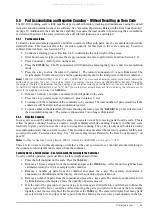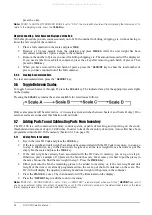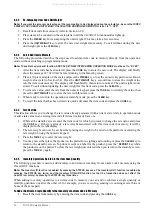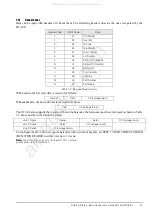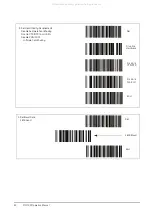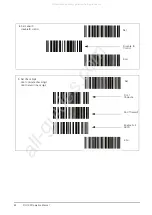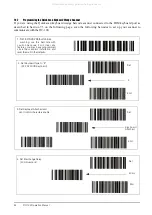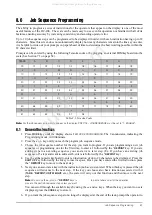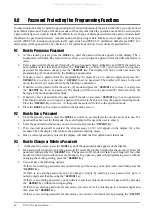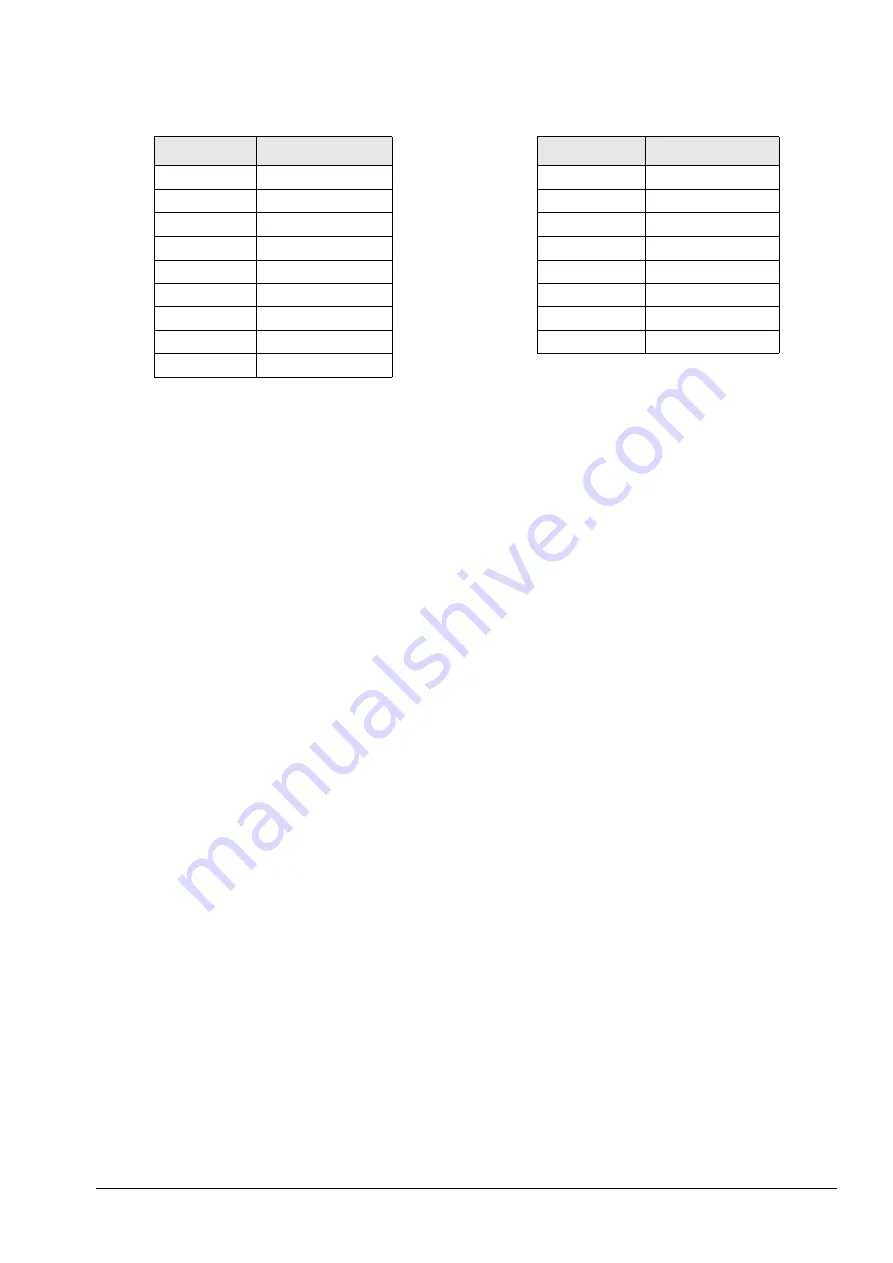
External Printers, Barcode Scanners, Keyboards and Platforms
45
7.1.3
Eltron Printers
The DC-100 includes a pre-programmed format that works with Eltron printers and printers that emulate the
Eltron
Use the following steps to hook up the Eltron printer to the DC-100 scale.
1. Make sure that the following DC-100 SPEC codes are properly set for printing to the Eltron printer (or a
printer emulating the Eltron) as an external printer.
• Set SPEC 62 - RS232 - XON/XOFF to
1:Enable
. This turns on the handshaking between the scale and
printer that allows that label format in the DC-100 to be downloaded to the Eltron printer at the time you
print.
• Set SPEC 15 - SIO Select Job to
3:Printer.
then check to make sure that SPEC 16 - RS232C Baud Rate,
SPEC 17 - RS232C Data Length, SPEC 18 - RS232C Parity Bit, and SPEC 19 - RS232C Stop Bit are set
to their default values of 9600 baud, 8 bit data length, parity - none, and 1 stop bit.
• Set SPEC 31 - PC/PRN Output Data Method to the conditions on which you want data to be sent to the
printer.
• Set SPEC 32 - Select External Printer type to
0:Eltron LP2622/LP2722
.
• Set SPEC 33 - External Eltron/TVP Printer Download Label Format to
0:Enable
.
• Set SPEC 34 - Print When Press +/- key to
0:Disable
or
1:Enable
depending on how you want that feature
to work.
2. After making sure that the power is off on both the Eltron printer and the DC-100 scale, connect the
cable from the scale to the printer.
3. Turn the scale and printer on again.
4. With the DC-100 in weighing mode, perform a weighing or counting operation and press the
REPRINT
button on the scale to test print a label.
Pin Number
Description
1
2
RXD
3
TXD
4
5
GND
6
7
RTS
8
CTS
9
Table 7-1. Nine-Pin DIN Connector - External Printer
Pin Number
Description
1
CTS
2
GND
3
DSR
4
RXD
5
TXD
6
DTR
7
RTS
8
Vcc
Table 7-2. Eight-Pin DIN Connector - DC-100
All manuals and user guides at all-guides.com