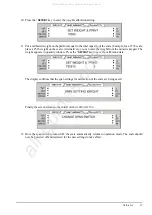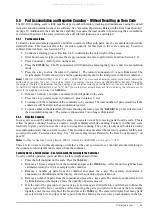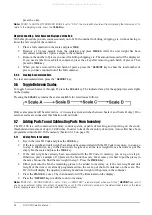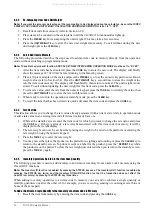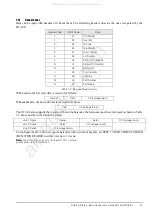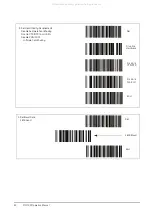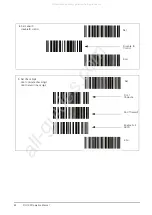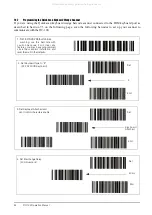40
DC-100 Operation Manual
6.2.2
Re-Computing Item Code Unit Weight
Note:
If you want the accuracy percentage of the recomputing to be displayed during the calculation, be sure that SPEC
9 DISPLAY ACCURACY UNIT WEIGHT CALCULATION DURING RECOMPUTING is set to “1: YES”.
1. Recall item code from memory (refer to Section 6.2.1).
2. Place items to be counted on the scale platter until the
RECOMPUTING
annunciator lights up.
3. Press the
PIECES
key for recomputing the unit weight. (This may take a few seconds.)
4. Press the
UNIT WEIGHT
key to store the new unit weight into memory. To exit without storing the new
unit weight, press the
CLEAR
key.
6.2.3
Quick Add Item to Memory
The following procedure describes the steps used to add an item code to memory directly from the operation
mode, without switching to programming mode.
Note:
To enable the quick add function, SPEC 04 SET NEW ITEM DURING OPERATION MODE must be set to “0: YES”.
1. After the item code has been entered, press the
CODE
key to store the new code. The display will briefly
show the message
SET NEW ITEM
before returning to the Stand-by screen.
2. Place a 10 piece sample on the scale and press the
PIECES
key or use the numeric keypad to enter known
weight value (refer to Section 5.4). Press the
UNIT WEIGHT
key a second time to store the weight value
into the item code memory. The display will flash briefly, then return to normal. The unit weight is now
stored. To exit without updating the unit weight for this item code, press the
CLEAR
key.
3. To set a tare value, enter the tare from the numeric keypad, press the
TARE
key to identify the value, then
press the
UNIT WEIGHT
key to store the tare with this item code.
4. When ready to return to the operation or stand-by mode, press the
CLEAR
key.
5. To recall the item that has been stored via quick add, enter the item code and press the
CODE
key.
6.2.4
Tare Override
This function allows you to change the tare value already associated with an item code while in operation mode
or add a tare value to an existing item code if it doesn’t already have one.
1. While at the stand-by screen, enter the item code for which you want to change the tare value and press
the
CODE
key. If there is already a tare weight associated with this item code in memory, it will be
displayed in the weight display.
2. The tare weight can now be set by either placing the weight to be tared on the platform or entering the
tare weight in using the numeric keypad.
3. Press the
TARE
key to enter the tare weight.
4. You may now either place the product on the platter for weighing and counting or press the
CLEAR
key to
return to the stand-by screen. To print a receipt or a label for the product, press the
* REPRINT
key while
the product is on the platter. To clear the tare weight just entered when you return to the stand-by screen,
press the
TARE
key again.
6.2.5
Inventory Operations Related to the Item Code Quantity
The following procedure is used to add inventory to and remove inventory from an item code’s memory using the
IN and OUT functions.
Note:
The Inventory IN function is enabled by pressing the
STATUS
key once. The Inventory OUT function is enabled by
pressing the
STATUS
key twice; and the Inventory NON-ADD function (so that the transaction does not affect the
quantity in memory) by pressing the
STATUS
key three times.
When adding inventory quantities to an item code in memory you can add or subtract a single quantity or
multiple quantities one after the other (if, for example, you are receiving, sending or counting several bins or
boxes of the same part).
To Add or Subtract a Single Quantity to the Inventory of an Item Code in Memory
1. Recall the item from memory by entering the item code and pressing the
CODE
key.
All manuals and user guides at all-guides.com