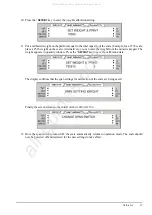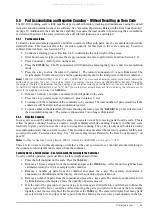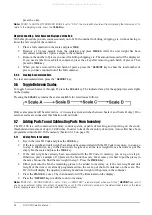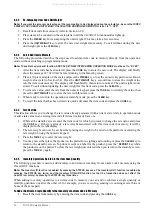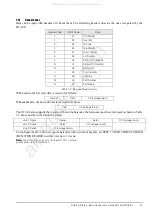34
DC-100 Operation Manual
press the
+
key.
Note:
If SPEC 14 AUTO EXIT FROM ADD MODE is set to “0: No”, the scale will not auto exit from displaying the total amount. To
return to the weighing mode, press the
CLEAR
key.
Negative Counting - Total Removed Displayed at the End
With this procedure you can count accurately out of a full container for kitting, shipping, etc. without having to
know the tare weight of the container.
1. Place a full container on the scale and press
TARE
.
2. Remove a 10 piece sample from the container and press
PIECES
. After the unit weight has been
calculated, return the 10 piece sample to the container.
3. Remove the number of pieces you need for kitting, shipping, etc. The amount removed will be displayed.
If you need a label for each kit or container, press the
+
key after removing each batch of pieces. Then
press the
TARE
key.
4. When you have removed the last batch of pieces, press the
* REPRINT
key to show the total number of
pieces you have counted out of the full container.
5.5.3
Clearing Accumulated Data
To clear accumulated data, press the
* REPRINT
key.
5.6
Toggle Between Scales
To toggle between Scales A through D, press the
SCALE
key. The indicator lamp for the appropriate scale lights
on the display.
Pressing the
SCALE
key rotates the scales available for selection as follows:
Only scales present will be selected (i.e. A two-scale system switches between Scale A and Scale B only.) If no
external scales are connected, this function will not work.
5.7
Adding Parts To and Subtracting Parts From Inventory
The DC-100 is a self-contained inventory control system, capable of tracking and reporting on the stock,
threshold and movement of up to 2,000 items. In order to track the inventory of an item, it must first have been
programmed into the DC-100’s memory (Section 6.1.2 on page 36).
5.7.1
Adding Parts to Inventory
1. Key in the item ID Code and press the
CODE
key.
2. If the tare weight and unit weight have already been associated with the ID Code in memory, you can go
to step 4. Otherwise, key in the known tare weight or scan the tare weight from a barcode or put the
empty bin the scale and press the
TARE
key.
3. If the unit weight has already been associated with the ID Code in memory, you can go to step 4.
Otherwise, place a sample of 10 pieces in the bin on the scale. For accuracy it is best to put the pieces in
the same bin used to find the tare weight in step 2. Press the
PIECES
key.
4. Either pour into the bin the remaining pieces to be added to inventory or, if the tare weight and unit
weight of the item were already programmed into the scale, put the full container on the scale. The
DC-100 will display the quantity, unit weight and total weight of the pieces in the container.
5. Press the
STATUS
key once. The
IN
annunciator will be illuminated on the display.
6. Press the
* REPRINT
key to add the count to inventory.
Note:
If SPEC 31 - PC/PRN OUTPUT is set to “2: By +/-/PRINT KEY”, a label will print when you hit the
*
REPRINT
key (and if
you have an external printer connected), showing the count for this particular container in the default label format or the label
format preprogrammed to be associated with this particular item.
All manuals and user guides at all-guides.com