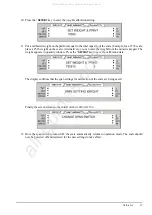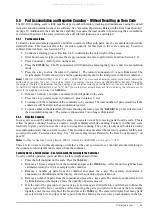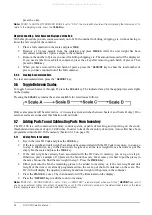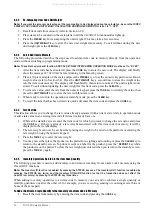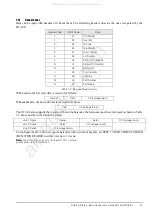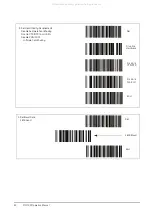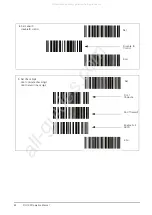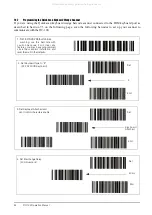Scale Programming
41
2. To add a quantity to inventory, press the
STATUS
key once. The
IN
annunciator illuminates. To subtract a
quantity from inventory, press the
STATUS
key twice. The
OUT
annunciator illuminates.
3. Place the container of parts to be added or subtracted from memory on the scale platter.
4. Press the
* REPRINT
key to add or subtract the quantity shown on the display to the amount already stored
under the item code memory. The display will briefly say
PLEASE WAIT…
, then return to normal. If you
have an external printer connected, a label or report will print using the default format.
5. Remove the parts from the platter and press the
CLEAR
key to exit this item code. The
IN
or
OUT
annunciator will also go off.
To Add or Subtract Multiple Quantities to/from the Inventory of an Item Code in Memory
1. Recall the item from memory by entering the item code and pressing the
CODE
key.
2. To add multiple quantities to the inventory, press the
STATUS
key. The
IN
annunciator illuminates. To
subtract multiple quantities from the inventory, press the
STATUS
key twice. The
OUT
annunciator will
illuminate.
3. Place the first container of parts to be added or subtracted onto the scale platter and press the
+
key. The
memory annuciator will light up.
4. Remove the first container of parts from the platter and place the second container on the platter. Press
the
+
key to add or subtract these parts to/from memory.
5. Repeat step 4 above until you are done adding or subtracting all the bins or boxes of this item.
6. Press the
* REPRINT
key to store the quantities in inventory memory for this item code. The display will
briefly say
PLEASE WAIT…
, then return to normal.
7. Remove the parts from the platter and press the
CLEAR
key to exit this item code. The
IN
or
OUT
annunciator will also go off.
6.2.6
Delete Item Memory
The following procedure describes the steps used to delete all information stored within each item code (unit
weight, tare weight, label format, part name, part number, lot number, location, inventory quantity, threshold, and
setpoints) or any specific information stored within each item code.
1. From the Stand-by screen in operation mode, press the
MODE
key twice to go to the
ITEM CODE
PROGRAMMING
mode.
2. Press the
* REPRINT
key to enter the
ITEM PROGRAMMING MODE
.
3. Enter the Item Code for the item you want to delete and press the
-
minus key. If the Item Code does not
exist in memory, the scale will briefly display the message
ITEM CODE DOES NOT EXIST
before returning to
the program ID code mode. Use the
CLEAR
key to erase the incorrect item code and then enter a correct
Item Code to delete.
4. If you enter an existing Item Code and press the
-
minus key, the display will ask you to confirm if you
want to delete. Press the
CLEAR
key to delete this Item Code and all of its data or press the
TARE
key to
cancel the deletion.
5. To just clear an individual field associated with an Item Code while in the
ITEM PROGRAMMING MODE
,
after having entered the Item Code simply press the
CLEAR
key when the data to be deleted is displayed.
To save the changes at the end of programming, press the
CODE
key.
All manuals and user guides at all-guides.com