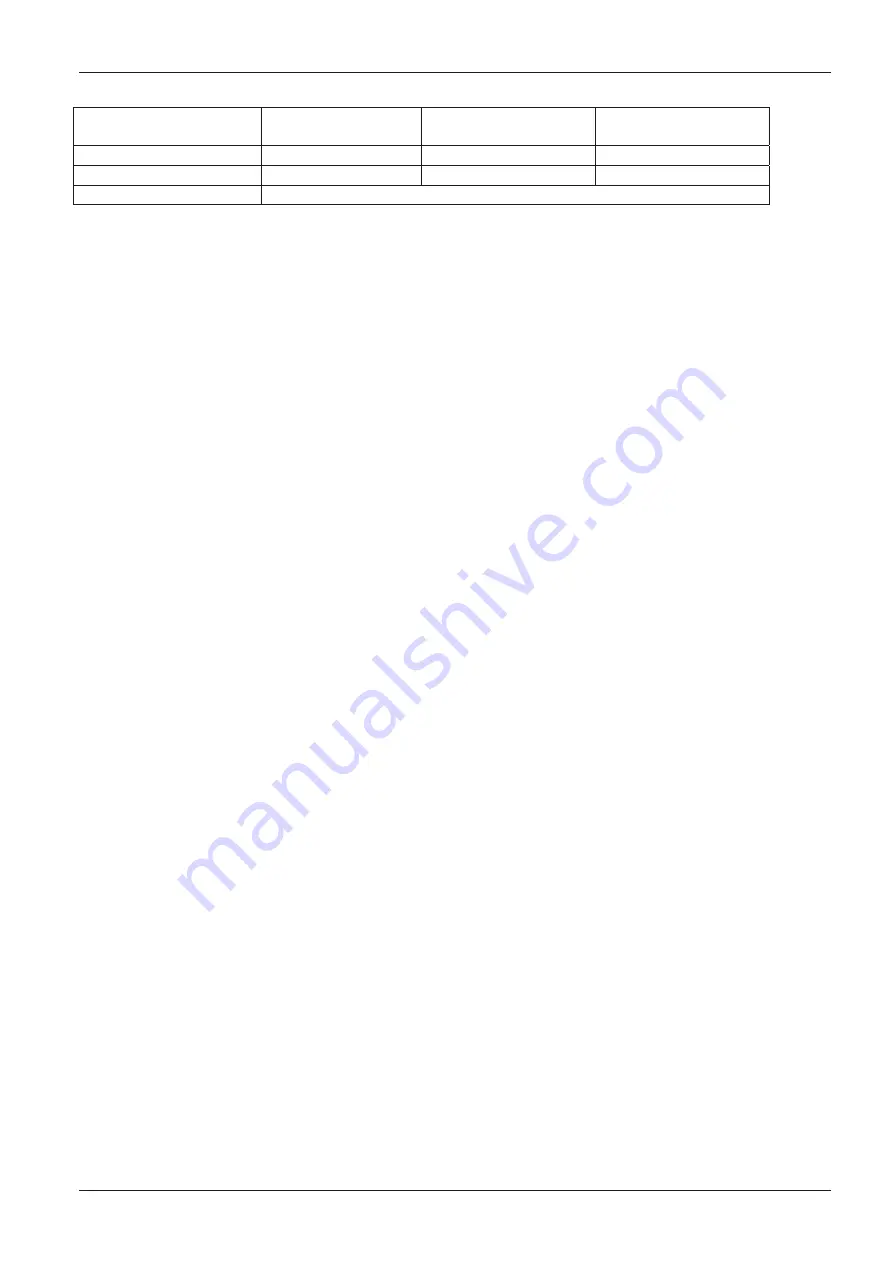
RT-500-M
RHOTHETA
Page 167 of 168
User Manual
Frequency Setting /
-Display [MHz]
Channel Spacing
Bandwidth
Receiving Frequency
[MHz]
xxx,x85 8,33
kHz narrow xxx,x833
xxx,x90 8,33
kHz narrow xxx,x917
xxx,x95
Not valid
13.8 Abbreviations
Abbreviation Meaning
Remarks
AU Antenna
Unit
CP-SS Cospas-Sarsat
DCU
Display & Control Unit
DF Direction
finder
Deg
Degree (° = 60' )
ELT Emergency
Locator
Transmitter
GND Ground
GPS Global
Positoning
System
ID Identification
IP
Ingress Protection rating
IP67
LAN Local
Area
Network
LCD Liquid
Crystal
Display
LED Light-Emitting
Diode
MOB Man-Over-Board
MMSI Maritime
Mobile
Service
Identity
Ship's Ident. No.
NF Audio
Frequency
NMEA (0183)
National Marine Electronics Association
Interface- and data telegram standard
PLB Personal
Locator
Beacon
PS RAM
Averaging Random Access Memory
PTT/SBS
Push-To-Talk/ Self Bearing Suppression
RAM Random
Access
Memory
Rx Receiver
S/N
Signal to Noise
SAR Search
And
Rescue
SNR
Signal to Noise-Ratio
SQL Squelch
TFT
Thin Film Transistor (see also LCD)
Tx Transmitter
VDC Volts
of
Direct
Current
VTS Vessel
Traffic
Service
Содержание RT-500-M
Страница 1: ...User Manual RT 500 M ...
Страница 161: ...RT 500 M RHOTHETA Page 161 of 168 User Manual 13 3 Setup Tree View Settings ...
Страница 164: ...RT 500 M RHOTHETA Page 164 of 168 User Manual 13 5 Scan Page Tree View Settings ...
Страница 168: ...RT 500 M RHOTHETA Page 168 of 168 User Manual 14 Notes ...


































