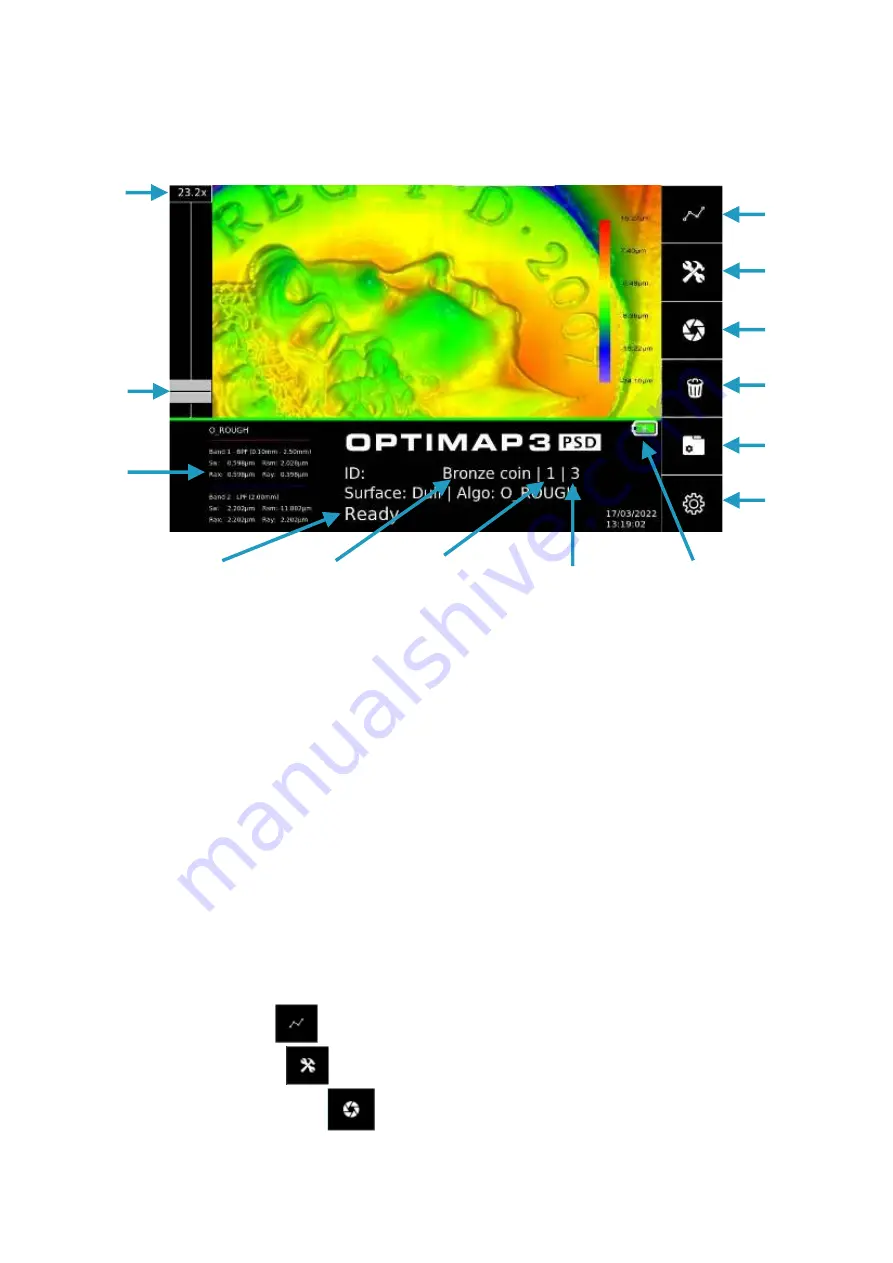
7
8
Operation
8.1 Main Screen
The touch sensitive icon-based measurement screen provides operation and setup of
the device.
By pressing each of the icons or active areas shown on the screen the instrument
responds in a different way according to the function.
The central window displays the last acquired or loaded map. On the right side of the
window is the legend which shows the minimum and maximum values in the displayed
map, as well as the heat map colours associated with them. The map can be zoomed
in or out using the grey bar on the slider on the left of the screen; the zoom level is
shown above the slider. The map is rotated by swiping in the direction required to
rotate with one finger. The map is moved by swiping in the direction required to move
the map with two separated fingers.
To the right of the measurement main screen there are six buttons to access the main
features of the instrument. In order these are:
•
profile screen
•
analysis screen
•
measurement button
Project label
Battery level
indicator
Measurement
number
Settings menu
Project menu
Delete last
measurement
Measurement
button
Analysis
screen
Profile screen
Series
number
Instrument
status message
Measurement
results
Zoom slider
Zoom level









































