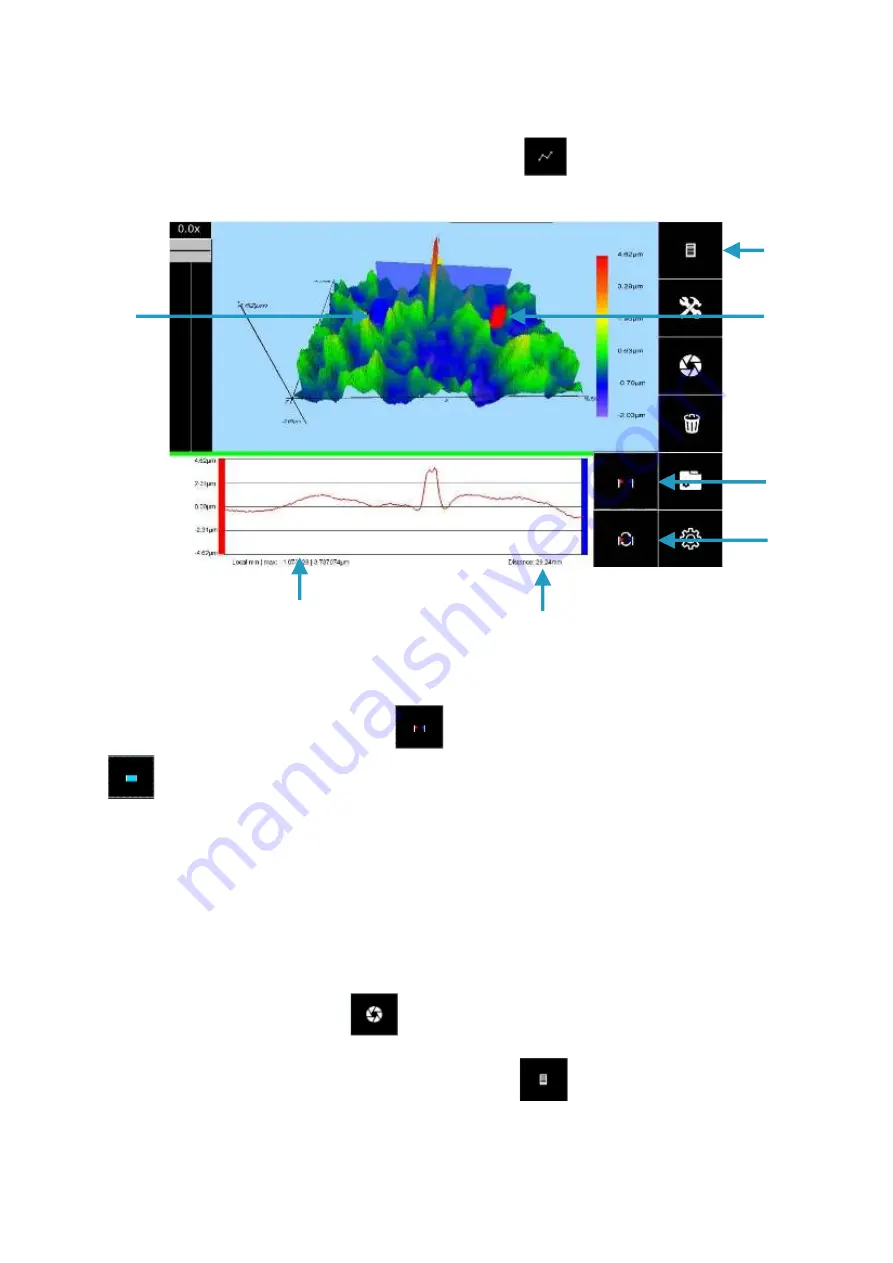
9
8.2 Profile Screen
The profile screen can be accessed by pressing the
button on the top right of
the main screen.
The profile has two modes; either the pins can be moved independently anywhere on
the map, or the length of the profile and relative positions of the pins is fixed, and the
entire profile is moved. Pressing the
button enables free pin mode and pressing
button enables the rigid profile mode.
To move the entire profile or one of the pins, using the touchscreen press and hold
onto the box representing the pin. Once the pin has been selected drag into place.
The pins need to be selected precisely which may require some repositioning of the
map to allow the best access to the pin.
Measurements can be taken from this screen to view the same profile on a new
measurement by pressing the
button.
The main screen can be reached by pressing the
button or any of the other
screens can be accessed directly by pressing the appropriate button.
Return to
main screen
Swap pin
positions
Toggle free
pin and rigid
pin modes
Local min/max
Profile length
Blue pin
Red pin

























