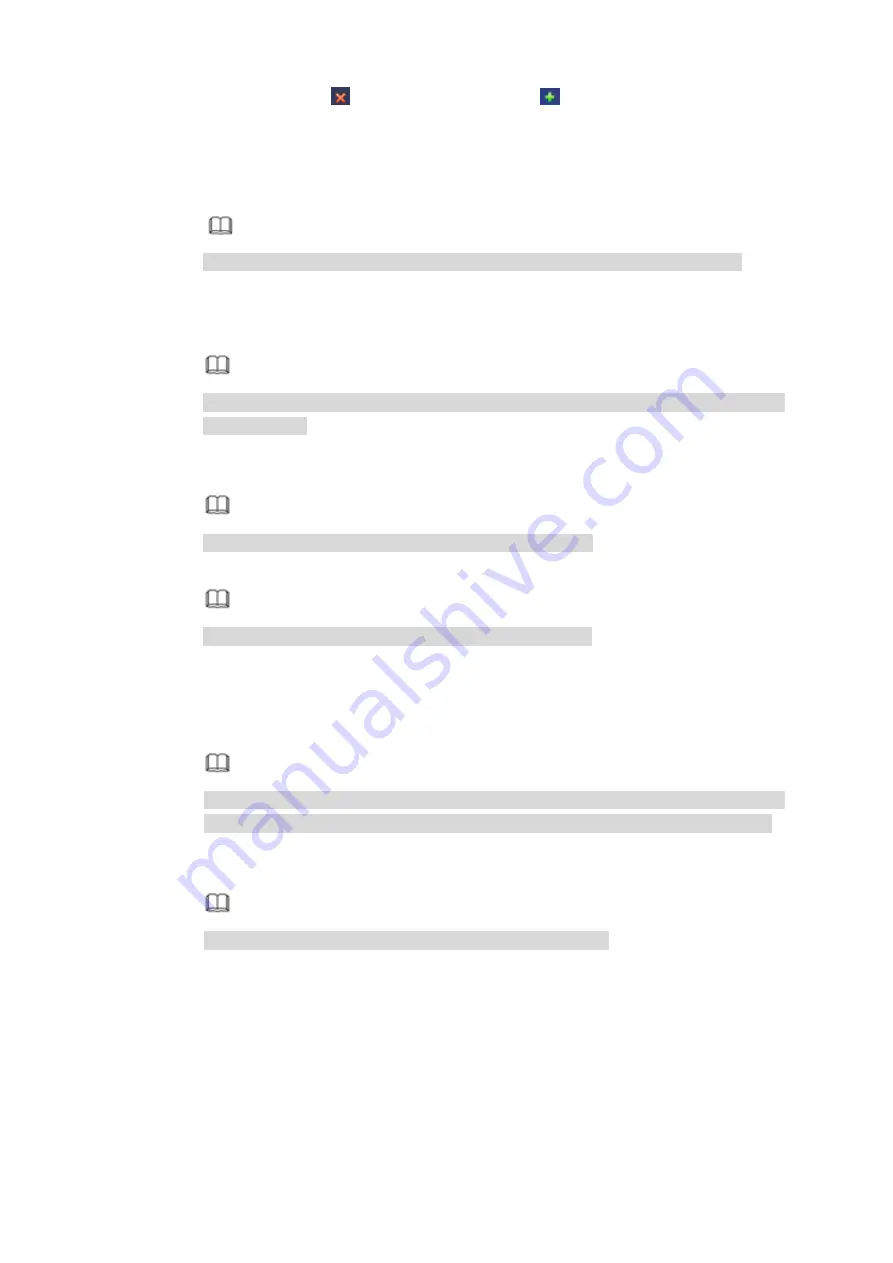
41
Add/Delete: Click
to delete the device, click
to add the device to the NVR.
Step 3 Add network camera.
Device search: Click the button; you can search all network cameras in the same
network segment. Double click a camera or check the camera box and then click
Add button, you can add a device to the list.
Note
The device in the added device list is not shown in the search result column.
Manual Add: Click Manual Add button, you can set the corresponding network
camera information and then select the channel you want to add. See Figure 4-16.
Manufacturer: Please select from the dropdown list.
Note
Different series products may support different manufactures, please refer to the
actual product.
IP address: Input remote device IP address.
RTSP port: Input RTSP port of the remote device. The default setup is 554.
Note
Skip this item if the manufacture is private or customize.
HTTP port: Input HTTP port of the remote device. The default setup is 80.
Note
Skip this item if the manufacture is private or customize.
TCP port: Input TCP port of the remote device. The default setup is 37777.
User name/password: The user name and password to login the remote device.
Channel No.: Input channel amount or click the Connect button to get the
channel amount of the remote device.
Note
We recommend click Connect button to get remote device channel amount, the
manual add operation may result in failure if the input channel amount is not right.
Remote channel No.: After getting the remote device channel amount, click
Setup to select a channel.
Note
Click to select one or more remote channel numbers here.
Channel: The local channel number you want to add. One channel name has
corresponding one channel number.
Decode buffer: It is to set buffer time.
Содержание MNVR Series
Страница 1: ...Mobile Network Video Recorder User s Manual V 2 1 0...
Страница 131: ...122 Figure 4 118...
Страница 171: ...162 Figure 5 59 Figure 5 60 Figure 5 61 Please refer to the following sheet for detailed information...
Страница 174: ...165 Figure 5 63 Figure 5 64 Figure 5 65 Please refer to the following sheet for detailed information...






























