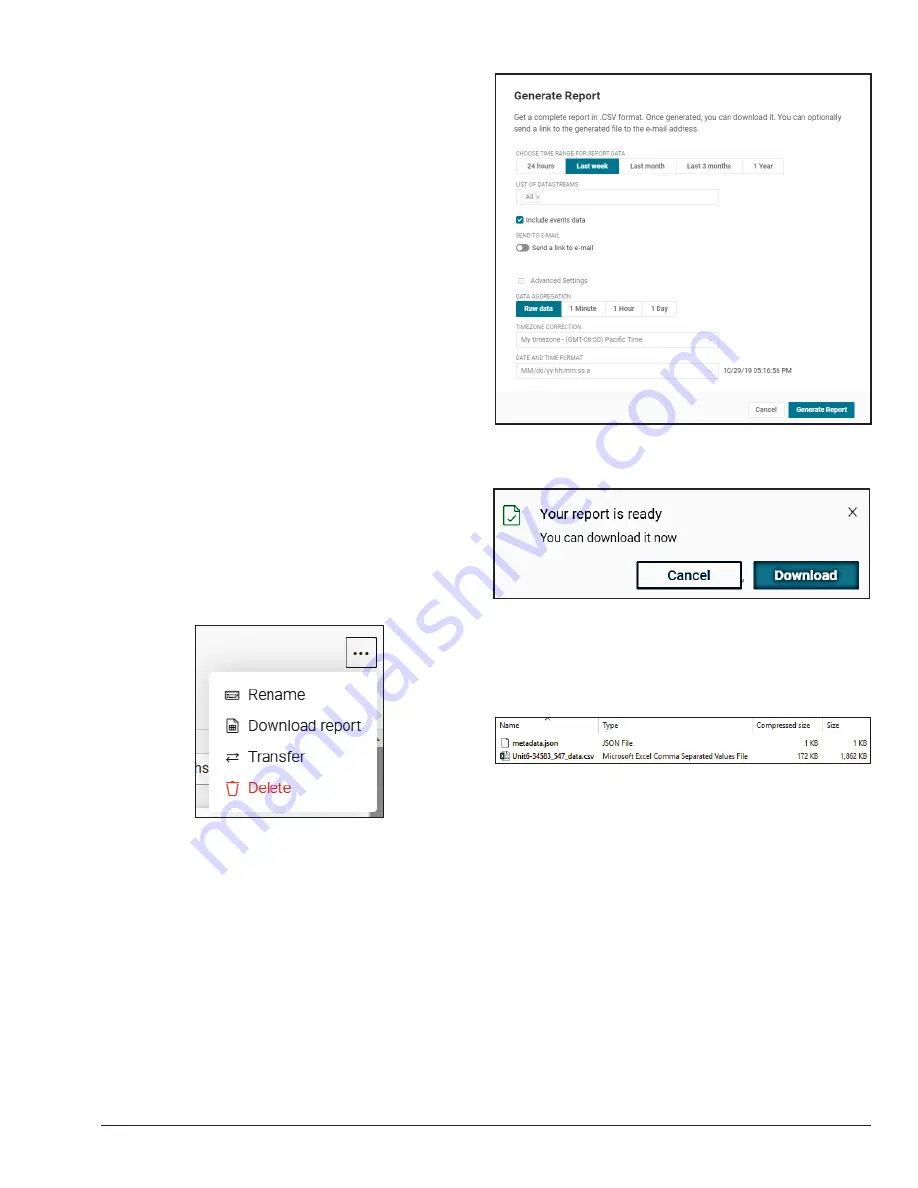
33
Figure 68. Download Report Option
Figure 69. Generate Report and Advance Options
Figure 70. Download Acess
Figure 71. Zip File Data
Download Reports
To download reports from Raymote, follow the next steps:
1. Place the cursor on top of the “Raymote” logo on the
menu.
2. Select the organization where the Unit under analysis
belongs.
3. Select the unit to be analyzed.
4. Click on the “…” button on the top right menu. And
select “Download Report”. See
Figure 68
.
5. The “Generate report” window will appear and you
can select the time range for report data the signals
to include in the report (all by default) and if you would
like to include events data on a separate file, or if
you would like to share this information to somebody
else, to send a link via e-mail. See
Figure 69
.
6. If “> Advanced settings” option is selected, timestamp
format can be selected, as well as time zone
correction and if data aggregation is desired.
7. After “Generate report” button is pressed, a pop-up
message will appear indicating when the report is
ready to download. See
Figure 70
.
8. If “Download” button is pressed, a .zip file will
be downloaded including the selected data. The
downloaded information will include a metadata
file and the information downloaded in a comma-
separated value format (csv). See
Figure 71
.
Содержание Raypak Raymote
Страница 47: ...47 Notes...






























