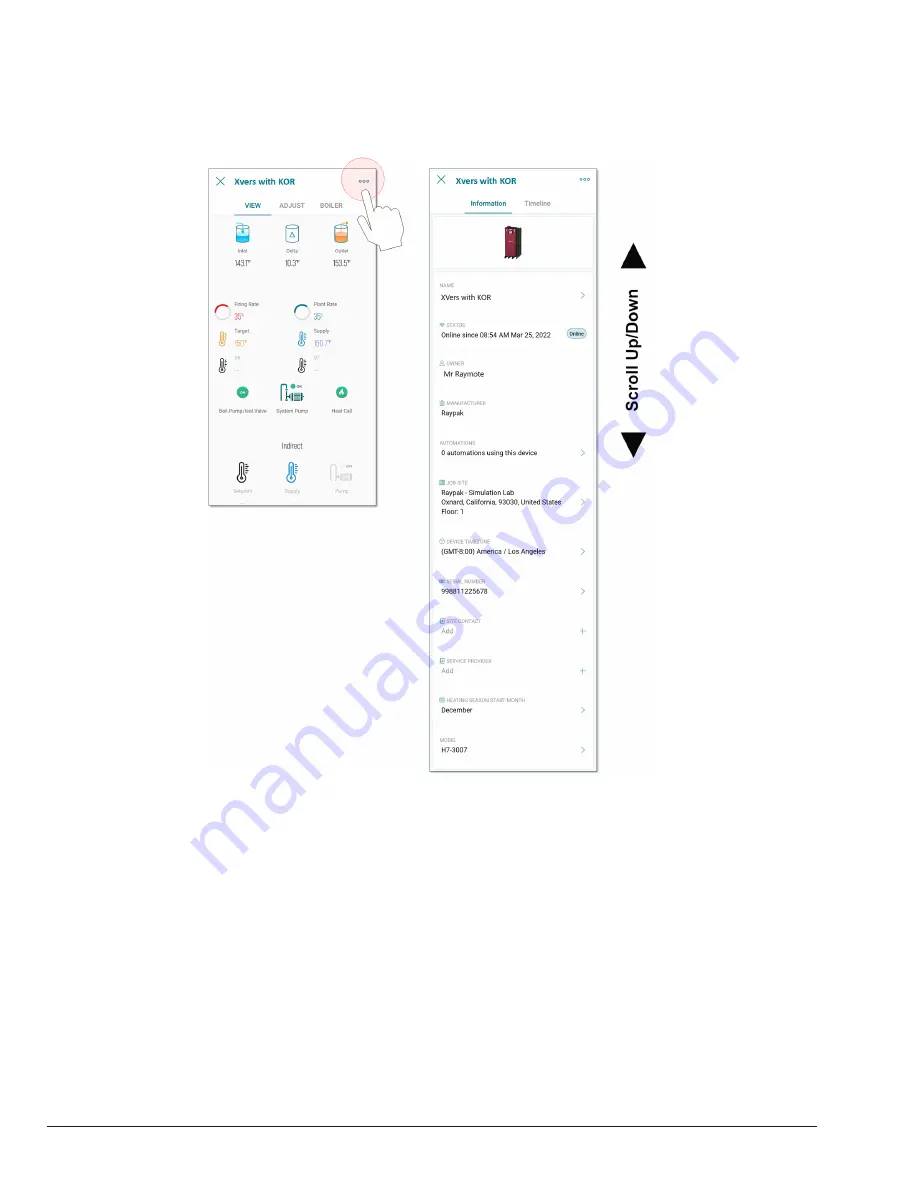
30
Boiler Data from Mobile App
Using the Raymote mobile application, after selecting the
unit, click on the “Menu” icon on top right corner “…”, and
Figure 59. Boiler Data Update from App
Transfer Users and Devices
Transfer Users
To transfer users from one organization to another, follow
the next steps:
1. Place the cursor on top of the “Raymote” logo on the
menu.
2. Select the origin organization where the user is
currently in.
3. Click on the “Settings” option (gear icon) located at
the bottom of the left bar and select “Users” on the
top menu. See
Figure 60
.
the screen will be shown to update the fields. Click on any
field to update it. See
Figure 59
.
4. Click on the “…” menu on the right of the user that
wants to be transferred, and click on “Transfer user”.
See
Figure 61
.
5. The “Transfer user” window will appear, type in the
Destination Organization Administrator e-mail. See
Figure 62
.
6. After typing a valid administrator organization e-mail,
an optional box will appear on the window “Transfer
with all devices owned by XXX”. Check it if desired.
Click on “Continue transfer”. See
Figure 63
.
7. After transfer is complete, a pop-up window will
indicate the user has been transferred to the new
organization. See
Figure 64
.
Содержание Raypak Raymote
Страница 47: ...47 Notes...






























