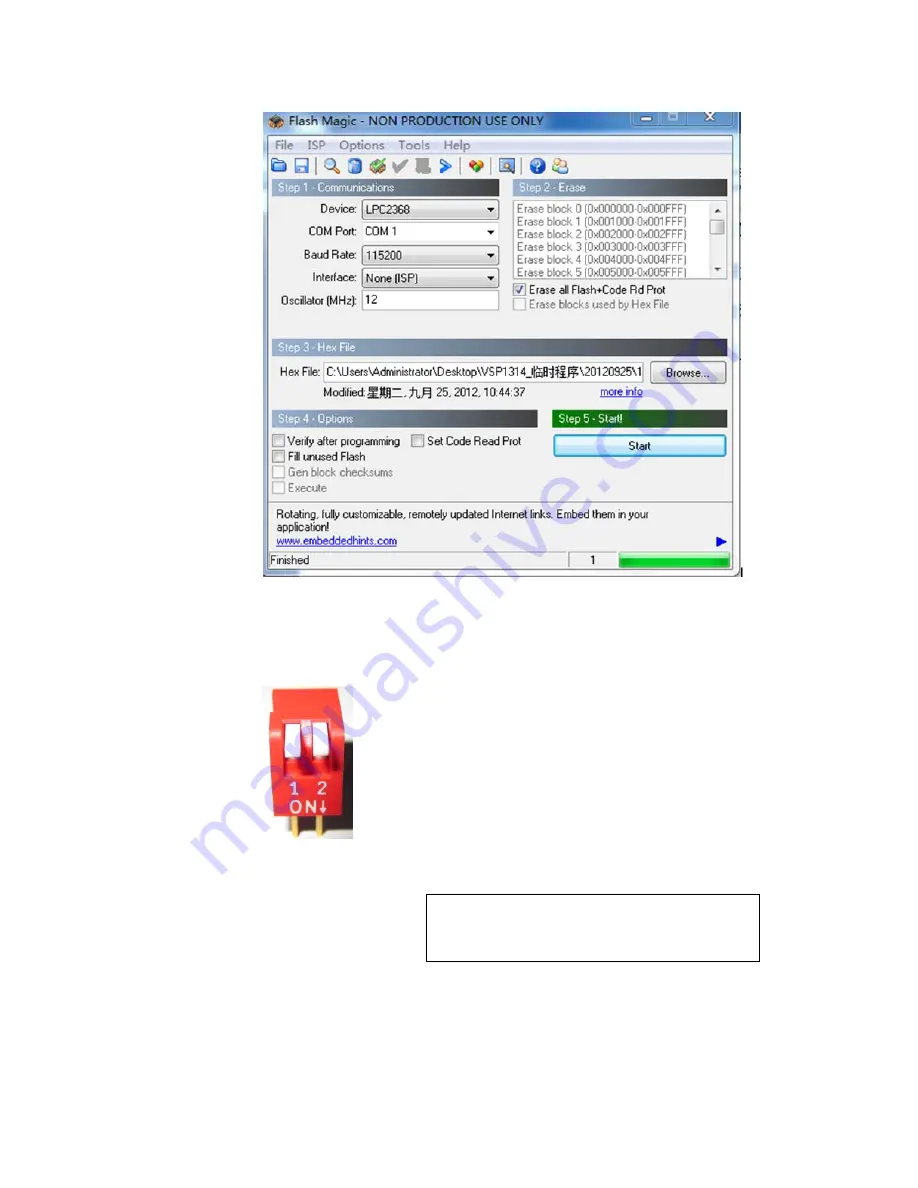
VSP 1314 User Manual
76
When download is finish, quit, shut the power equipment, reset two dial
code reset (as shown in figure), restart the power equipment, check
whether the equipment operate or not.
Note
Flash Magic software download website:
http://www.flashmagictool.com/download.html&d
=FlashMagic.exe

































