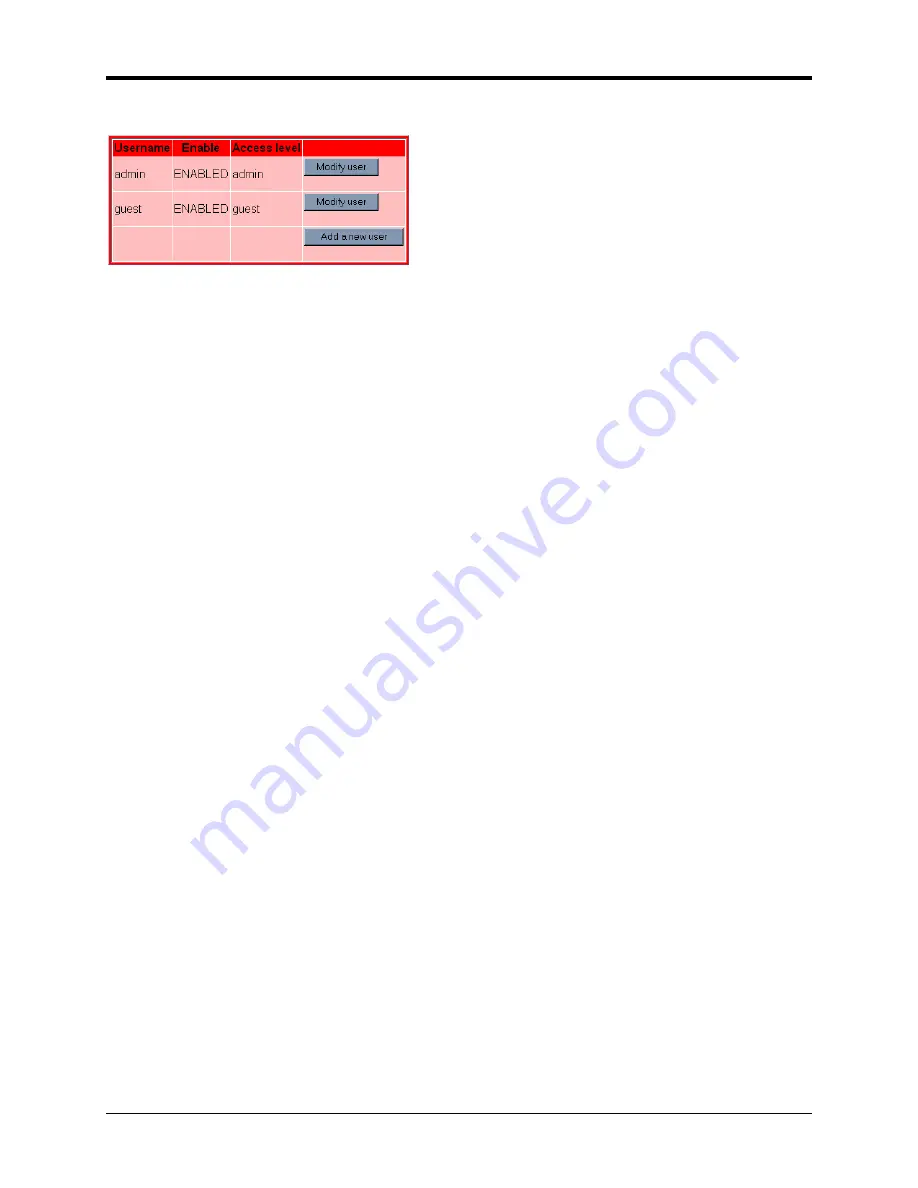
SEM910
Access Control Users
This dialog allows the modification of logins and the ability to add new users.
Note: Click on Save Settings to store the system configuration changes in non-volatile FLASH
memory. The user may either click on “Reset” to reboot the processor, click on “Logout” to end the
browser session or simply close the browser window.
Console Port
The SEM can be configured two ways: Through a browser session once an IP address has been
obtained and through a serial session through the console port. The settings for the console port
are 38400 baud, 8 data bits, 1 stop bit, and no parity. The WinSEM program can be used to set
up the SEM through the Console port. The appropriate serial port must be selected in WinSEM,
but the program will automatically set up the serial port. After a few seconds the SEM firmware
version is displayed followed by the
SEM>
prompt.
To set the IP number of the SEM, use the
ip
command.
ip <xxx.xxx.xxx.xxx> {yyy.yyy.yyy.yyy}
Where x is the new IP address and y is the optional netmask number.
Once a valid IP address has been entered in the SEM, a telnet session can be established. Most
telnet programs work with the SEM. Windows 95/98/NT/2000/ME have a telnet program that
works with the SEM. A telnet session can be started by clicking on Start->Run if you have
Windows 95/98/NT/2000 and the TCP/IP client has been installed. For a SEM with an IP
address of 192.168.0.254, enter the following information in the dialog box:
telnet 192.168.0.254
A telnet window will open up prompting for a Username/Password. The default Username is
“admin”, the default Password is “Cirronet”. The first line is the version of the SEM firmware
followed by the prompt:
SEM>
If the SEM is to transmit data to devices not on its subnet, a default router must be specified. To
enter the default routing address, use the
route
command.
route add default <xxx.xxx.xxx.xxx> {yyy.yyy.yyy.yyy}
Where x is the IP address of the gateway device and y is the optional netmask number.
To configure a SEM as a master device, use the
bridge
command:
bridge master<CR>
Store the changed configuration parameters in non-volatile memory with the
save
command:
save<CR>
©
2000- 2004 Cirronet
™
Inc
16
M-910-0003 Rev -





























