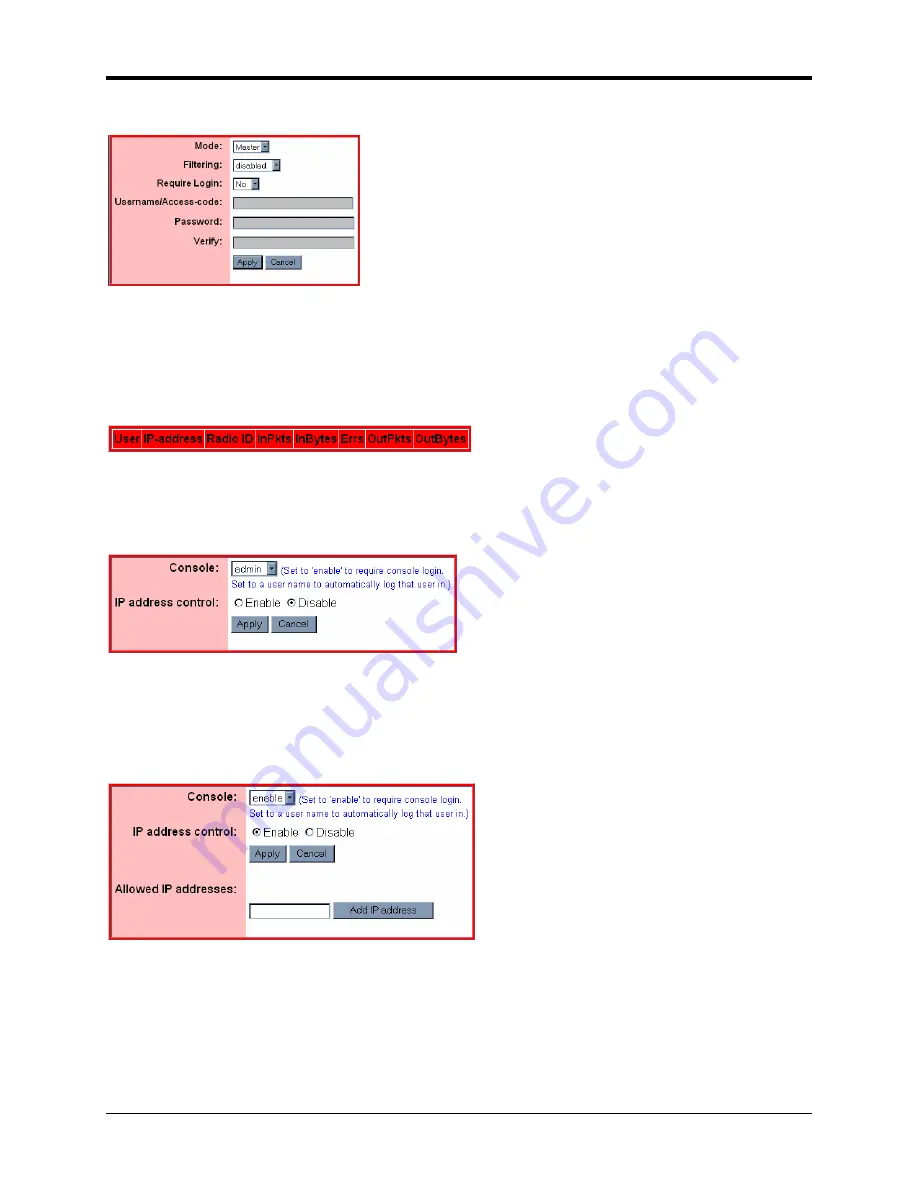
SEM910
Bridge Settings
This dialog allows the user to set the Mode, (Master or Slave), any Filtering (see the section on Filtering
below) and whether or not a Login is required. Selecting “No” grays out the Username/Access-code,
Password and (Password) Verify fields. Selecting “Yes” allows entries to be entered into the fields.
Details on these settings are provided in the section on Bridge Commands.
Bridge (Connection) Status
This dialog displays statistics related to the connected radios including UserName (if no username is
assigned, N/A will display), IP Address, Radio ID and Packet/Error Information.
Access Control Settings
This dialog allows the setting of login preference, “admin” (default), “enable” or “guest”. Setting “admin”
allows the user rights to change parameters; setting “guest” limits the access to RF Tools only. After
changing the Console setting, click Apply to invoke the changes. Click on Cancel to discard any changes.
Clicking on Enable IP address control and then Apply brings up the dialog below.
Enable IP address Control
This dialog is used to designate the Allowed IP addresses from which the SEM910 will accept a telnet
session request. Simply enter an IP address in the “Allowed IP address” field and click “Add IP address.
Only IP addresses designated by this dialog can access the device when IP address control is Enabled.
©
2000- 2004 Cirronet
™
Inc
15
M-910-0003 Rev -






























