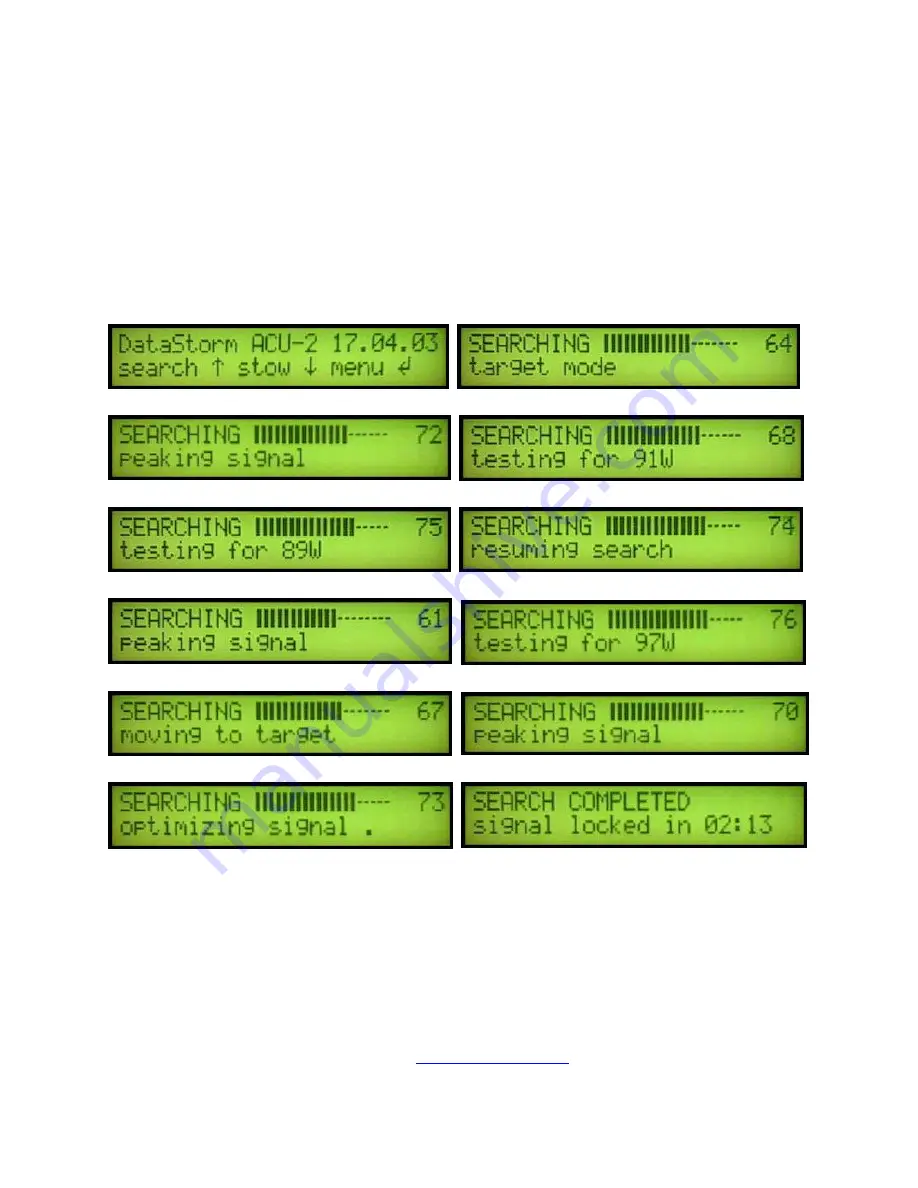
12
The following LCD Display Screens will be typical during a Search for the Target Satellite. To
begin a search from the Front Panel, press on the Green Search Button on Left Side of Panel.
From the Front Panel the current software does not allow selection of different satellites in the
Satellite Belt. Search from the Front Panel is currently limited to the Primary Satellite that was
selected using the HTML Search Settings.
Future Versions of this software will offer a Full Satellite Table through the LCD Menu’s.
1
–
begin search
2
–
searching in target mode
3
–
peaking on a signal
4
–
testing different satellite ID’s
5
–
testing another satellite ID
6
–
no satellite ID resuming search
7
–
peaking on another signal
8
–
testing satellite ID’s
9
–
ID’ed satellite now moving to target
satellite 10
–
peaking target satellite
11
–
optimizing target (Main) satellite
12
–
Peaked and Locked on Satellite
Once Search has completed the Antenna should be pointed and ready to use. If you are using a
Satellite Modem with this system, there may be delays in use due to the Modem synchronizing with
the Satellite NMC (network management center). Delay times for TX Lock will vary.
If you are experiencing Search and Lock issues, please call 801-895-3362 during normal business
hours (9:00 AM to 6:00 PM MST) or email
. You can also
Skype
test.rfmogul






























