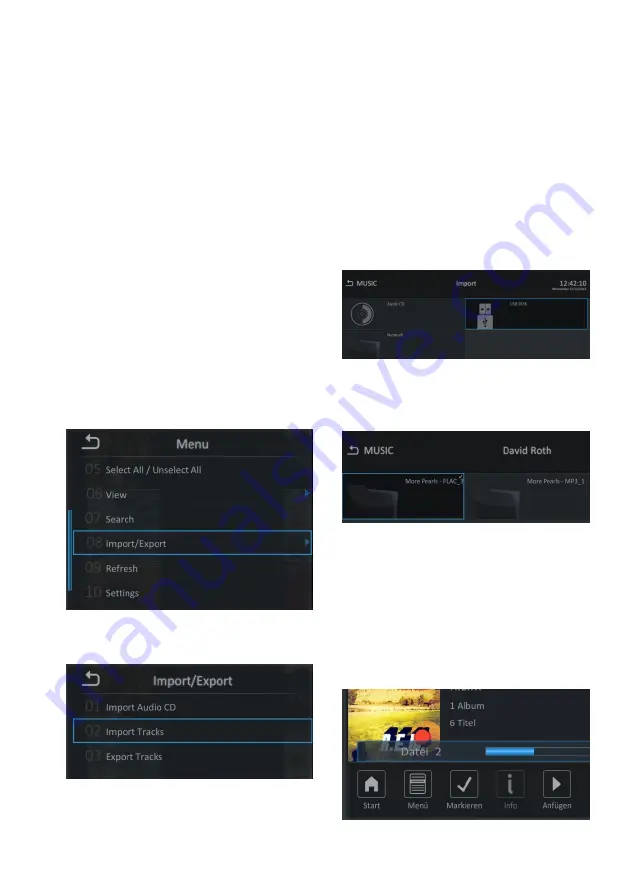
Revox Audio Server
Music archive
Revox Joy S37 Audio Server
Page 30
Cancel recording
You can end the recording process at
any point. To do this, press the Stop
button
T
. If you cancel the recording
manually, you also have to eject the CD
manually by pressing the Eject button
m
.
Importing files
As well as the classic ripping function,
the S37 Audio Server also offers the
option of importing available music files
onto the local hard disc.
You can call a further menu from the
Play, Record or Browse views using the
Menu button
A
.
Within the menu, you will find the option
"Import/Export". Select this option.
In the next step, you can choose
between importing an audio CD or
importing tracks.
By selecting the audio CD option, a CD is
recorded (see also the "Recording a CD"
chapter). Selecting the track option on
the other hand, allows one or more files
to be copied from another storage
medium onto the S37.
Select a storage medium and navigate to
the folder or the track that you want to
import.
Highlight your selection with the blue
border or in the case of multiple
selections from different folders, mark
the folder/files using the select button
R
.
The import process can be started by
pressing the Record button
O
.
Содержание Joy S37
Страница 1: ...Revox Joy S37 Audio Server Page 0 4 m1 ...
Страница 4: ...Revox Joy S37 Audio Server Page 3 ...
Страница 17: ...Revox Audio Server Remote control Revox Joy S37 Audio Server Page 16 Remote control overview ...
Страница 70: ...Revox Audio Server Gracenote Revox Joy S37 Audio Server Page 69 User manual S37 audio server ...






























