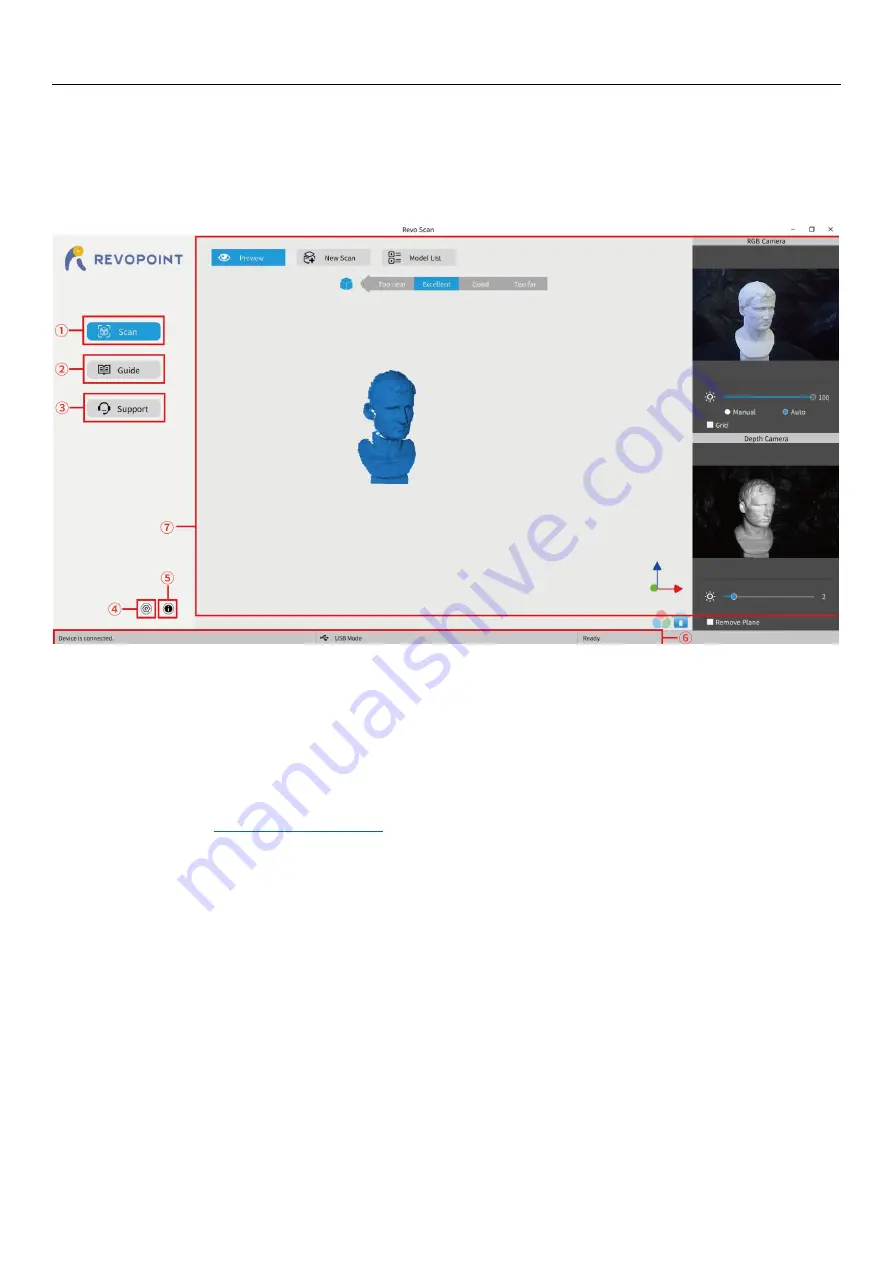
POP 2 3D Scanner
User Manual
COPYRIGHT ©2022 REVOPOINT 3D ALL RIGHTS RESERVED
8
Revo Scan- UI Introduction
In this section, we will introduce the user interface.
1. Main Menu Panel
①
Scan:
Access the Preview, New Scan and Model List functions. The ‘Preview’ command displays the
POP/POP 2’s scanning as currently configured. The ‘New Scan’ command brings up the configuration
popup (see Section 2 on page 9). The Model List command lists the library of stored scans with the
option to perform various operations on individual files or in Batch mode.
②
Guide:
Present the User Manual, Quick Start Guide and Scanning Tips, plus a link to the latest software.
③
Support:
Provide links to the Online Help, FAQ and Forum, plus a link for Feedback. The Online Help allows our
Customer Service Team to support Users in a timely manner, and Feedback is linked to the Revopoint
, to submit ideas or any other feedback about our products.
④
System Settings:
Specify language and data storage location, plus the hardware accelerated rendering switch for the
computer’s GPU.
⑤
About:
Display the version information for the POP/POP 2 and Revo Scan, confirm or configure Wi-Fi and
report bugs.
⑥
Status Bar:
Display the POP/POP 2’s connection status, connection mode and scan readiness.
⑦
Display the content for the operation specified in
①
,
②
or
③
.










































