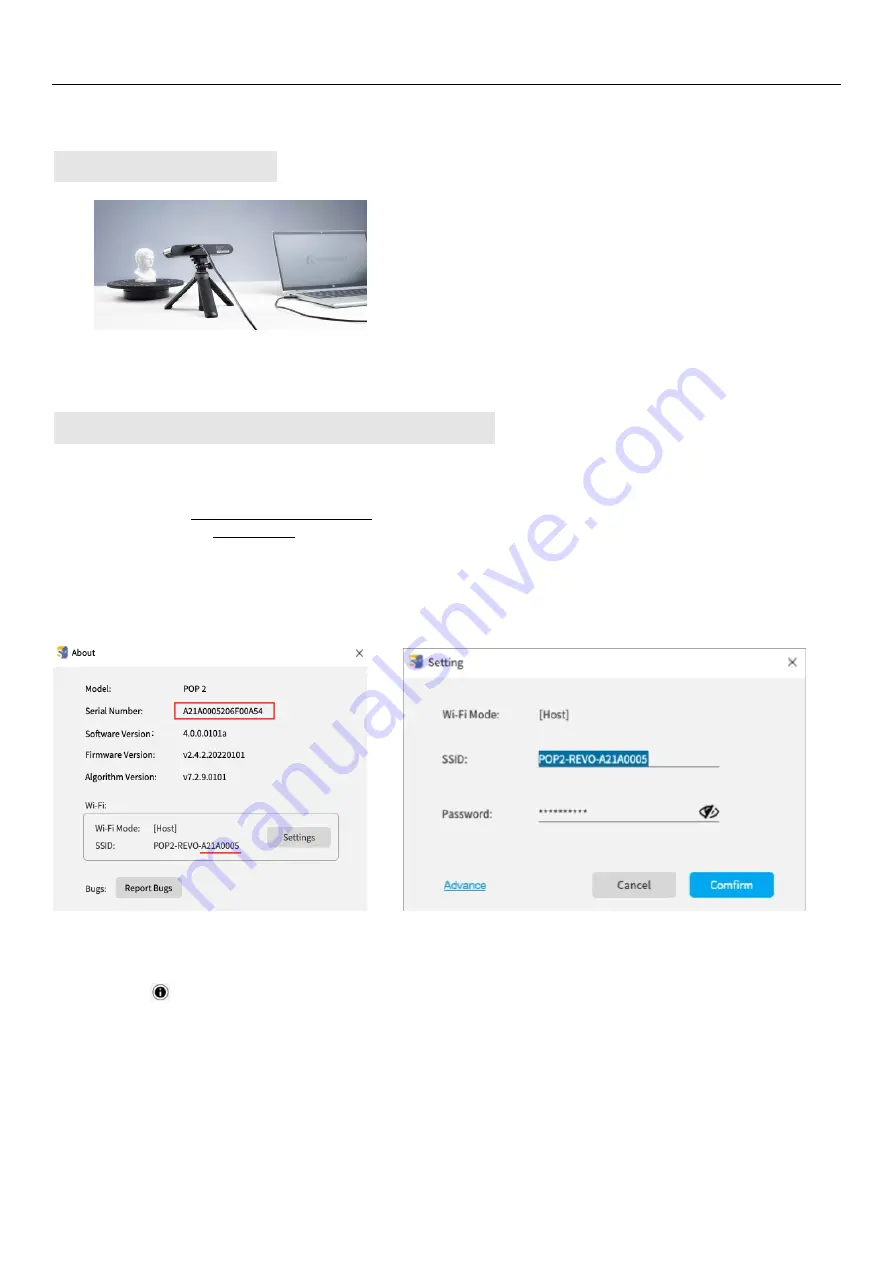
POP 2 3D Scanner
User Manual
COPYRIGHT ©2022 REVOPOINT 3D ALL RIGHTS RESERVED
6
Hardware Connection
Laptop Connection
Wireless Connection to a Smartphone
For Wi-Fi settings, Host mode is default. In this mode, a smartphone could connect to the Wi-Fi provided by the POP 2 3D
scanner.
The default SSID is: POP2-REVO-XXXXXXXX
The default Password is: Revopoint3d
For example: If the Serial Number of one POP 2 3D scanner is: A21A0005206F00A54.
The Default
SSID: POP2-REVO-A21A0005
The Default Password: Revopoint3d
How to revise the SSID and Password:
1. Connect POP 2 3D scanner to a PC via USB cable and Open the Revo Scan;
2. Click About --
Settings;
3. Detete the default SSID and Password to enter the one as you wish.
�
�
For a SSID, enter 1-32 characters;
For a Password, enter 8-32 numbers, English letters or punctuation marks in any combination( no space characters).
Make sure the POP 2 scanner is connected to a
USB
3.0 or above
port, because USB 2.0 will not supply
sufficient operating current. An indicator of this is
repeated power resets and lost connections.
*The display screen resolution recommended is 1920×1080.






















