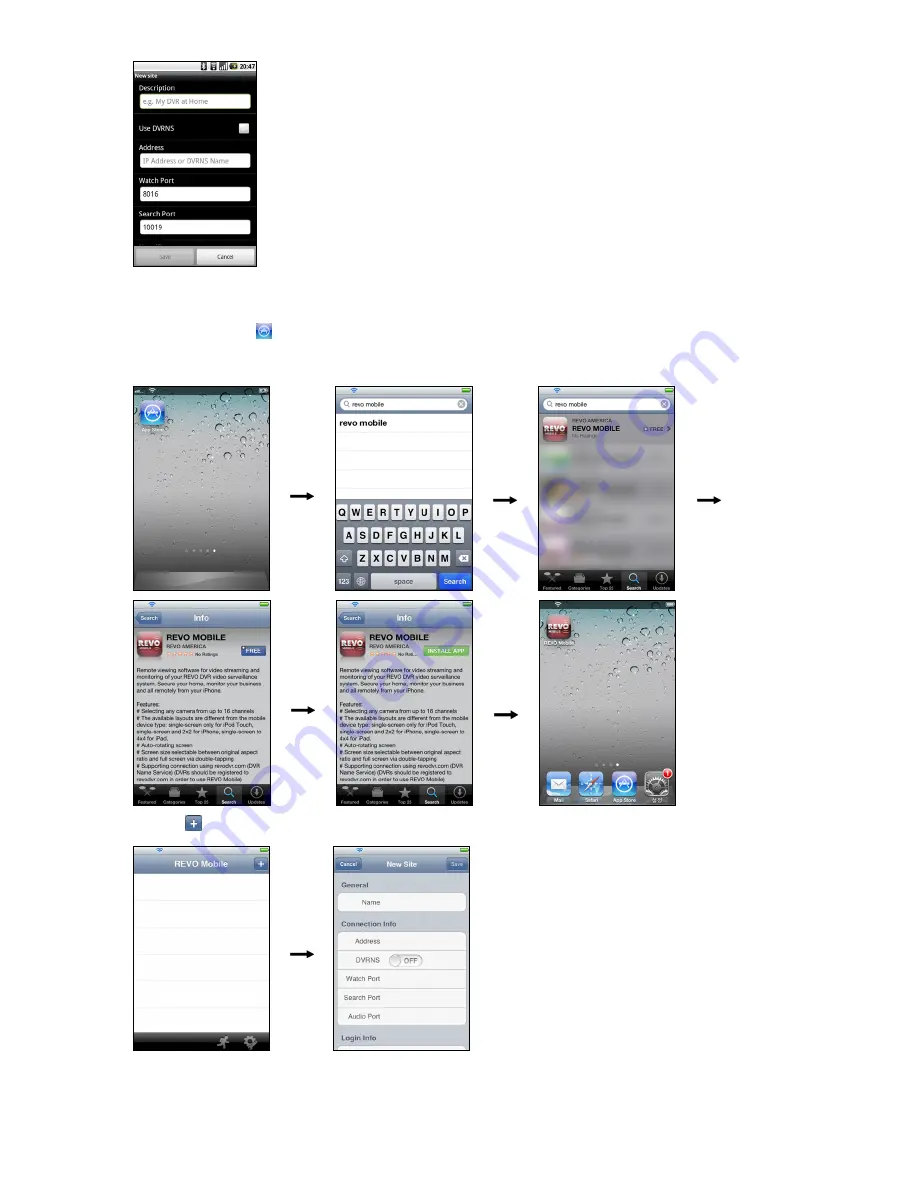
24 V1.0
Description
: Enter the DVR name to use in the REVO Mobile program.
Use DVRNS
: If the DVR uses the EZLink function, enable the
Use DVRNS
option.
You can set up the information for the DVRNS server by tapping the
Settings
button
in the default menu.
Address
,
Watch Port
,
Search Port
,
Audio Port
: Enter the IP address and port number
of the DVR. If the DVR uses the EZLink function, check that the
Use DVRNS
option
is enabled and enter the DVR name registered on the DVRNS server instead of the IP
address. The name you enter should match the name set during the EZLink setup on
the DVR.
User ID, Password
: Enter the user ID and password. The user ID and password you
enter should match the user ID and password used to log on to the DVR.
iOS-based mobile devices
1.
Run the App Store application in the device.
2.
Enter
REVO Mobile
in the search field of the App Store application.
3.
Install the REVO Mobile program and run the program.
4.
Tap the button and enter the DVR information to register the DVR.
General
: Enter the DVR name to use in the REVO
Mobile program.
Connection Info
: Enter the IP address and port
number of the DVR. If the DVR uses the EZLink
function, enable the
DVRNS
option and enter the
DVR name registered on the DVRNS server instead
of the IP address. The name you enter should match
the name set during the EZLink setup on the DVR.
Login Info
: Enter the user ID and password set on
the DVR. The user ID and password you enter should
match the user ID and password used to log on to
the DVR.















