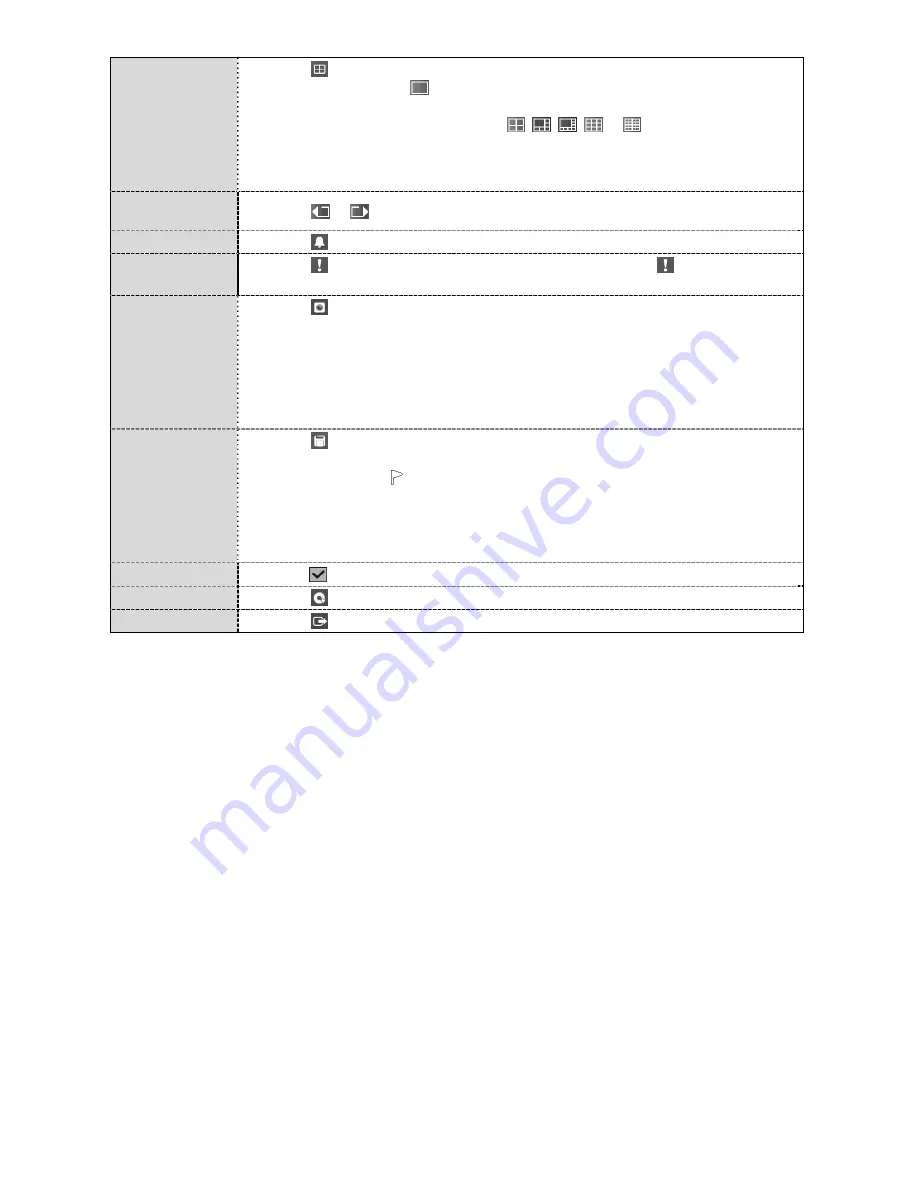
20
Display
Selecting displays the Display Menu.
Full Screen:
Selecting and choosing the camera number button displays the selected
camera full screen.
2x2, 1+5, 1+7, 3x3, 4x4:
Selecting ,
,
, or displays
the cameras in
the selected multiview screen mode.
Camera/Status OSD:
Selecting
Camera OSD
or
Status OSD
toggles Camera
OSD or Status OSD On and Off.
Previous/Next
Group
Selecting
or
moves to the previous or next page.
Alarm
Selecting resets the DVR’s outputs including the internal buzzer during an alarm.
Panic
Selecting starts panic recording of all cameras, and selecting again stops panic
recording.
Camera Menu
Selecting displays the Camera Menu.
Zoom:
Selecting
Zoom
and choosing the camera number zooms the current playback
image of the selected camera on the screen.
Audio:
Selecting
Audio
toggles audio playback On and Off.
Show/Hide Text-In:
Selecting
Show Text-In
or
Hide Text-In
shows or hides the
text-in data on the screen if the video was recorded with text-in data.
Edit Group:
Selecting
Edit Group
enters to the Active Cameo mode.
Export
Selecting displays the Export menu.
A–B Backup:
Selecting
A–B Backup
will set the starting point of the video to be
clip copied, and the icon displays at the bottom-left corner of the screen. Selecting
A–B Backup
again will set the ending point of the video to be clip copied and displays
the
Backup
screen.
Backup
: Select
Backup
, and the
Backup
screen appears to allow backup setup.
: Selecting
allows you to print a selected image.
Status
Selecting will allow you to check the status of the DVR’s system, inputs and storage.
Data Source
Selecting allows you to select the data source to be searched.
Exit
Selecting exits the search mode and enters the live monitoring mode.



















