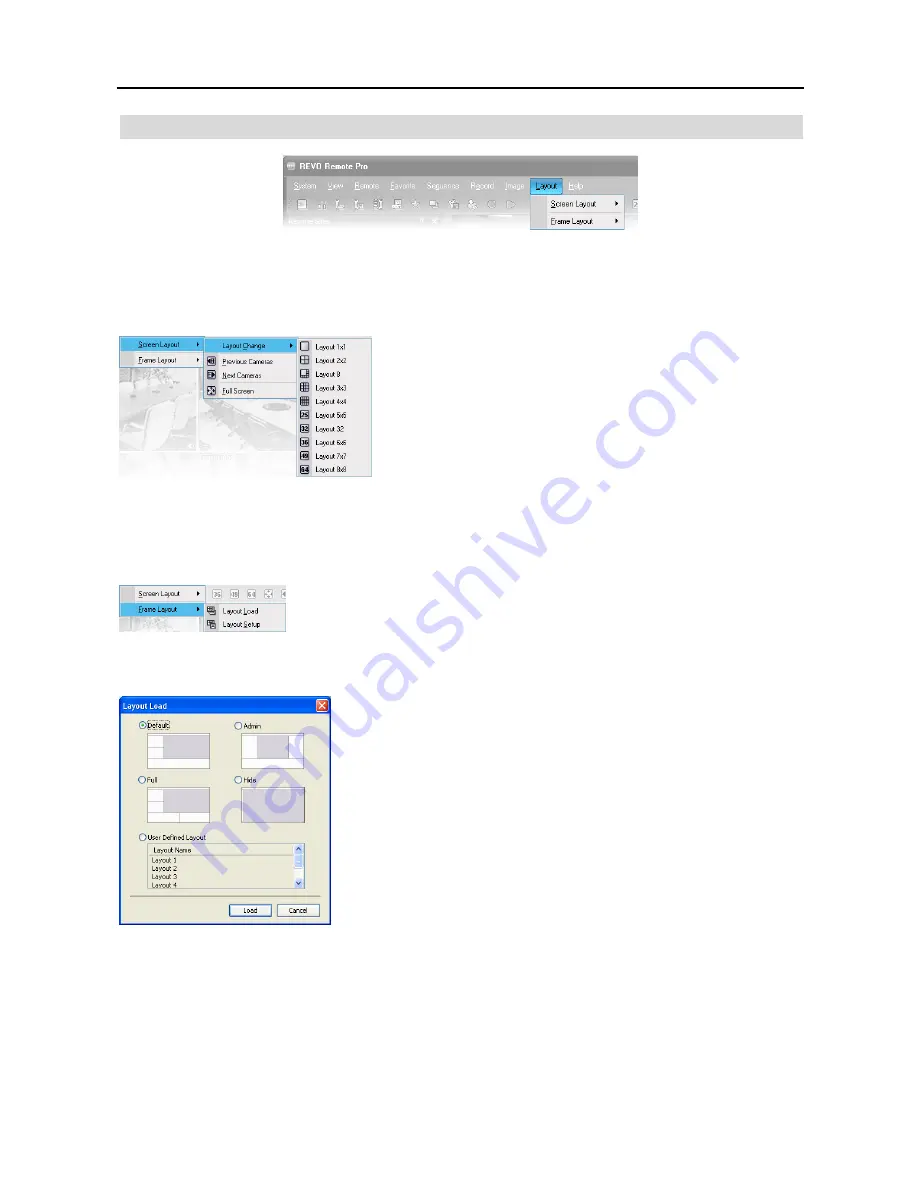
User’s Manual
26
Layout Menu
NOTE: The Layout menu can also be accessed using the toolbar controls.
Screen Layout
Select the desired screen layout using the layout toolbar. When changing
the screen layout, the selected camera on the current screen will be
located in the first cell of the new layout. When in one of the multi-view
formats, selecting
Previous Cameras
or
Next Cameras
will move to
the previous or next page. In other words, when viewing Cameras 1 to 4
in the quad format, selecting
Previous Cameras
will display Cameras
61 to 64 and selecting
Next Cameras
will display Cameras 5 to 8.
Selecting
Full Screen
enters the full-screen mode. To return to the
previous screen mode, press the Esc key on the keyboard or select
FullScreen Close (x)
from the popup menu displayed by clicking the
right mouse button.
Frame Layout
Layout Load
: Select the desired frame layout and click the
Load
button to apply the
selected frame layout to REVO Remote Pro.
Layout Setup
: The user can configure the frame layout by displaying panels on the
screen where they are most convenient. Set up the user-defined frame layout.
Layout Load
Default Layout:
Displays the panels that are used most frequently in the Watch
and Search screen modes.
Admin Layout:
Displays only the panels that are used most frequently in the
Admin screen mode.
Full Layout:
Displays all the panels.
Hide Layout:
Hides all panels and displays only the screen.
User Defined Layout
: Displays the user-defined layout
.
Содержание R16DVR3
Страница 1: ......
Страница 2: ......
Страница 6: ...User s Manual iv...
Страница 48: ...User s Manual 42 MAP OF SCREENS ADVNACED SETUP...
Страница 50: ......
Страница 51: ......
Страница 52: ......
Страница 54: ...User s Manual ii...
Страница 56: ...User s Manual 2...
Страница 82: ...User s Manual 28...






























