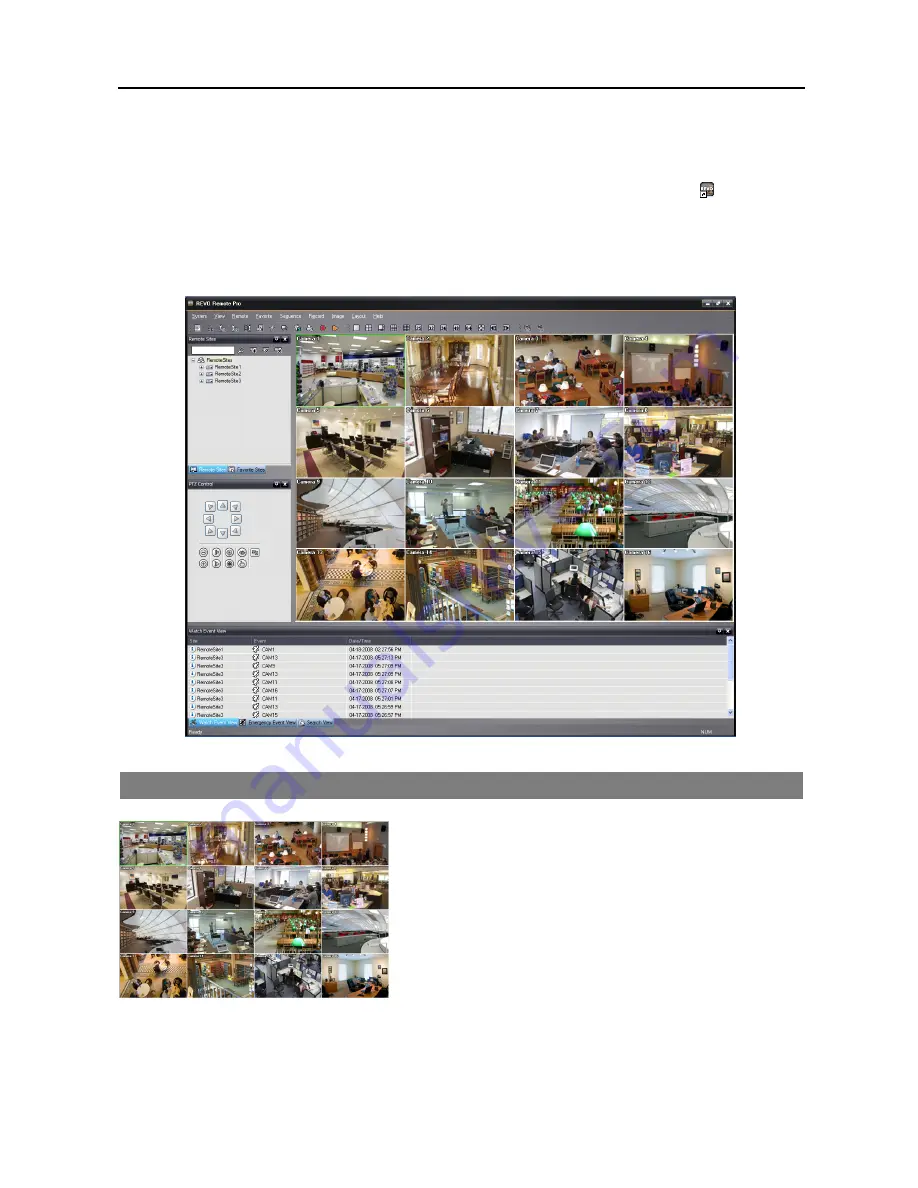
REVO Remote Pro (Remote Administration System)
7
Chapter 3 — Configuration
After installing the REVO Remote Pro software, you will find the REVO Remote Pro shortcut icon on the desktop.
Run the REVO Remote Pro program by double clicking the icon. The REVO Remote Pro program consists of the
screen, 12 docking panels, menu and toolbar.
NOTE: Some panels will not be displayed on the screen in the default frame layout. To display those panels, open
the
View
menu at the top of the screen and select each panel from the menu.
3.1 SCREEN
The Screen displays images from selected cameras in the live
monitoring or playback modes. REVO Remote Pro provides various
multi-screen layouts; single-screen, quad, 1+7, 3x3, 4x4, 5x5, 1+32,
6x6, 7x7, 8x8 and full-screen.
Содержание R16DVR3
Страница 1: ......
Страница 2: ......
Страница 6: ...User s Manual iv...
Страница 48: ...User s Manual 42 MAP OF SCREENS ADVNACED SETUP...
Страница 50: ......
Страница 51: ......
Страница 52: ......
Страница 54: ...User s Manual ii...
Страница 56: ...User s Manual 2...
Страница 82: ...User s Manual 28...
















































