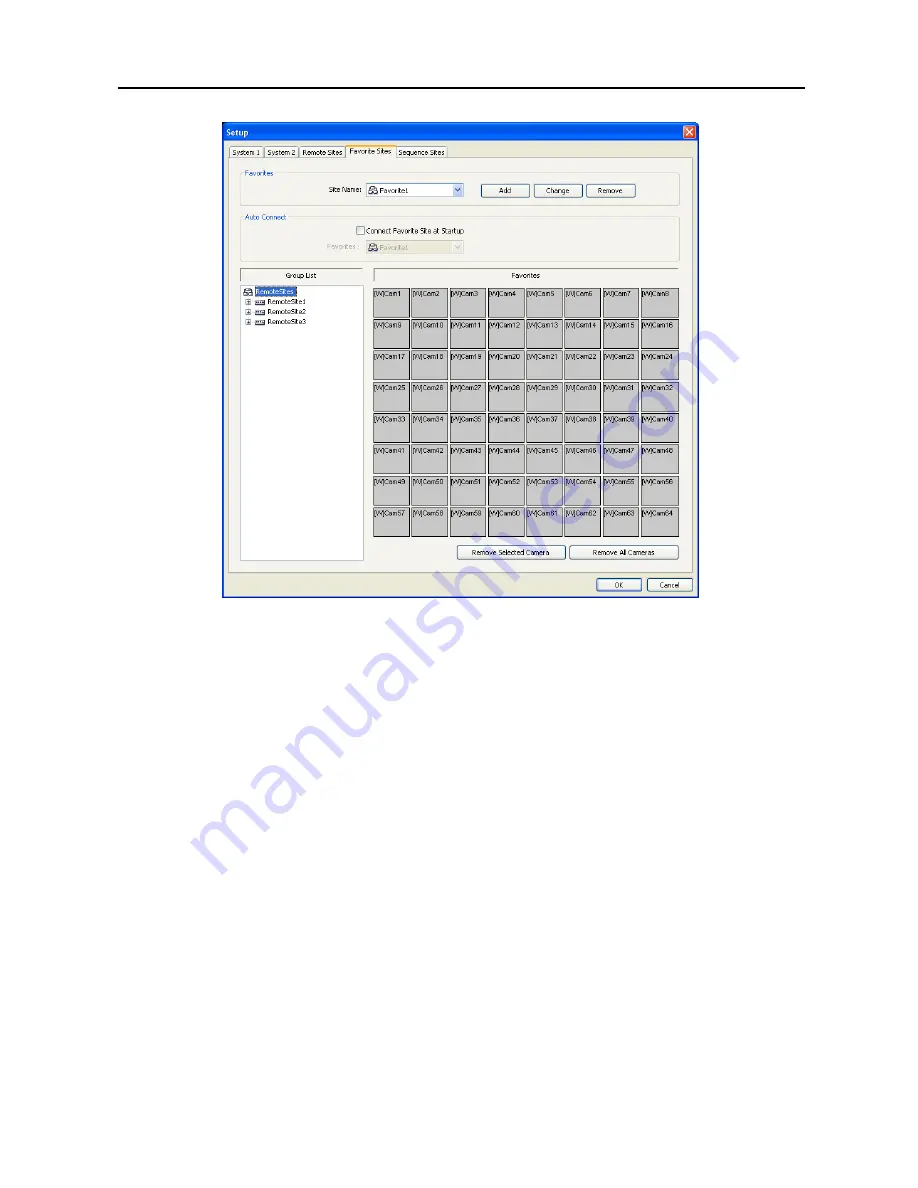
REVO Remote Pro (Remote Administration System)
19
Favorite Site:
The
Favorite Site
is a user-defined connection list that combines more than one remote site, so multiple
sites can be monitored at the same time with a single connection. Add a new Favorite Site and define it by dragging
and dropping sites and/or cameras to the Favorites map. Up to 64 cameras can be monitored at a time when each camera
is assigned to its own position on the Favorites map.
Favorites
–
Site Name
: Select a registered Favorite site from the drop-down list.
–
ADD
: Adds a new Favorite site. Clicking the button displays the
Favorites
dialog box. Enter the name of the
Favorite site to add, and Select the desired screen layout used when the Favorite site is connected.
–
Change
: Select the Favorite site to change from the Site Name list and click the
Change
button. Then change
the site name or screen layout.
–
Remove
: Select the Favorite site to remove from the Site Name list and click the
Remove
button.
Connect Favorite Site at startup
: Select whether or not your favorite site is automatically connected when REVO
Remote Pro starts.
Remove Selected Camera
: Removes selected cameras from the Favorites map. Cameras can also be removed by
clicking the right mouse button after selecting the camera.
Remove All Cameras
: Removes all cameras from the Favorites map.
NOTE: Cameras can be selected by clicking the left mouse button on the camera in the Favorites map. Selected
cameras will be outlined in red. Clicking the left mouse button on the camera while holding the Ctrl key toggles
camera selection On and Off. Multiple cameras can be selected by clicking the left mouse button while holding
the Shift key.
NOTE: “[W]” (Watch Screen) and “[S]” (Search Screen) displayed to the left of the camera number indicates the
display option of each camera. The display option can be selected when registering a Favorite site. Selecting
the remote site from the Group List and dragging and dropping it to the Favorites map using the right or left mouse
buttons (This is user-defined and must be set during System setup) displays the text menu screen. Select the
desired display option between
Watch Screen
and
Search screen
. If you do not select the display option, Watch
Screen display will be assigned to all cameras of the registered Favorite site by default.
Содержание R16DVR3
Страница 1: ......
Страница 2: ......
Страница 6: ...User s Manual iv...
Страница 48: ...User s Manual 42 MAP OF SCREENS ADVNACED SETUP...
Страница 50: ......
Страница 51: ......
Страница 52: ......
Страница 54: ...User s Manual ii...
Страница 56: ...User s Manual 2...
Страница 82: ...User s Manual 28...






























