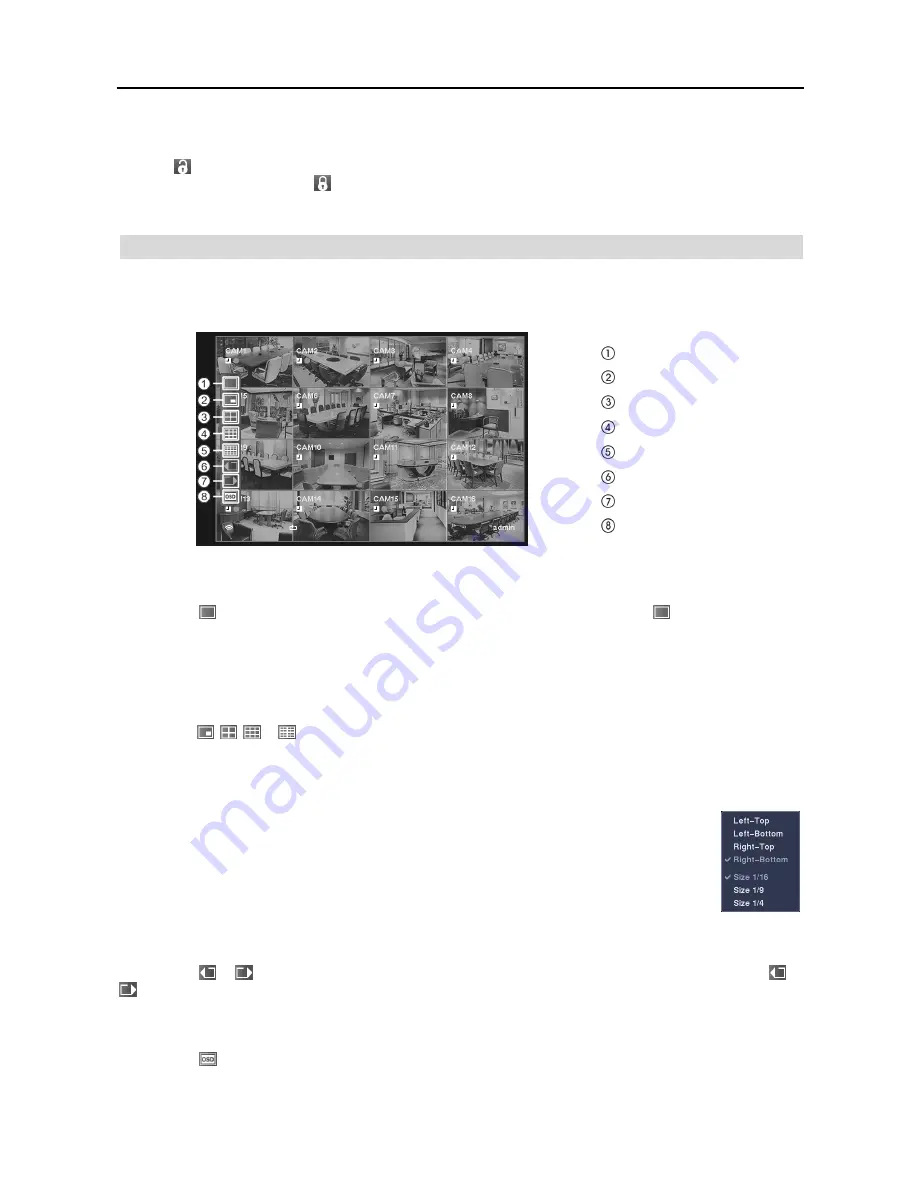
16 Channel Digital Video Recorder
27
Login/Logout
Selecting (
Login
) in the Live Monitoring menu accesses the Login screen, and you will be asked to enter the password
to log into the system. Selecting (
Logout
) in the Live Monitoring menu displays the Logout screen asking you to
confirm whether or not you want to log out the current user.
DISPLAY MENU
In the Live Monitoring mode or Search mode, moving the mouse pointer to the left edge of the screen displays the
following Display menu icons.
Full Screen
PIP
2x2
3x3
4x4
Previous Group
Next Group
OSD
Full Screen
Selecting the (
Full Screen
) icon displays the selected camera full screen. Selecting the icon and choosing the
camera number is the same as pressing the individual camera buttons on the remote control or clicking the left mouse
button on a camera image when in one of the multiview formats (i.e., 2x2, 3x3 or 4x4). Clicking the left mouse button
on the screen again returns to the previous display mode.
PIP, 2x2, 3x3, 4x4
Selecting the , , or (
PIP
,
2x2
,
3x3
or
4x4
) icon displays
the cameras in the selected multiview screen mode
(PIP, 2x2, 3x3 or 4x4). Selecting each display mode is the same as pressing the
LAYOUT
button on the remote control
or scrolling the mouse wheel up and down when in one of the multiview formats (i.e., 2x2, 3x3 or 4x4).
NOTE: The PIP display mode will not be supported in the Search mode.
You can change the location of the PIP (Picture-in-Picture) counterclockwise or clockwise by pressing
the
Up
and
Down
arrow buttons on the remote control. To change its location and size by using the
mouse, select the PIP and then click the right mouse button to display the following menu. Select the
options you want.
You can also change the location of the PIP by clicking the left mouse button on the
PIP window and dragging it to where you want it located, and change the size of the PIP by clicking
the left mouse button at the corner of the PIP window and dragging it until it is the desired size.
Previous Group, Next Group
Selecting the
or
(
Previous Group
or
Next Group
) icon moves to the previous or next page. Selecting the
or
icon is the same as pressing the Left or Right buttons on the remote control.
OSD
Selecting the
(
OSD
) icon toggles OSD On and Off.
Содержание R16DVR3
Страница 1: ......
Страница 2: ......
Страница 6: ...User s Manual iv...
Страница 48: ...User s Manual 42 MAP OF SCREENS ADVNACED SETUP...
Страница 50: ......
Страница 51: ......
Страница 52: ......
Страница 54: ...User s Manual ii...
Страница 56: ...User s Manual 2...
Страница 82: ...User s Manual 28...






























