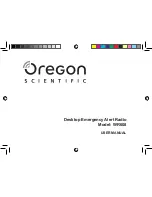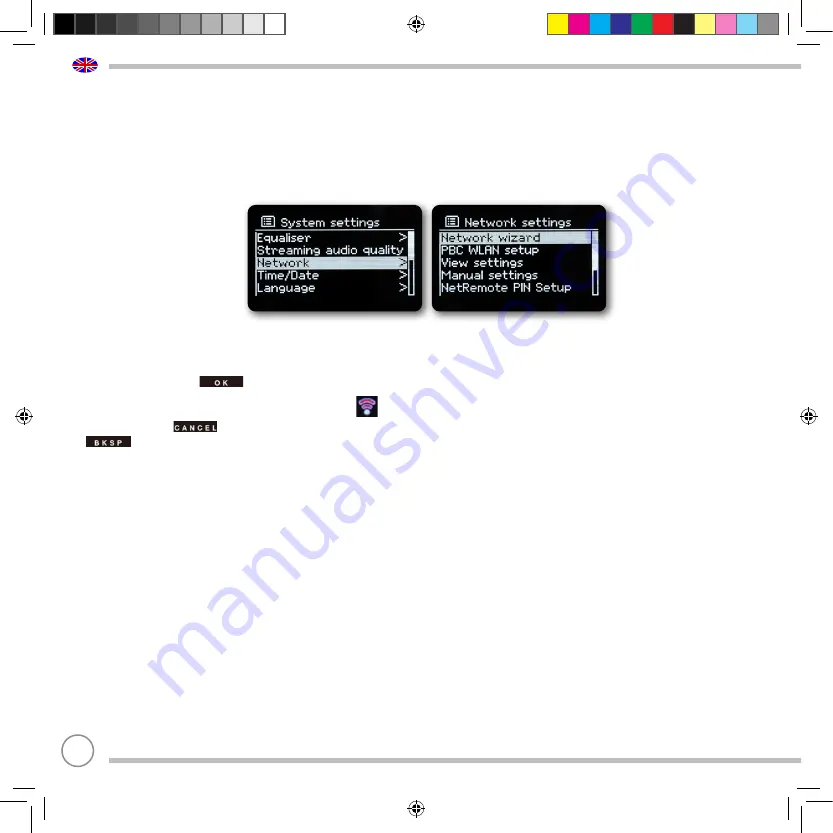
68
System settings
Internet settings
Press the
MENU
button and then select
[Main Menu System Settings > Network]
.
In this menu you will find some settings and information about the internet connection.
Select
Network Wizard
to establish a WiFi connection.
The network wizard shows you all WiFi stations within range.
>
Select the WiFi network you know using
/
and
SELECT
, and enter the corresponding password using the
displayed keypad.
>
Then select
and press the
SELECT
button. If the password was correct, a connection to this network is now
established.
You can see if there is a connection by the signal bars
in the status bar of the display.
To cancel, select
and press the
SELECT
button. If you make a mistake, you can delete the last letter entered by pressing
.
>
If you want to establish a WPS connection instead of entering the password, proceed as follows after selecting the WiFi
network:
For information on how to activate WPS on your router, please refer to its operating instructions.
>
Select
[Press button]
on the SUPERCONNECT STEREO after selecting the WiFi network.
Follow the instructions on the display.
>
Start WPS on your router by pressing the corresponding button.
>
If your router only supports the WPS PIN, select
[PIN]
on the SUPERCONNECT STEREO and write down the PIN shown on the
display. You must then enter the PIN in the router.
WPS connection
>
Select
[Internet Settings > PBC WLAN Setup]
if your router has the WPS function.
This establishes a direct connection to the router without having to enter the WiFi password.
For information on how to activate WPS on your router, please refer to its operating instructions.
>
Start WPS on your router by pressing the corresponding button.
Super_Connect_Stereo_DE_EN_FR_NL_10_2022_V3_new RCU_new Layout.indd 68
Super_Connect_Stereo_DE_EN_FR_NL_10_2022_V3_new RCU_new Layout.indd 68
12.10.2022 09:27:25
12.10.2022 09:27:25