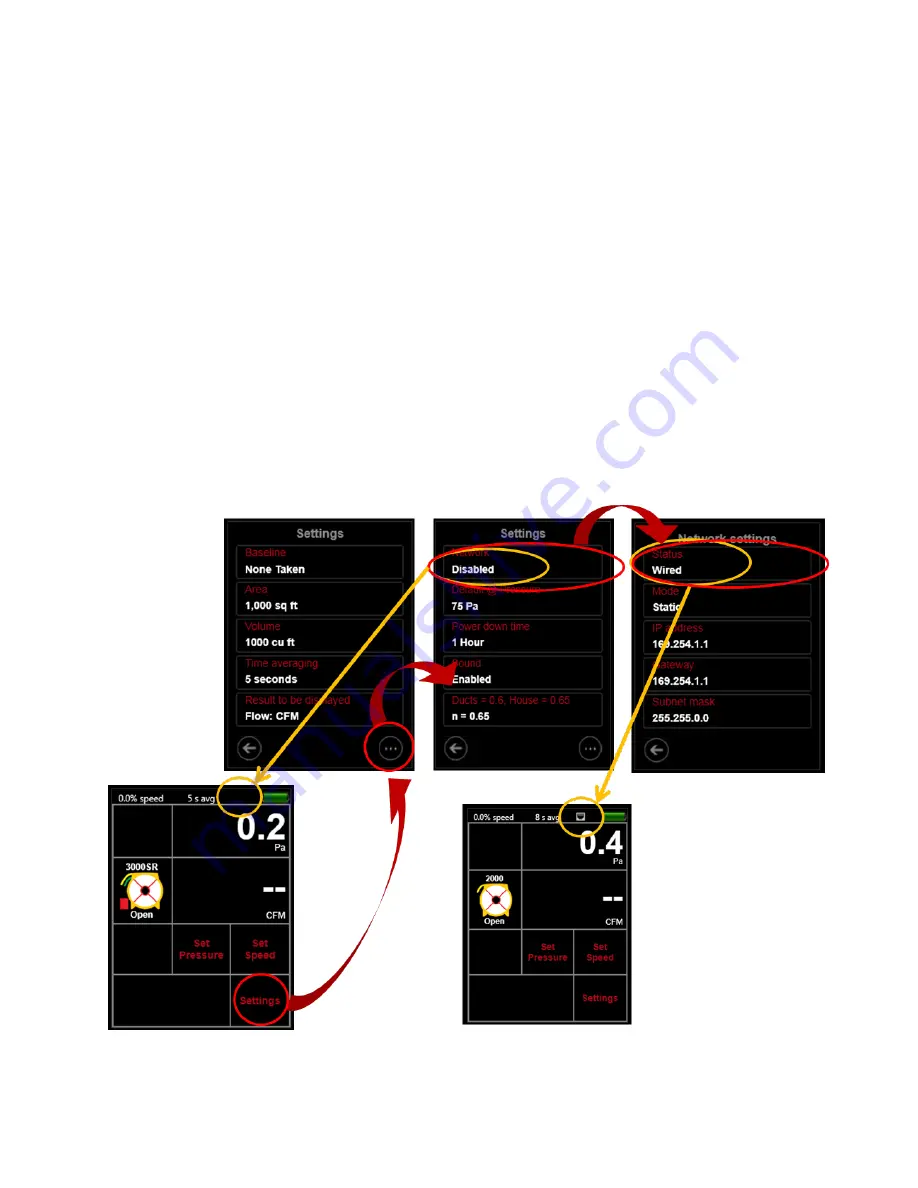
Page 41 of 91
© Retrotec 2017
4.8
Set up
“
Network
”
if using Ethernet connection
1.
From the
Home
screen, tap [Settings] and then the […] key to get to the second “Settings” screen
2.
Tap the [Network] key to enter the Network Settings menu.
3.
From the
“
Network settings
”
screen, tap the [Status] key to cycle through different connection
types available between the gauge and the computer:
•
“Disabled” (
neither wired Ethernet nor WiFi network being used)
•
“
Wired
”
(Ethernet cable connected to the gauge)
If WiFi is enabled on your DM32, you will also see choices for:
•
“WiFi
-Create
” to turn on the WiFi hotspot for phones and computers to find
•
“WiFi
-
Join” to let the DM32 join an existing network
For information about using the
gauge with a “Network”
and for detailed instructions about further
settings required, refer to Section 5.
The “Status”
should be set as
“Disabled”
if the gauge will be connected to the computer with a USB cable,
since this direct connection does not involve a network. If the USB cable is just being used for charging the
battery, the [Network] settings do not need to be changed.
Figure 48: Choose Disabled or Wired for the gauge Network connection















































