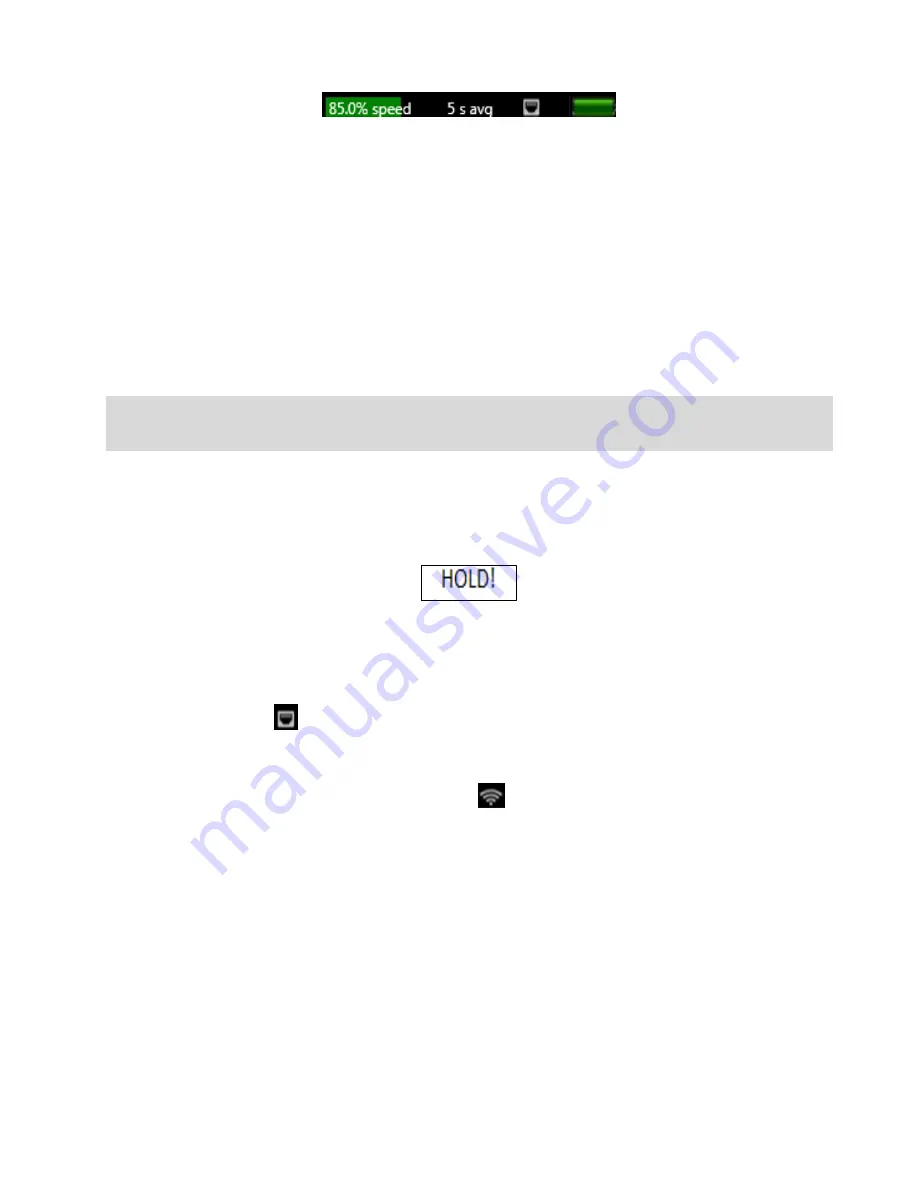
Page 14 of 91
© Retrotec 2017
Icons on the Top Bar indicate the current status and various settings on the gauge.
Figure 9: Top Bar
2.5.1.
What speed is being sent to the fan
on the “Fan Speed” output
?
The % Speed indicates the
percentage of the fan’s total speed capacity
that the gauge is directing the fan to
achieve (85% Fan Speed shown in the example above).
2.5.2.
Over what time period is the Result being averaged?
When Time Averaging is active, the gauge will display the time that the
[Channel A]
and
[Channel B]
Readings are averaged over. 5 second Time Averaging is shown in Figure 9. Regardless of the time
averaging setting, the display will update every second.
Time Averaging periods of 1s, 5s, 10s, 30s can be selected directly, or another time to spend averaging can
be entered manually.
Tip: When changing the fan speed, set pressure, or taking a reading after making any other changes, wait for twice
the Time Averaging period to elapse before taking a reading. Taking a reading too quickly can lead to recording
incorrect results.
2.5.3.
Result display can be frozen to write down values
When the
[Channel A]
Reading is tapped, “
HOLD!
” will
instead be displayed (and flashes) in place of the
Time Averaging value to indicate
[Channel A]
and
[Channel B]
display values are frozen to the values that
were present when the display was tapped.
Figure 10: Tapping [Channel A] display area will "HOLD" the Result
2.5.4.
Is the gauge connected to a Network?
The wired network icon
appears when the network Status is
set to “Wired”
. (
[Settings]
[Network]
[Status]
) Set
”Wired”
when an Ethernet cable is connected to the
“Network” cable port on the bottom
of the gauge.
For a DM32 with WiFi capability enabled, the WiFi icon
appears when the network Status is set to one
of the WiFi choices and the gauge successfully connects to the associated wireless network. Set
”WiFi
-
Create
”
to have the gauge generate a WiFi hotspot to which a phone or computer can connect, or set
”WiFi
-
Join”
to have the gauge connect to an existing WiFi network. See section 5.4 for full instructions on
connecting your DM32
to a “WiFi” network.
Gauges with serial numbers starting with 4 have WiFi capability which can be enabled if the WiFi module is
purchased.
2.5.5.
How much battery life is left in the gauge?
The battery life indicator shows how much life is left in the rechargeable battery inside the gauge. A fully
charged battery will last approximately 8 hours before needing recharging. Gauges will discharge faster if
WiFi is being used.
To extend battery life, choose a “Network” setting of “Disabled”















































