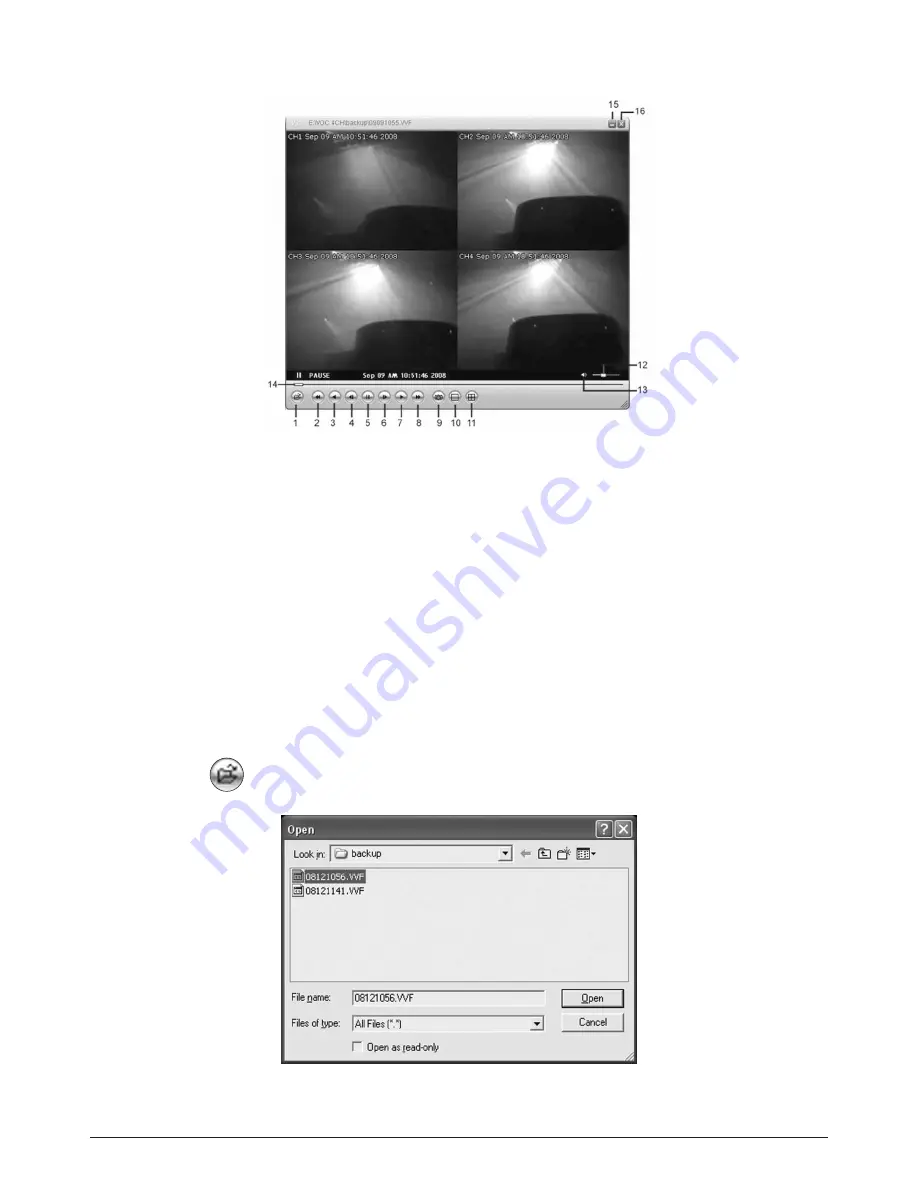
35
10.3 Button Functions
1.
Open File
2.
Fast Rewind
3.
Play Reverse
4.
Previous Frame
5.
Pause
6.
Next Frame
7.
Play
8.
Fast Forward
9.
Still Capture
10.
Split 1
11.
Split 4
12.
Volume Scroll Bar
13.
Mute On / Off
14.
Playing Scroll Bar
15.
Minimize the window
16.
Close the window
1.
Click “ ” to play the video recorder in “ *.VVF” format (Fig. 10.05).
Fig. 10.04
Fig. 10.05
Содержание CWK6
Страница 47: ...47...














































