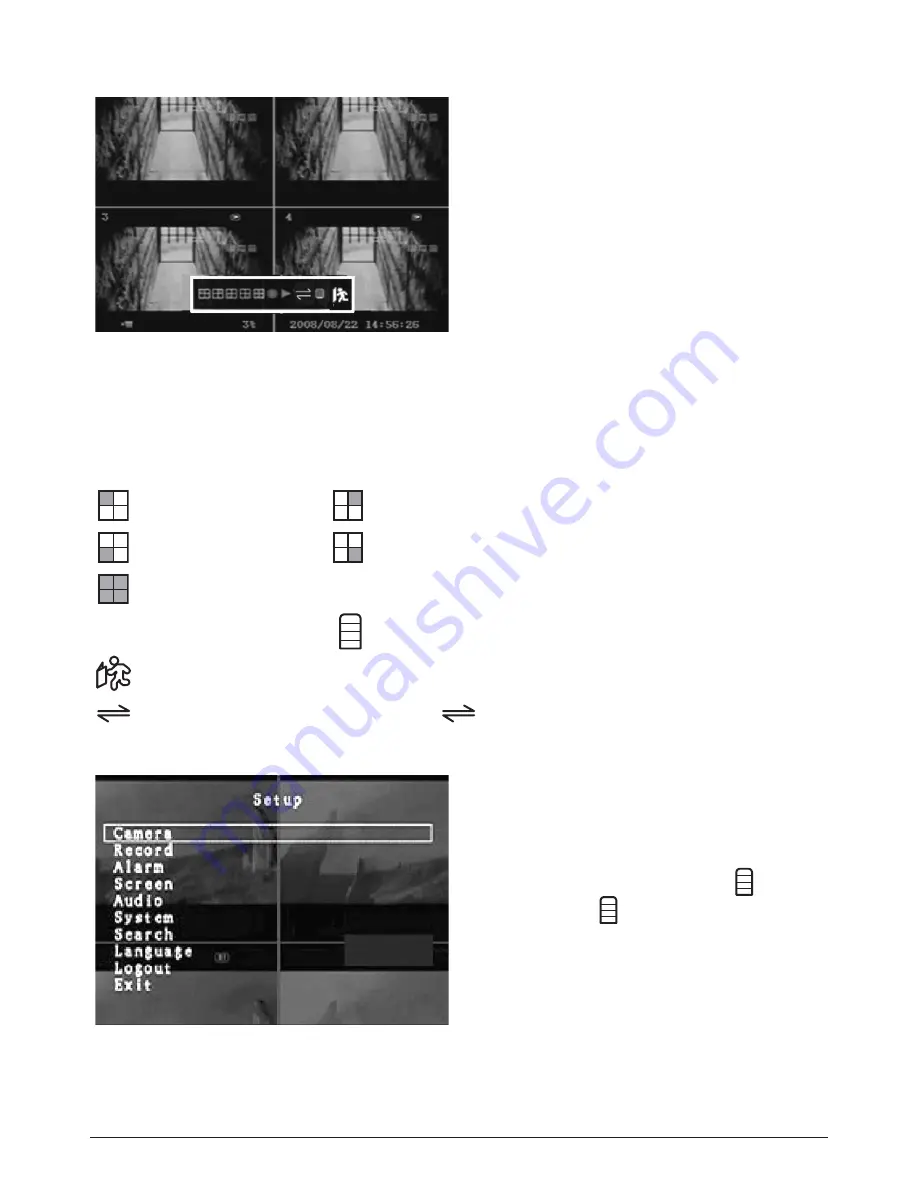
B: Set up using the Mouse
After the system has booted-up, click the
right mouse button and the login window
will appear. Move the cursor to “Account”,
and click the left mouse button and input
the correct account by moving the cursor
over the correct numbers/characters and
left clicking the mouse button to select
them.
Select “Password” and input the
correct password. Finally select “Login” to
enter the system. There is one factory-
preset login “account /
password”
“admin /111111” at admin level. The user can use it to login to the system for the first time.
Suggestive window options:
Channel 1 view
Channel 2 view
Channel 3 view
Channel 4 view
All channel view
●
Manual recording or Stop manual recording
Play record list
Menu option
Logout
Channel auto sequence. The icon “ ” will not display if the order of
“auto sequence” is “OFF”.
After the system has booted-up, click the
right mouse button and there will be
suggestive window options on the monitor
(Fig. 6.02). Select the icon “ ”. You
will see the ( ) screen on the monitor
(Fig. 6.03).
(Note: Please refer to Section 6.5.2 for
Account Setup on page 26.)
Move the mouse up or down to move the cursor. Click the left mouse button to change the
settings. Click the right mouse button to go back to the previous screen.
18
Fig. 6.02
Fig. 6.03
Содержание CWK6
Страница 47: ...47...






























