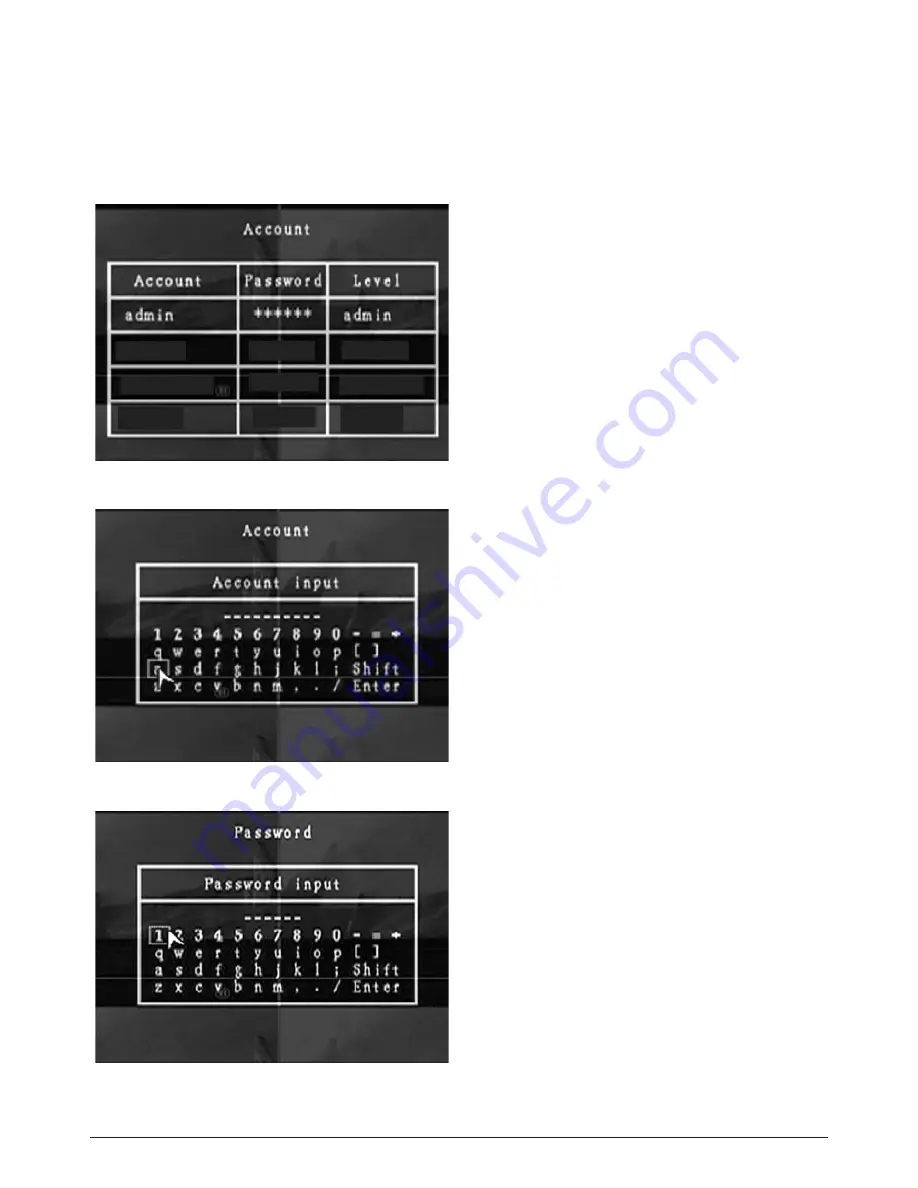
26
6.5.2 Account Setup
Log into the main menu (see 6. SETUP). Move the cursor down to ‘System’ and press
[SEL] button or click the left mouse button to select. In the system menu select ‘Account’
and the following screen will appear.
Once the user is logged into the system
at admin level, the Account Setup allows
the administrator to add new users,
delete existing ones and modify the user’s
name / password / and level.
The system
allows up to 4 user accounts.
[Account] / [Password]
In setup Menu display, move the cursor to
change the highlighted option to Account,
and then press the [SEL] button to call
up Account / Password as shown (Fig.
6.19). All numbers, letters and symbols
in the box can be used to set the user
account or password (Fig. 6.20). Press
[SEL] to input the value, and move the
prompt to the option of “Enter”, press
[SEL] to confirm.
– CH1 for up, CH2 for down, CH3 for left,
CH4 for right. Press “Shift” to change the
characters (Fig. 6.21).
[Level]
Move the cursor to change the highlighted
option to Level, and then press [SEL] to
adjust the user level (operator / guest).
Fig. 6.19
Fig. 6.21
Fig. 6.20
Содержание CWK6
Страница 47: ...47...
















































