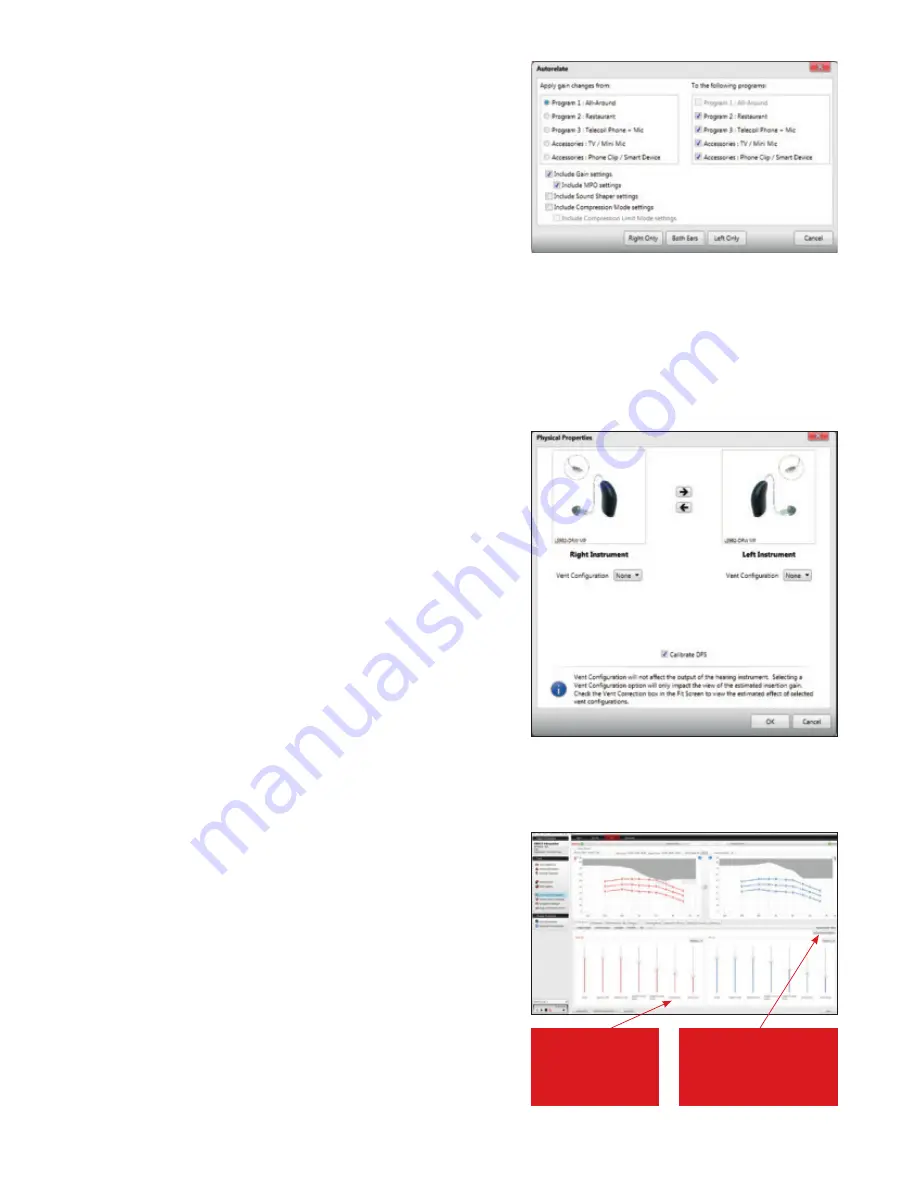
ReSound Aventa
®
3.9 includes three input level controls at 50,
65 and 80 dB SPL. This allows for greater flexibility for fine-tuning
gains, By default, ReSound Aventa
®
calculates the gain settings
for the particular audiogram using the Au fitting rationale.
Other fitting prescriptions can be selected from the “Fitting” menu.
To fine-tune a program, adjust the gain manually by using the gain
handles or by using the ReSound Aventa
®
Guide, where fine-tuning
solutions to patient complaints can be automatically applied.
Once fine-tuning is complete, the relative gain changes can be
applied to any or all other programs by clicking the “Autorelate”
button in the program handling tool bar beneath the program tabs.
Select which programs to autorelate to by checking the boxes. You
may choose whether to apply changes made to MPO or Sound
Shaper or compression mode for each program.
Physical properties
Dome type and vent configuration can be changed in Physical
Properties. Selections in this screen affect the
display
of gains in
the Fit screen. For example, when venting is changed, the amount
of roll-off in the low frequencies will be adjusted to show how this
physical change affects the expected real ear response. An option
to (re)calibrate DFS is provided in case the change entered in
Physical Properties accompanies a physical hardware change of
the vent/tube/dome on the hearing instrument.
Environmental Optimizer
TM
II
Environmental Optimizer
TM
II allows specific gain and NoiseTracker
TM
II adjustments for a possible combination of seven different
environments, ensuring the user receives optimal gain and noise
reduction settings as the acoustic environment changes. If Ear-
to-Ear Communication is enabled, the hearing instruments will
optimize and synchronize the Environmental Optimizer II gain and
noise reduction settings for a binaural fitting (Binaural Environmental
Optimizer
TM
II).
Overall gain settings
are optimized
for the acoustic
environment
Click “Adjust
NoiseTracker II” to view
or set noise reduction per
environment settings
1510_LN2_FittingGuide_MK604304_rB_8.5x11.indd 9
10/16/15 9:55 AM
Содержание AVENTA 3.9
Страница 1: ...ReSound Aventa 3 9 fitting guide resoundpro com SMART HEARING...
Страница 14: ...NOTES...
Страница 15: ...NOTES...

































