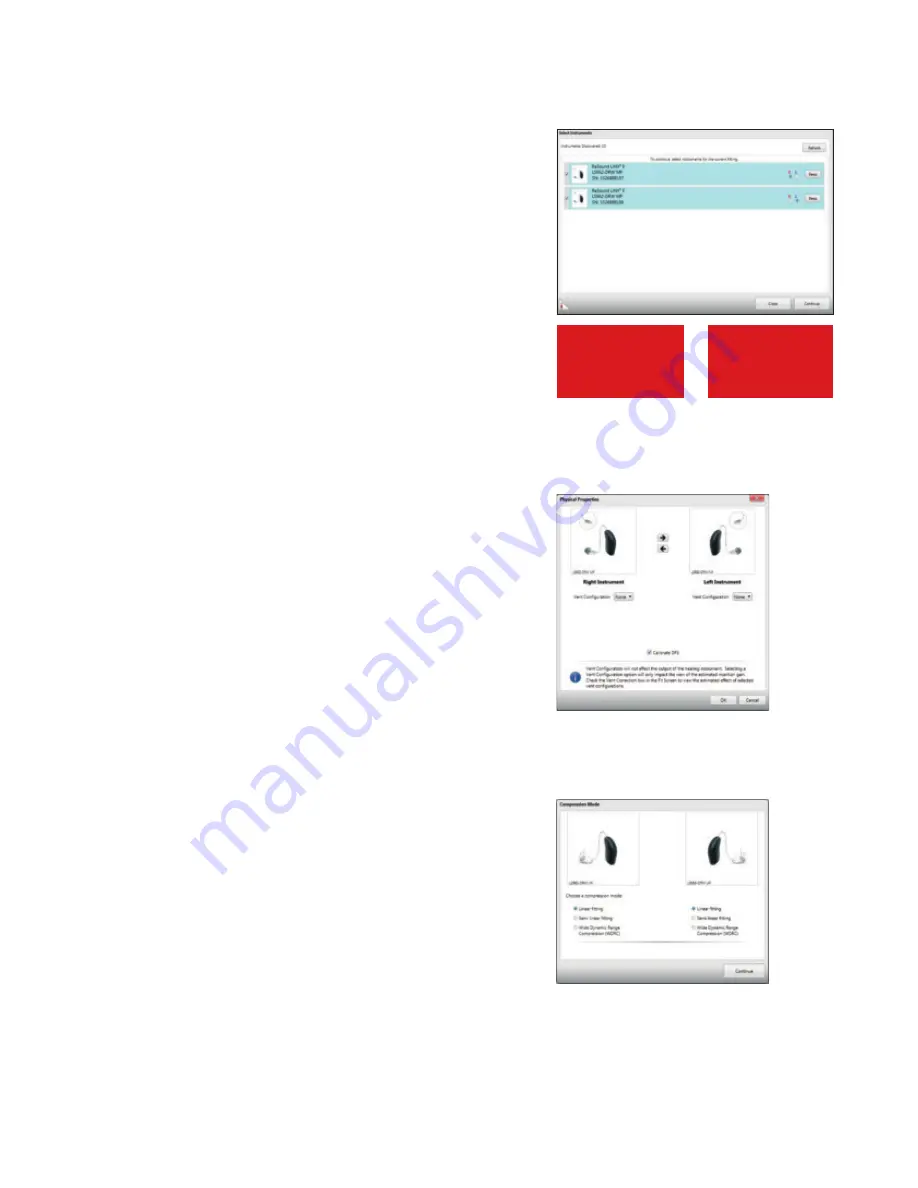
The hearing instruments will appear in the “Select Instruments”
section. When all hearing instruments to be programmed have been
discovered, click on “Beep” to identify each hearing instrument, and
assign it as a right or left device. When each hearing instrument has
been assigned, click “Continue”.
Play a beep to
determine right
from left hearing
instrument
Assign hearing
instrument to right
or left ear
A window will appear showing the status of the connection, and will
alert you to recommendations for venting. Choose receiver and vent
configuration as needed. Click “Continue.”
If you have selected “Experienced linear” in the Pre-Fit screen
and you are fitting a UP receiver, you will be prompted to choose
an amplification mode. Linear mode provides the same gain for
all input levels and has only one input level control. Semi linear
provides a lower compression ratio than WDRC.
1510_LN2_FittingGuide_MK604304_rB_8.5x11.indd 4
10/16/15 9:55 AM
Содержание AVENTA 3.9
Страница 1: ...ReSound Aventa 3 9 fitting guide resoundpro com SMART HEARING...
Страница 14: ...NOTES...
Страница 15: ...NOTES...
















