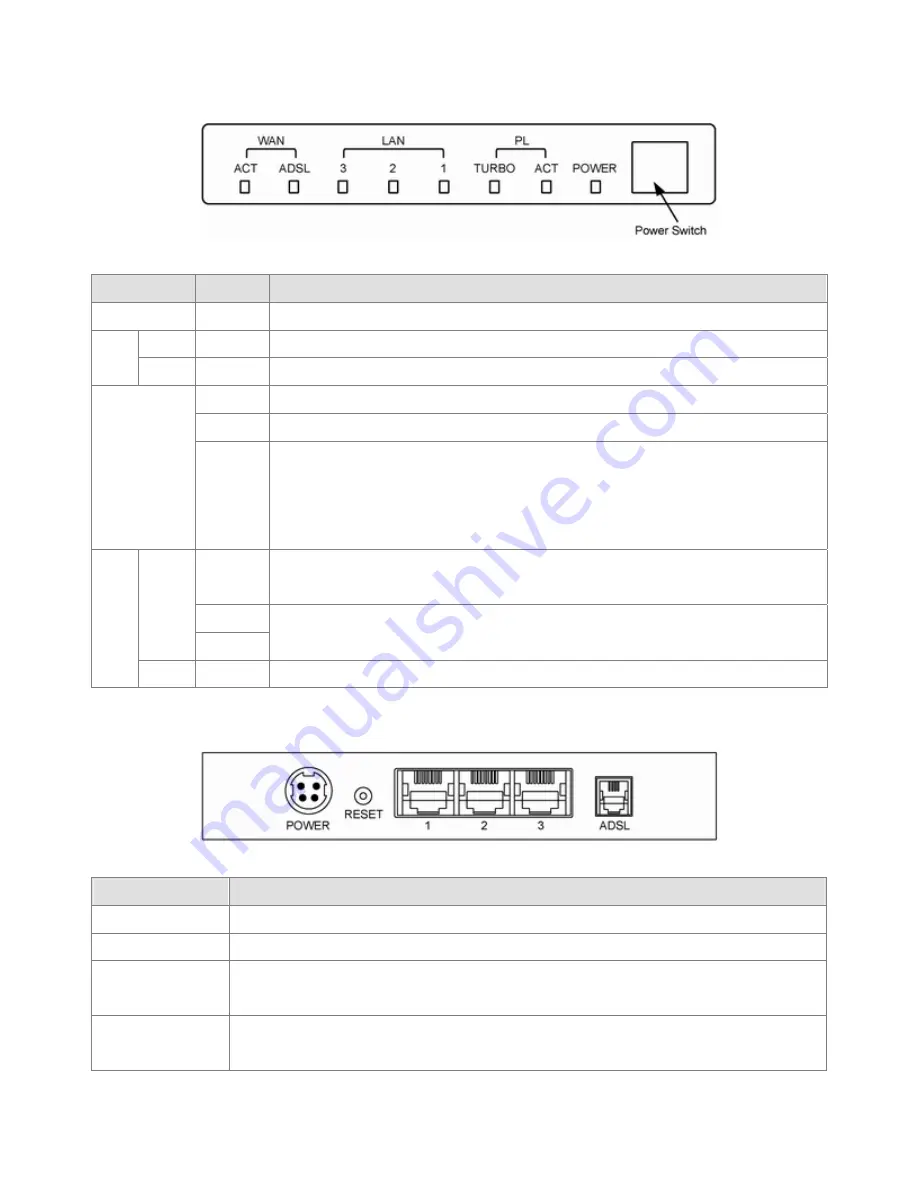
2.2 The Front LEDs
LED
State
Description
POWER
ON
When the router power on.
ACT
Flashing When data transmit between Powerline bridges.
PL
TURBO
Flashing When connect to other 85M Powerline bridge.
ON Link
Flashing TX or RX activity
LAN
1-3
OFF
No Link
These four LAN (Local Area Network) ports are where you will connect networked
devices, such as PCs, print servers remote hard drives, and anything else you want
to put on your network.
ON
"Showtime"-successful connection between ADSL modem and telephone
company's network.
Flashing
ADSL
OFF
"Handshaking"-modem is trying to establish a connection to telco's network Modem
is powered OFF ADSL Carrier Detect if LED is flash.
WAN
ACT
Flashing Data transmit between router and telco.
2.3 The Rear Ports
Connector
Description
POWER
Power connector with 10VDC/ 0.8 Ampere.
Reset Switch
The reset button, the router restore default settings when press until reboot.
LAN (1-3)
Router is successfully connected to a device through the corresponding port (1, 2, or 3).
If the LED is flashing, the Router is actively sending or receiving data over that port.
ADSL Connector
The RJ-11 connector allows data communication between the modem and the ADSL
network through a twisted-pair phone wire.
8
Содержание ADSL2+ Powerline Router
Страница 1: ...User s Manual ADSL2 Powerline Router with 3 port Switch ...
Страница 14: ...At the Password prompt type admin You can change these later if you wish Click LOGIN 13 ...
Страница 15: ...You can use Quick Setup to setup the router and the router will connect to the Internet via ADSL line 14 ...
Страница 18: ...3 3 3 Admin Setting Set a password to restrict management access to the router The default is admin 17 ...
Страница 20: ...3 3 5 System Log Click Download to save or open system log file 19 ...
Страница 25: ...3 5 1 WAN Configuration 24 ...
Страница 27: ...3 5 2 WAN Status 26 ...
Страница 32: ...3 6 3 STB Bridge Please refer to your ISP for more information on when to configure the router as a bridge 31 ...
Страница 36: ...3 7 3 Packet Filtering To add packet filtering rule to block certain packet 35 ...
Страница 37: ...3 7 4 MAC Control You can block certain client PCs accessing the Internet based on MAC address 36 ...
Страница 42: ...3 8 5 Application Server Settings Supports WEB Telnet SSH TFTP and FTP server 41 ...
Страница 46: ...3 10 1 System Status The System Status page shows the WAN LAN and router s firmware version 45 ...
Страница 57: ...Figure 4 Multiple Local Device Connection 56 ...
























