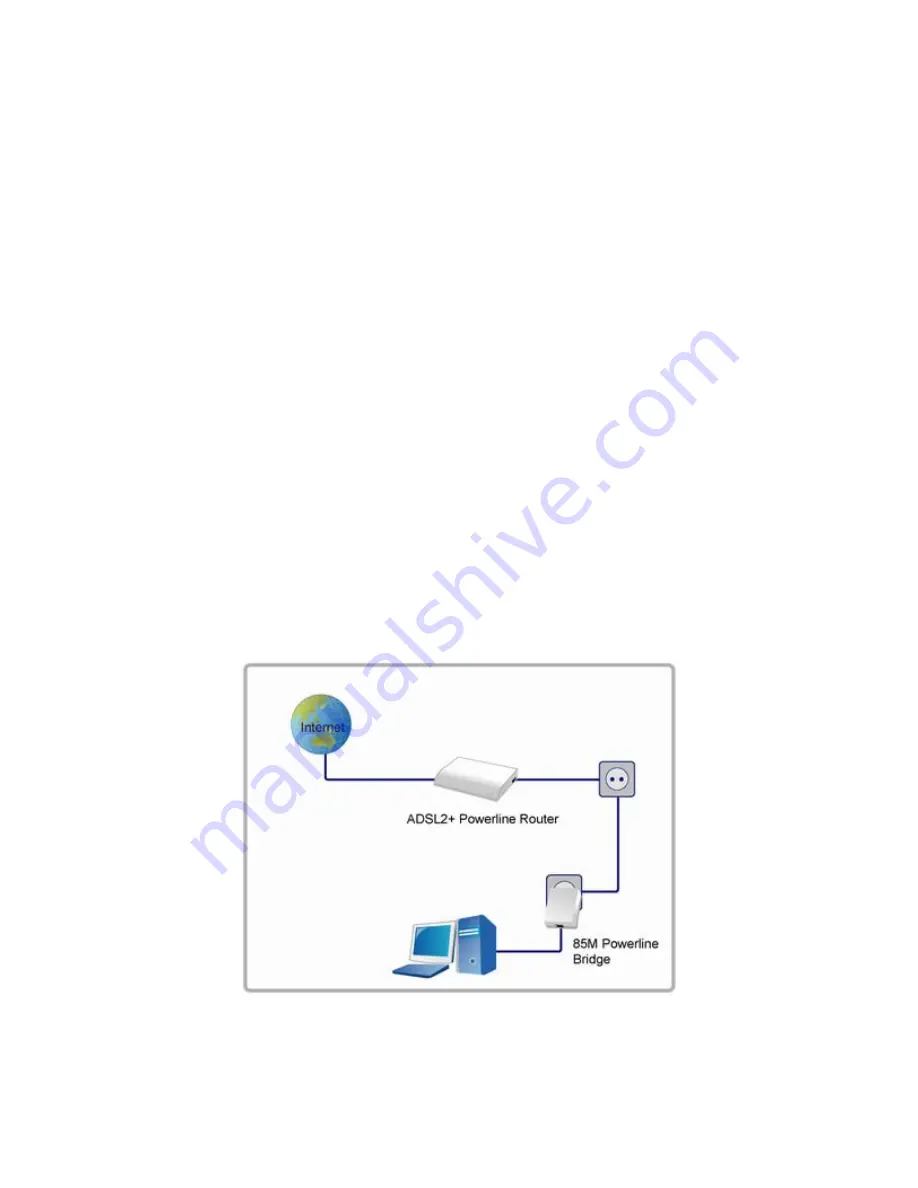
2.4 Hardware installation
This section describes how to connect and configure the ADSL2+ Powerline Router.
Step 1. Connect the ADSL Line
Connect the router directly to the wall jack using the included ADSL cable.
Step 2. Connect a Workstation to the Router's LAN port
There are two methods to connect the router and workstation. The one use the crossover Ethernet cable to
connect directly between them. The other use straight Ethernet cable to connect router with hub (or switch), and
then go to the workstation.
Step 3. Connect the Power Adapter to the Router
Connect the power adapter to the port labeled POWER on the rear panel of router.
Step 4. Connect All Cables to the Network
The procedure for connecting cables differs depending on whether or not your telephone equipment is connected
to a POTS splitter.
Step 5. Connect to the other powerline bridges
You can connect ADSL2+ Powerline Router with other powerline 85M bridges via the existing power line at home.
9
Содержание ADSL2+ Powerline Router
Страница 1: ...User s Manual ADSL2 Powerline Router with 3 port Switch ...
Страница 14: ...At the Password prompt type admin You can change these later if you wish Click LOGIN 13 ...
Страница 15: ...You can use Quick Setup to setup the router and the router will connect to the Internet via ADSL line 14 ...
Страница 18: ...3 3 3 Admin Setting Set a password to restrict management access to the router The default is admin 17 ...
Страница 20: ...3 3 5 System Log Click Download to save or open system log file 19 ...
Страница 25: ...3 5 1 WAN Configuration 24 ...
Страница 27: ...3 5 2 WAN Status 26 ...
Страница 32: ...3 6 3 STB Bridge Please refer to your ISP for more information on when to configure the router as a bridge 31 ...
Страница 36: ...3 7 3 Packet Filtering To add packet filtering rule to block certain packet 35 ...
Страница 37: ...3 7 4 MAC Control You can block certain client PCs accessing the Internet based on MAC address 36 ...
Страница 42: ...3 8 5 Application Server Settings Supports WEB Telnet SSH TFTP and FTP server 41 ...
Страница 46: ...3 10 1 System Status The System Status page shows the WAN LAN and router s firmware version 45 ...
Страница 57: ...Figure 4 Multiple Local Device Connection 56 ...

























