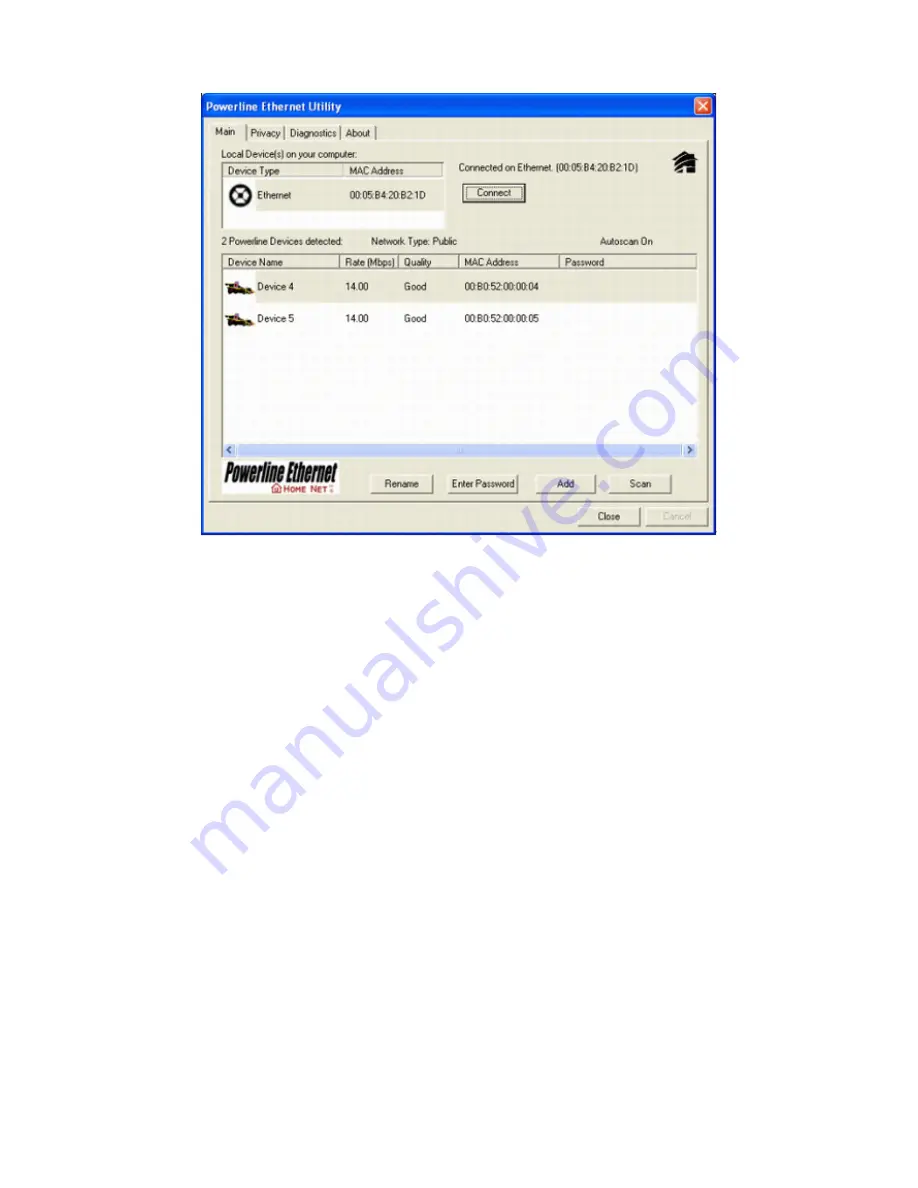
Figure 3
: Main Screen with Low-Speed Powerline Ethernet device Local
4.3 User Interface
4.3.1 Main Screen
The
Main
screen essentially provides a list of all Powerline Ethernet devices logically connected to the computer
where the utility is running.The top panel shows all local Powerline Ethernet devices found connected to the
computer's NIC (Network Interface Card). In most cases, only one device will be seen. In situations where there
are more than one device connected, such as a USB and also an Ethernet device, the user may click to select the
one to manage through and then click the
Connect
button to its right. The status area above the button indicates
that your PC is connected to that same device. Once connected to the chosen local device, the utility will
automatically scan the power line periodically for any other Powerline Ethernet devices. If no local Powerline
Ethernet devices are discovered, the status area above the connect button will indicate that accordingly.
Figure 4
illustrates the presence of two local devices in the computer.
55
Содержание ADSL2+ Powerline Router
Страница 1: ...User s Manual ADSL2 Powerline Router with 3 port Switch ...
Страница 14: ...At the Password prompt type admin You can change these later if you wish Click LOGIN 13 ...
Страница 15: ...You can use Quick Setup to setup the router and the router will connect to the Internet via ADSL line 14 ...
Страница 18: ...3 3 3 Admin Setting Set a password to restrict management access to the router The default is admin 17 ...
Страница 20: ...3 3 5 System Log Click Download to save or open system log file 19 ...
Страница 25: ...3 5 1 WAN Configuration 24 ...
Страница 27: ...3 5 2 WAN Status 26 ...
Страница 32: ...3 6 3 STB Bridge Please refer to your ISP for more information on when to configure the router as a bridge 31 ...
Страница 36: ...3 7 3 Packet Filtering To add packet filtering rule to block certain packet 35 ...
Страница 37: ...3 7 4 MAC Control You can block certain client PCs accessing the Internet based on MAC address 36 ...
Страница 42: ...3 8 5 Application Server Settings Supports WEB Telnet SSH TFTP and FTP server 41 ...
Страница 46: ...3 10 1 System Status The System Status page shows the WAN LAN and router s firmware version 45 ...
Страница 57: ...Figure 4 Multiple Local Device Connection 56 ...






























