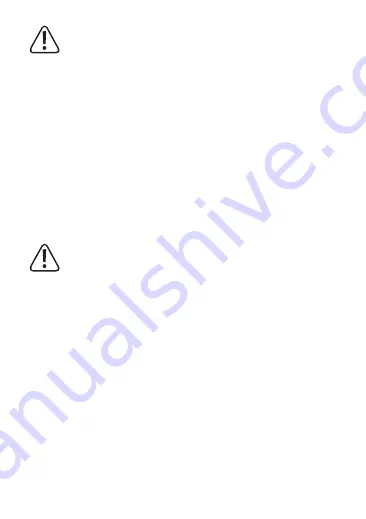
If the battery discharges during a video recording, the Actioncam saves
the recording and shuts off automatically.
b) Changing the remote control battery
A button cell will already be inserted into the remote control upon delivery. It can
therefore be used immediately. If the remote control stops working, or you notice
a drop in the reception range, follow the instructions below to change the battery.
• Undo the four screws on the rear of the remote control, then remove the cover
from the remote control.
•
Remove the used battery and insert a new battery of the same type (see
‘Technical data’). The positive terminal must point outwards.
• Use the four screws to replace the cover. Be careful not to squash the seal.
c) Using a memory card
The Actioncam does not have its own memory. Check that a memory
card is inserted before using the camera.
Refer to the ‘Technical data; for a list of compatible memory cards.
Some memory cards may not be recognised by the device.
If the camera does not recognise your memory card, remove the memory card
and insert it again.
• Insert the memory card into the microSD card slot (4) until it clicks into place.
• Pay attention to the orientation of the memory card.
To remove the memory card, press the memory card inwards. The memory card
will spring back and protrude out of the card slot (4), allowing you to remove it
from the camera.
You can use microSD, microSDHC and microSDXC memory cards with a capac-
ity of 4 GB, 16 GB and 32 GB with this camera. Use a microSD card with a speed
class of 10. We recommend using memory cards from well-known brands for
maximum reliability during activities in which strong vibrations can occur e.g. bi-
cycle trekking, etc.
42
















































